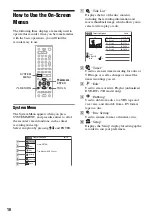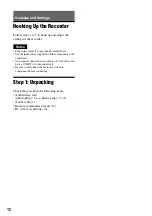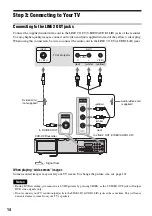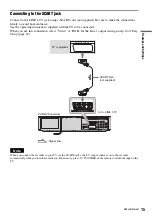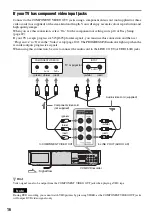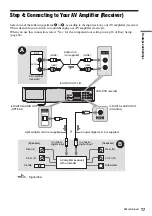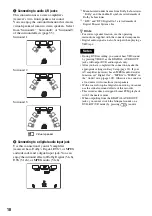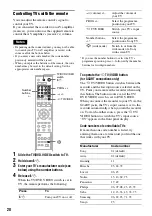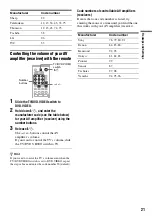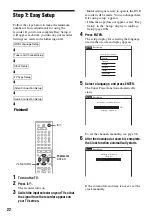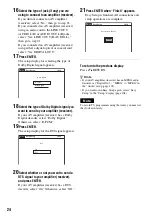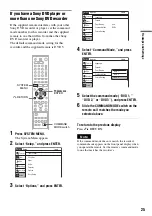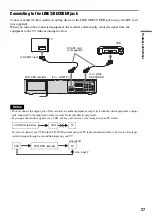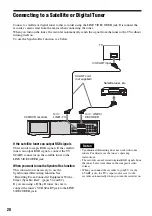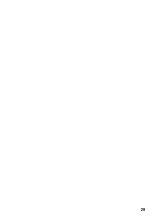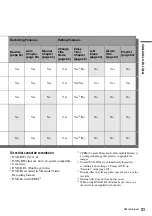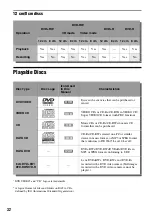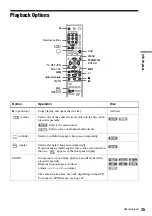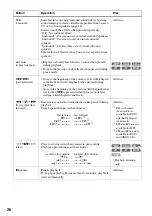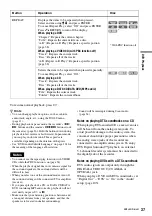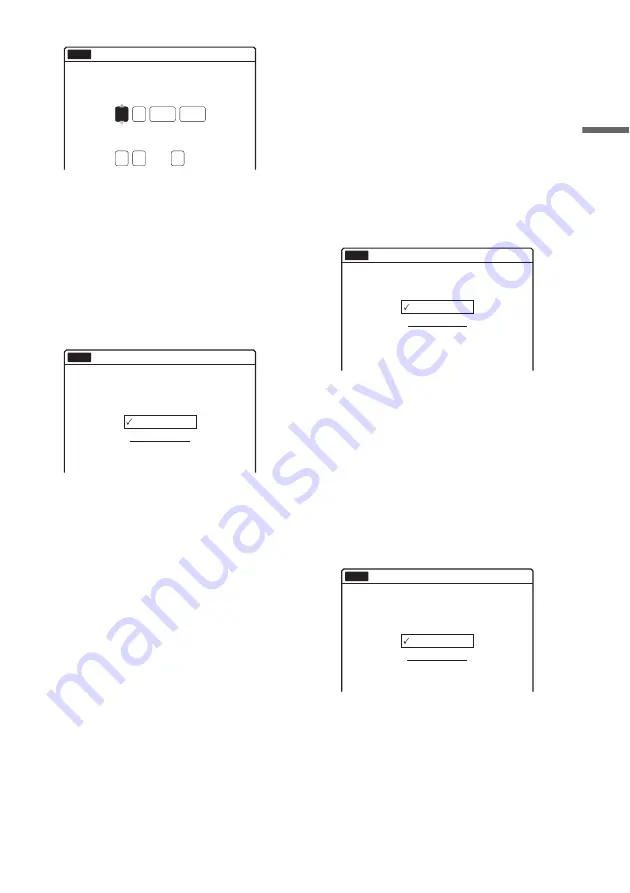
23
H
o
okups
and Settings
Press
M
/
m
to set the day and press
,
. Set the
month, year, hour, minutes in the same way.
Set “Auto Adjust” to “On” to activate the
Auto Clock Set function. The recorder adjusts
the clock automatically whenever the recorder
is turned off.
7
Press ENTER.
The setup display for selecting the picture size
of the connected TV appears.
8
Select the setting that matches your TV
type.
“4:3 Letter Box”: For standard TVs.
Displays “wide screen” pictures with bands
on the upper and lower sections of the screen.
“4:3 Pan Scan”: For standard TVs.
Automatically displays “wide screen”
pictures on the entire screen and cuts off the
sections that do not fit.
“16:9”: For wide-screen TVs or standard TVs
with a wide screen mode.
For details, see “Video Settings (Video)” on
page 101.
9
Press ENTER.
The setup display for the component out jacks
appears.
10
Select whether or not to use the
COMPONENT VIDEO OUT jacks.
Select “On” if you are using the
COMPONENT VIDEO OUT jacks.
Otherwise, select “Off.”
11
Press ENTER.
The setup display for the
i
LINE 3/
DECODER jack appears.
12
Select whether or not to use the
i
LINE
3/DECODER jack.
Select “Yes” if you will use the
i
LINE 3/
DECODER jack.
Otherwise, select “No.”
13
Press ENTER.
The setup display for selecting the type of
video signal output from the
i
LINE 1-TV
jack appears.
14
Select the type of signal you want to output
from the
i
LINE 1-TV jack.
“Video”: Outputs video signals.
“RGB”: Outputs RGB signals.
Note that if you select “On” in step 10, you
cannot select “RGB.”
15
Press ENTER.
The setup display for selecting the type of jack
used to connect to your amplifier (receiver)
appears.
Sat
01
01
12 : 00
On
2005
Easy Setup
No Disc
Set the time and date.
Day Month
Year
Hour Min
Auto Adjust
12:00
Easy Setup
Select your TV screen type.
No Disc
10:10
16 : 9
4 : 3 Letter Box
4 : 3 Pan Scan
Easy Setup
Select the Line1 Output Signal.
No Disc
10:10
Video
RGB
Yes : LINE2 OUT(R-AUDIO-L)
Yes : DIGITAL OUT
No
Easy Setup
Is this recorder connected to an amplifier (receiver)?
Select the type of jack you are using.
No Disc
10:10
,
continued
Содержание RDR-VX410
Страница 29: ...29 ...
Страница 127: ......
Страница 128: ...Sony Corporation Printed in China AK68 00728C ...