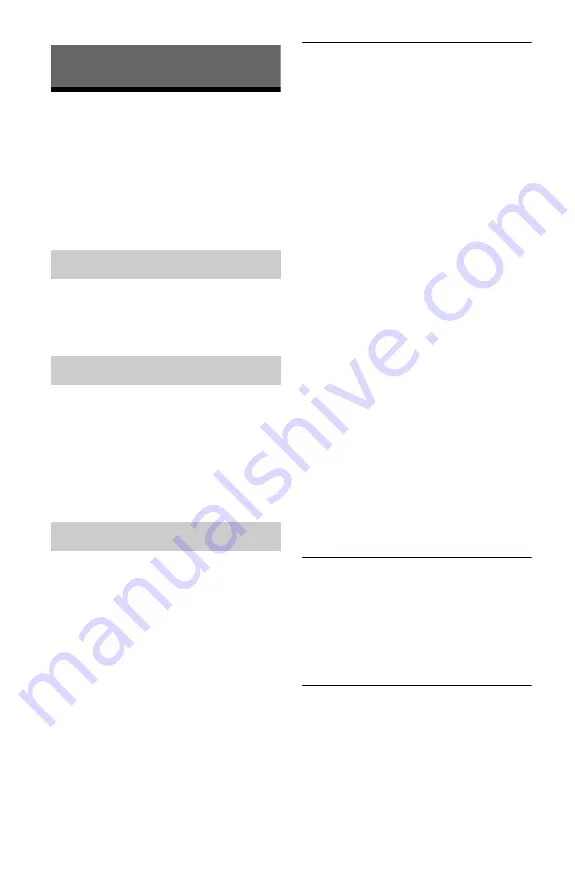
152
Additional Information
Troubleshooting
If you experience any of the following
difficulties while using the recorder, use this
troubleshooting guide to help remedy the
problem before requesting repairs. Should
any problem persist, consult your nearest
Sony dealer.
The power does not turn on.
,
Check that the mains lead is connected
securely.
The channel is not found or stored or
missed.
,
Make sure that your aerial is properly
connected to the recorder.
,
Confirm with your dealer that you are in an
area that can receive a digital signal.
,
Check your aerial installation.
There is no picture.
,
Re-connect all connecting cords securely.
,
The connecting cords are damaged.
,
Check the connection to your TV (page 15).
,
Switch the input selector on your TV (such
as to “VCR” and “AV 1”) so that the signal
from the recorder appears on the TV screen.
,
Check that “Scart Setting” in the “Video”
setup is set to the appropriate item that
conforms to your system (page 142).
,
If you connect the recorder to your TV via
only the COMPONENT VIDEO OUT jacks,
set “Component Out” of “Video Output” in
the “Video” setup to “On” (page 141).
,
This recorder cannot record NTSC signals.
,
A scrambled channel is selected.
,
When playing a double-layer DVD, the
video and audio may be momentarily
interrupted at the point where the layers
switch.
Picture noise appears.
,
If the picture output signal from your
recorder passes through your VCR to get to
your TV, or if you are connected to a
combination TV/VIDEO player, the copy-
protection signal applied to some DVD
programmes could affect picture quality. If
you still experience this problem even when
you connect your recorder directly to your
TV, try connecting your recorder to your
TV’s S VIDEO input.
,
You have set the recorder to progressive
format even though your TV cannot accept
the progressive signal. In this case, hold
down
x
, and press PROGRAM – (minus)
on the unit.
,
Even if your TV is compatible with
progressive format (525p/625p) signals, the
image may be affected when you set the
recorder to progressive format. In this case,
hold down
x
, and press PROGRAM –
(minus) on the unit and the recorder is set to
normal (interlace) format.
,
You are playing a DVD recorded in a colour
system that is different from your TV.
,
Noise may appear in the pictures recorded
on the HDD, which is due to the
characteristics of HDD, and is not a
malfunction.
,
When playing a double-layer DVD, the
video and audio may be momentarily
interrupted at the point where the layers
switch.
There is no picture or the picture noise
appears when connected to the DV IN
jack.
,
Try the following:
1
Turn the recorder off
and on again.
2
Turn the connected
equipment off and on again.
3
Disconnect
and then connect the i.LINK cable again.
There is no picture or the picture noise
appears when connected to the HDMI OUT
jack.
,
Try the following:
1
Turn the recorder off
and on again.
2
Turn the connected
equipment off and on again.
3
Disconnect
and then connect the HDMI cord again.
Power
Tuner
Picture
















































