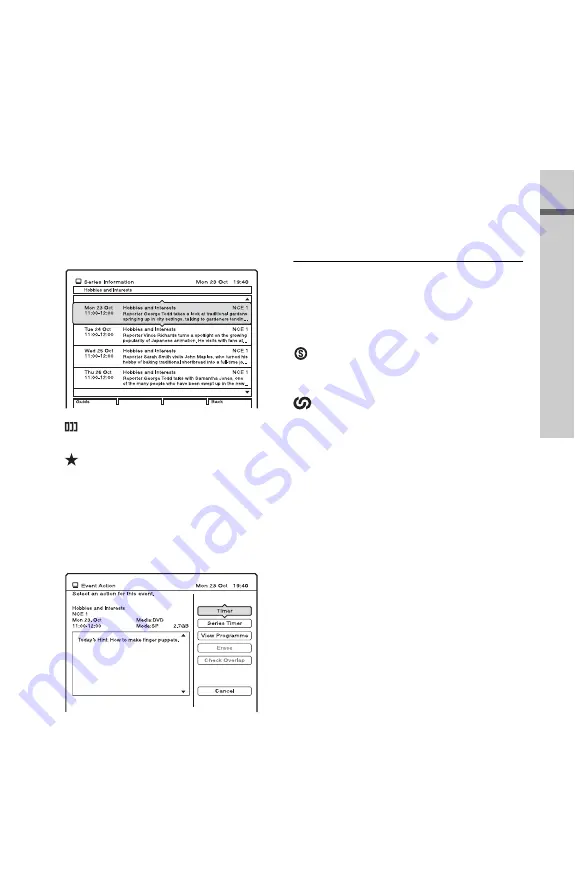
61
T
im
e
r R
e
co
rd
in
g (For
F
reev
ie
w
u
se
rs
onl
y)
2
Select a programme containing series
information using
<
/
M
/
m
/
,
or the
number buttons.
The “Series Info” appears under the blue
bar at the bottom of the EPG screen when
the programme contains series
information.
3
Press the blue button (“Series Info”).
The Series Information display appears.
Press the red button to display the
Programme Guide and see more
information about the selected
programme. Press
O
RETURN to
return.
(repeat):
Indicates a repeat programme.
(Recommended):
The event is recommended by
broadcaster as a link for current series.
Note that recommended programmes
will not be automatically set for
recording with Series Recording.
4
Press ENTER.
5
Select “Series Timer.”
The selected programme is set for
recording and appears in the Timer List
(page 65). The other programmes in the
series will be set for recording (appear in
the Timer List) as each previous
recording is completed.
For example, if there are three
programmes in a series, the second
programme will be set for recording only
after the first recording is finished. The
third programme will be set for recording
only after the second recording is
finished.
Confirming Series Recording settings
After you have set a programme for Series
Recording, the following icons appear in the
Series Information display.
(Series):
Indicates that the programme is a candidate
for Series Recording recording.
(Link):
Indicates that the series has been set for
Series Recording.
b
Notes
• If a program is not completely recorded then the
repeat will be recorded.
• Series Recordings may overlap with EPG or
manual timer settings. Check timer settings using
the Timer List (page 64).
Recording Split Programmes
Movies and other programmes that are split
into 2 or more parts are called Split
Programmes. If you set the timer for one part
of a Split Programme, the other parts are
automatically recorded. For example, if the
first half is set to be recorded, the last half
will be recorded automatically.
b
Note
Only the earliest part of the Split Programme is
displayed on the Timer List.
,
continued
















































