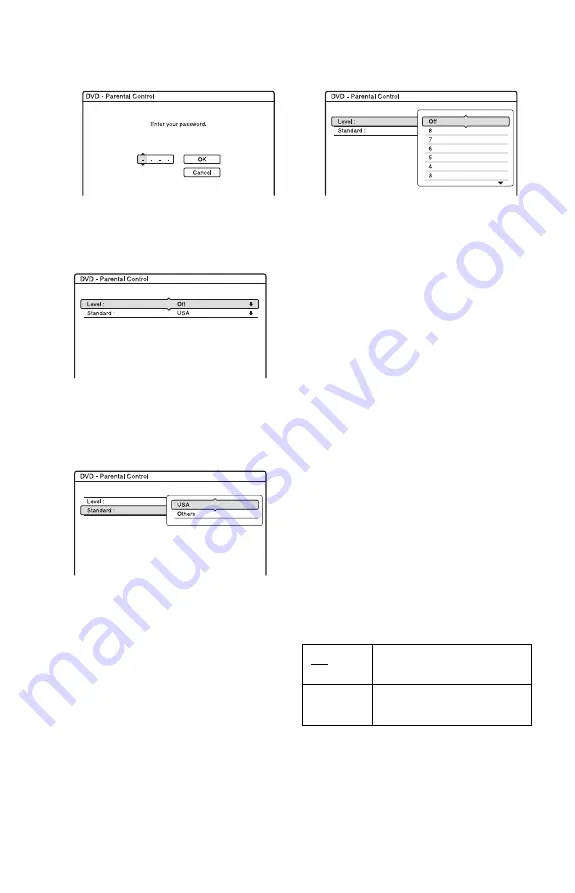
148
• When you have already registered a
password, the display for entering the
password appears.
2
Enter your four-digit password using the
number buttons, then select “OK” and
press ENTER.
Example: Digital Mode
When in Analogue Mode, “Password” is
displayed at the bottom of the list.
3
Select “Standard,” and press ENTER.
The selection items for “Standard” are
displayed.
4
Select a geographic area as the playback
limitation level, and press ENTER.
The area is selected.
• When you select “Others,” press the
number buttons to select and enter an
area code in the table (page 168). Then
select “OK” and press ENTER.
5
Select “Level,” and press ENTER.
The selection items for “Level” are
displayed.
The lower the value, the stricter the
limitation.
Discs rated higher than the selected level
will be restricted.
6
Select the level, and press ENTER.
The Parental Control setting is complete.
To cancel the Parental Control setting for
the disc, set “Level” to “Off” in step 6.
To change the password, reset
“Password” of “Factory Setup” in the
“Others” setup (page 150).
b
Notes
• If you forget your password, you will have to
reset it by selecting “Password” of “Factory
Setup” in the “Others” setup (page 150).
• When you play discs which do not have the
Parental Control function, playback cannot be
limited on this recorder.
• Depending on the disc, you may be asked to
change the Parental Control level while playing
the disc. In this case, enter your password, then
change the level.
Format DVD-RW (DVD-RW only)
The recorder automatically starts formatting
in VR mode or Video mode, whichever is
selected below, when a new, unformatted
DVD-RW is inserted.
VR
Automatically formats the
disc in VR mode.
Video
Automatically formats the
disc in Video mode.













































