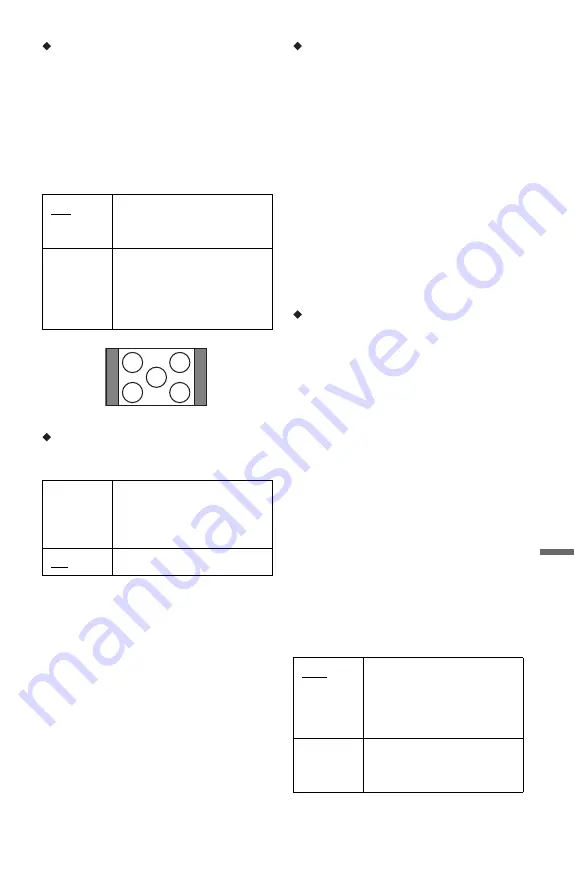
141
Se
tti
n
gs an
d Adj
u
st
m
e
n
ts
4:3 Output
This setting is effective only when you set
“TV Type” of “Video Output” to “16 : 9” in
the “Video” setup.
Adjust this setting to watch 4:3 aspect ratio
signals. If you can change the aspect ratio on
your TV, change the setting on your TV, not
this recorder.
Note that this setting is effective only for
HDMI connection.
Component Out
Selects whether or not to output video signals
from the COMPONENT VIDEO OUT jacks.
b
Notes
• When you set “Line1 Output” of “Scart Setting”
to “RGB,” you cannot set “Component Out” to
“On.”
• When you connect the recorder to a monitor or
projector via only the COMPONENT VIDEO
OUT jacks, do not select “Off.” If you select
“Off” in this case, the picture may not appear.
Progressive Output
If your TV accepts progressive (525p/625p)
format signals, set “Progressive Output” to
“On.” You will enjoy accurate colour
reproduction and high quality images.
1
Select “Progressive Output,” and press
ENTER.
2
Select “On,” and press ENTER.
The display asks for confirmation.
3
Select “Start,” and press ENTER.
The video switches to a progressive
signal for 5 seconds.
4
If video signal appears OK, select “Yes,”
and press ENTER.
If picture is distorted, select “No,” and
press ENTER.
Progressive Mode
DVD software can be divided into two types:
film based software and video based
software. Video based software is derived
from TV and displays images at 25 frames/50
fields (30 frames/60 fields) per second. Film
based software is derived from film and
displays images at 24 frames per second.
Some DVD software contains both Video
and Film.
In order for these images to appear natural on
your screen when output in progressive mode
(50 or 60 frames per second), the progressive
video signal needs to be converted to match
the type of DVD software that you are
watching.
You can fine-tune the progressive 525p/625p
video signal and video signal from HDMI
OUT jack that is output when you set
“Progressive Output” to “On.”
Note that you must connect to a progressive
format TV using the COMPONENT VIDEO
OUT jacks (page 19).
Full
Select this when you can
change the aspect ratio on
your TV.
Normal
Select this when you cannot
change the aspect ratio on
your TV. Shows a 4:3 size
video with the aspect ratio as
it is.
On
Outputs the component video
signals. Select this when you
want to view progressive
signals.
Off
Outputs no signals.
16:9 aspect ratio TV
Auto
Automatically detects the
software type (Film-based or
Video-based) and selects the
appropriate conversion mode.
Normally select this position.
Video
Fixes the conversion mode to
the mode for Video-based
software.
,
continued






























