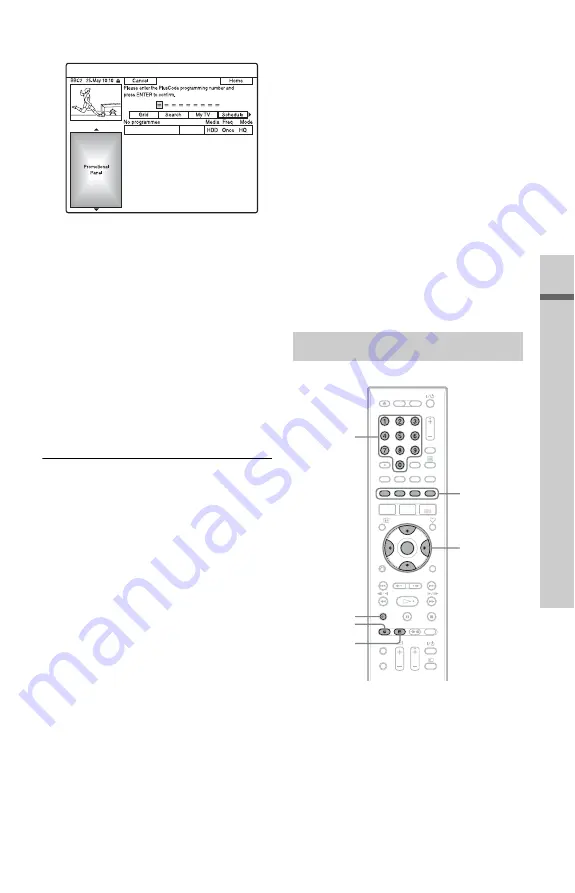
83
T
ime
r R
e
co
rd
in
g
(
F
o
r s
a
te
ll
ite
, c
a
b
le
, t
e
rr
e
st
ria
l
u
se
rs
o
n
ly
)
2
Press the red button (“VIDEO Plus+”).
3
Press the number buttons to enter the
PlusCode programming number.
• If you make a mistake, press
<
and re-
enter the correct number.
4
Press ENTER.
The date, start and stop times,
programme position, etc. setting appear.
The recorder is ready to start recording.
• To record on a DVD
See “Checking/Changing/Cancelling
Timer Settings” on page 87.
• To make more detailed timer settings
See “Checking/Changing/Cancelling
Timer Settings” on page 87.
To confirm, change, or cancel a timer
recording
See “Checking/Changing/Cancelling Timer
Settings” on page 87.
To stop recording during timer recording
Press
x
REC STOP.
Note that it may take a few seconds for the
recorder to stop recording.
Rec. Mode Adjust
If there is not enough available disc space for
the recording, the recorder automatically
adjusts the recording mode to enable the
entire programme to be recorded. Set “Rec.
Mode Adjust” of the “Timer Settings” to
“On” in the “Recording” setup (page 146).
Auto Title Erase (HDD only)
If there is not enough space for a timer
recording, the recorder automatically erases
old titles recorded on the HDD.
The oldest played title is erased. Set “Auto
Title Erase” of the “Timer Settings” to “On”
in the “Recording” setup (page 146).
Protected titles are not erased.
One Touch Timer
If you use the SMARTLINK connection, you
can easily display the GUIDE Plus+ system
“Schedule”.
When the TV is turned on or in standby
mode, press
[TIMER]
. The recorder
automatically turns on and the TV’s input is
switched to the recorder. The SCHEDULE
list appears.
1
With the GUIDE Plus+ system turned
off, press
[TIMER]
.
Setting the timer manually
<
/
M
/
m
/
,
,
ENTER
[TIMER]
Number
buttons
x
REC
STOP
Colour
buttons
z
REC
,
continued






























