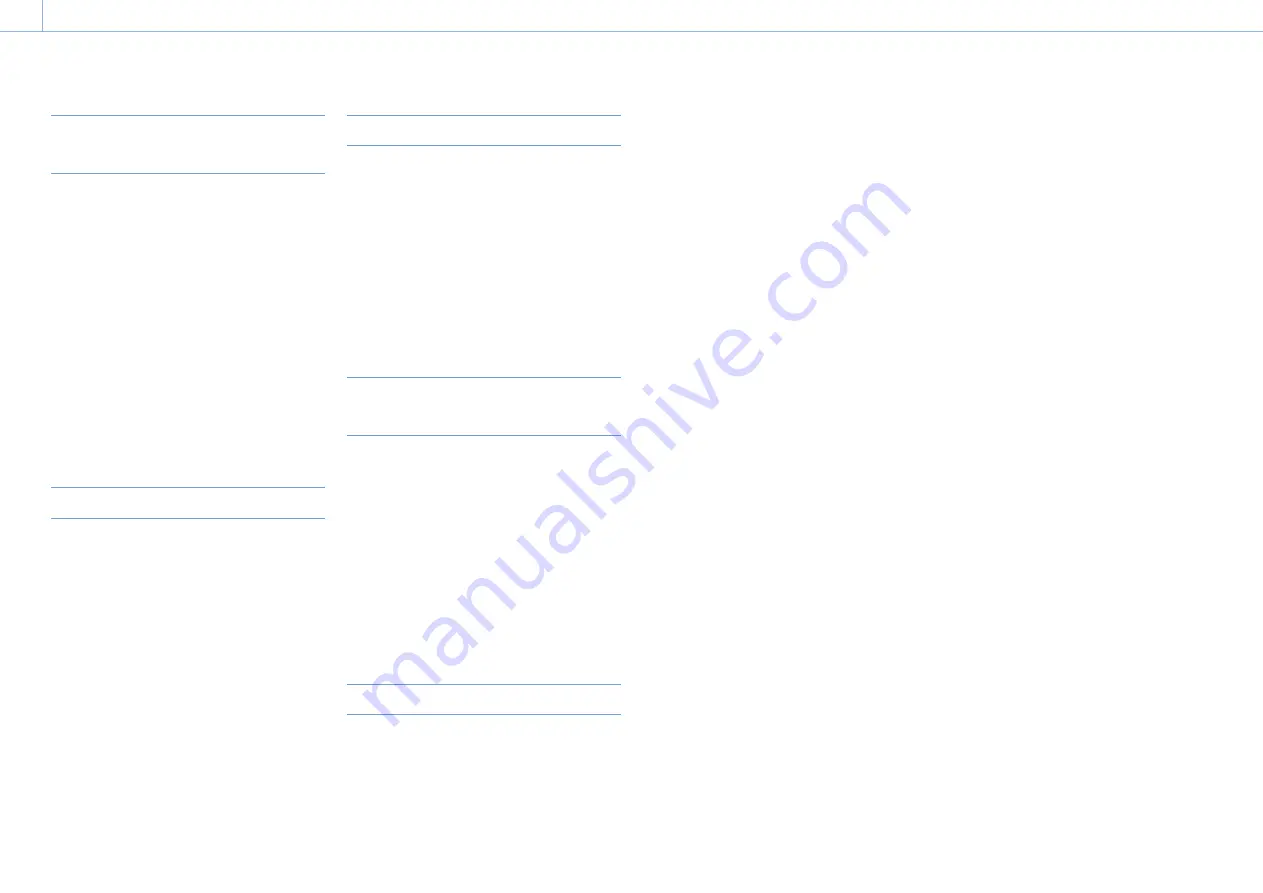
000
8. Saving and Loading User Configuration Data
118
Saving a Scene File in Internal
Memory
1
Select File >Scene File >Store Internal Memory
in the setup menu.
A scene file list screen appears.
If the File ID is set to “Standard” destination,
preconfigured standard settings are saved.
2
Turn the MENU knob to select a destination,
then press the knob.
The scene file is saved, overwriting any existing
file, in the selected destination.
3
Turn the MENU knob to select [Execute] on the
confirmation message screen, then press the
knob.
Saving a Scene File on an SD Card
1
Select File >Scene File >Save SD Card in the
setup menu.
A scene file save destination screen appears.
2
Turn the MENU knob to select a destination,
then press the knob.
You can save files in rows with a File ID of “No
File.” Selecting a row with a specified File ID
name will overwrite the selected file.
The File ID is generated automatically, but you
can modify it.
3
Turn the MENU knob to select [Execute] on the
confirmation message screen, then press the
knob.
Changing the File ID
1
Select File >Scene File >File ID in the setup
menu.
A screen for editing the File ID appears.
2
Select characters and enter the File ID.
3
Turn the MENU knob to select [Done], then
press the knob.
The File ID is updated.
Loading a Scene File from Internal
Memory
1
Select File >Scene File >Recall Internal Memory
in the setup menu.
A scene file list screen appears.
2
Turn the MENU knob to select a file to load,
then press the knob.
A confirmation screen appears.
3
Turn the MENU knob to select [Execute], then
press the knob.
Load a Scene File from an SD Card
1
Select File >Scene File >Load SD Card in the
setup menu.
A scene file list screen appears.
2
Turn the MENU knob to select a file to load,
then press the knob.
A confirmation screen appears.
3
Turn the MENU knob to select [Execute], then
press the knob.
Scene Files
















































