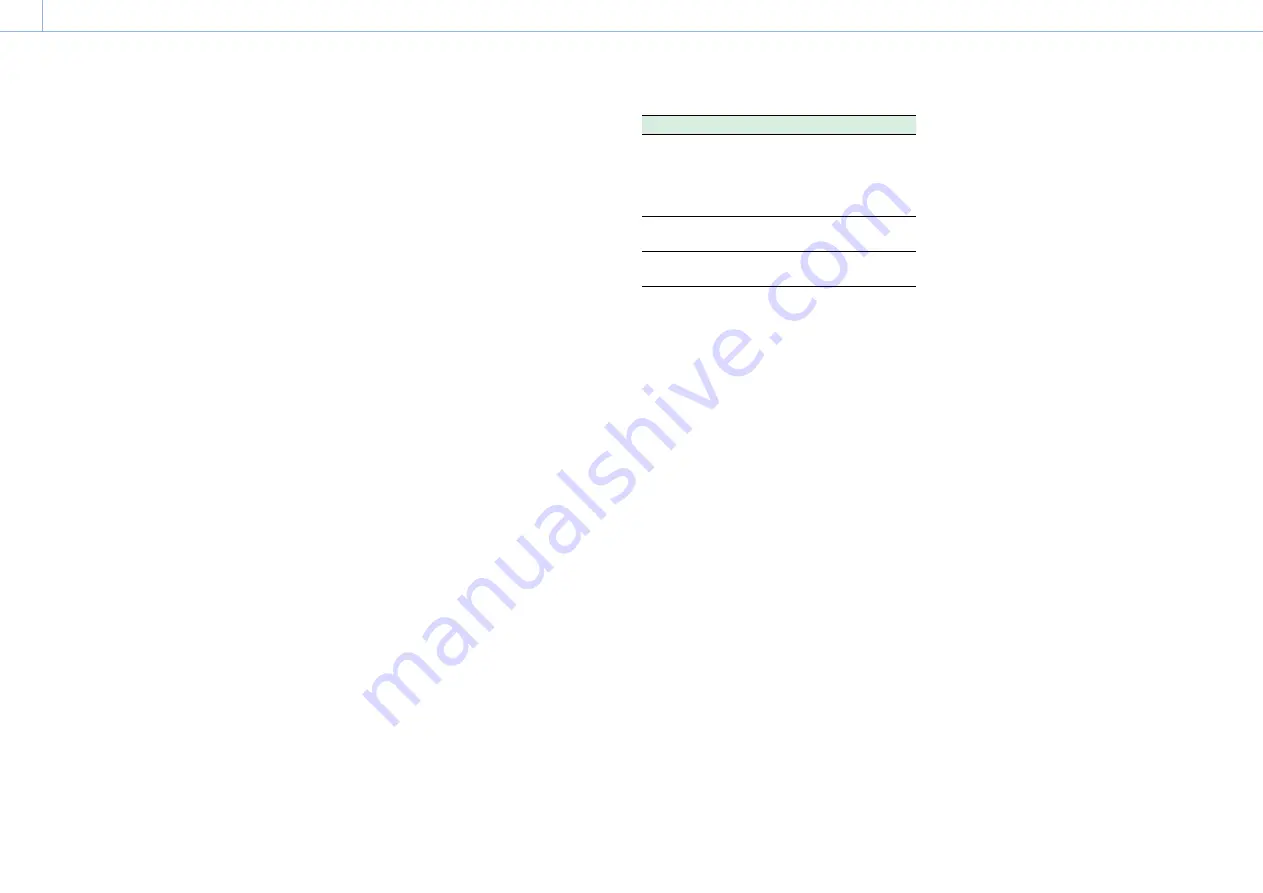
000
9. Connecting External Devices: Managing/Editing Clips with a Computer
126
[Note]
When a copy destination folder is specified in step 1 and
Media(A)(B) to USB is selected, slot A clips are copied to
the specified destination folder. Slot B clips are copied
to a folder that is automatically created with a folder
name the same as the creation date of the first clip.
4
Turn the MENU knob to select [Execute], then
press the knob.
All clips on the target recording media are
copied to the USB media.
[Note]
If a clip with the same file name as the clip to copy
already exists in the destination folder, the clip is not
copied.
Displaying a list of clips on portable storage/USB
media
You can display a list of the clips on portable
storage/USB media using Operation >USB >View
Clip List in the setup menu.
Renaming a folder on portable storage/USB
media
You can rename a folder using Operation >USB
>Rename Folder in the setup menu.
1
Select Operation >USB >Rename Folder in the
setup menu.
2
Select the folder to rename, and press the SET
button.
A file name input screen appears.
3
Enter a folder name, and select [Done] on the
screen.
The folder is renamed.
Checking for copy read errors
You can check for read errors after writing clips by
setting Operation >USB >Error Check in the setup
menu to On.
Formatting portable storage/USB media
You can format portable storage/USB media in
exFAT format using Operation >USB >Format USB
in the setup menu.
1
Select Operation >USB >Format USB in the
setup menu.
2
Turn the MENU knob to select [Execute], then
press the knob.
Initialization (formatting) begins.
3
When the formatting is completed, a message
appears on the screen. Select [OK].
Checking free space on portable storage/USB
media
The free space on portable storage/USB media is
displayed in the Media Remain row on the screen
displayed when Operation >USB in the setup
menu is selected.
About power supply to portable storage/USB
media
Power is supplied to portable storage/USB media
from the external device connector automatically
when performing an operation in Operation >USB
in the setup menu.
However, power supply is not started under the
following conditions, even when performing an
operation in Operation >USB in the setup menu.
To start the supply of power, perform the solution
shown in the table.
State
Solution
During clip recording,
playback, thumbnail
display, proxy recording,
streaming, proxy transfer,
or live transfer mode
Terminate the previous
operation.
Network Client Mode is
On
Set Network Client Mode
to Off.
Media adaptor is
connected
Unmount the media
adaptor connection.
[Notes]
ˎ
ˎ
Clips on portable storage or other USB media cannot be
copied to recording media inserted in an SxS card slot.
ˎ
ˎ
Clips cannot be recorded while power is supplied to
the external device connector. To start recording clips,
terminate the Operation >USB operation in the setup
menu.






























