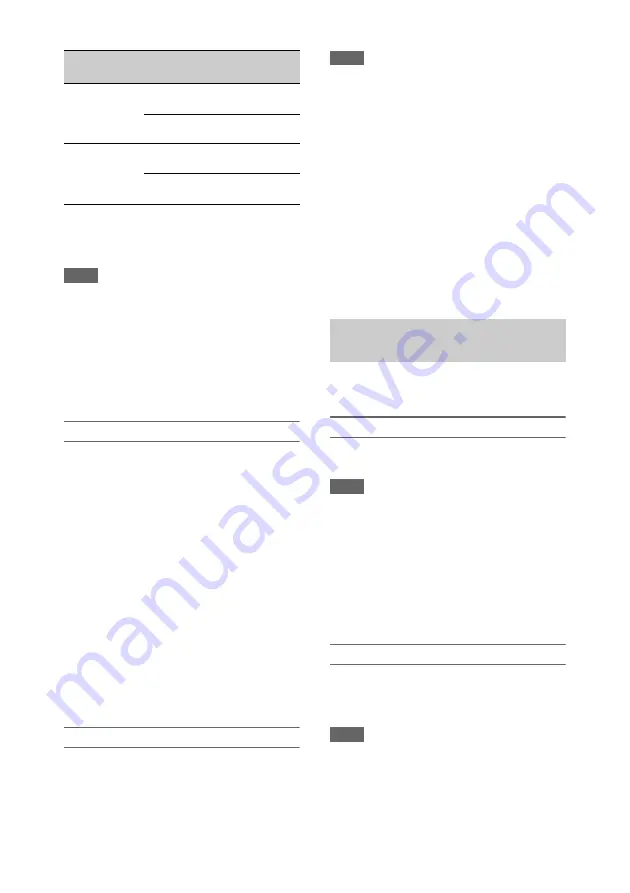
44
MPEG HD422 and MPEG HD420 are displayed
when the MPEG HD upgrade license (option) is
installed.
Notes
• Slow & Quick Motion cannot be set during recording,
playback, or while the thumbnail screen is displayed.
• S&Q Motion cannot be set to On at the same time as
Interval Rec, Picture Cache Rec, Clip Continuous Rec,
2-slot Simul Rec, Proxy Rec, or 4K & HD (Sub) Rec
(when MPEG HD upgrade license (option) is
installed). When S&Q Motion is set to On, these other
recording modes are forcibly set to Off.
• Audio recording is not supported in Slow & Quick
Motion mode.
Configuring before shooting
in the
Recording menu before shooting.
When Setting is set to On, Slow & Quick Motion
mode is activated and “S&Q Stby” appears on the
screen.
Setting the recording frame rate using the direct
menu
You can set the recording frame rate in Slow &
Quick Motion mode using the direct menu
Configuring using assignable buttons
Assign S&Q Motion to an assignable button
, and switch the Slow & Quick Motion
mode On/Off by pressing the button.
You can set the frame rate for recording by
pressing and holding an assignable button to
display the recording frame rate setup screen.
Recording in Slow & Quick Motion mode
Start the recording after completing the required
setting.
Press the record button.
When you start recording, the “S&Q Stby”
indication changes to “S&Q
z
Rec.”
Notes
• You cannot change the Frame Rate setting during Slow
& Quick Motion recording. To change the settings,
first stop recording.
• Rec Review operation is not supported during Slow &
Quick Motion recording.
• The timecode is recorded in Rec Run mode during
Slow & Quick Motion recording
.
• When you are recording with a slow frame rate, the
camcorder may continue recording for a few more
seconds after you press the record button to stop
recording.
To exit, stop the recording.
To cancel Slow & Quick Motion mode
In recording standby mode, set S&Q Motion
>Setting in the Recording menu to Off, or press
an assignable button assigned with S&Q Motion.
You can simultaneously record using both
memory cards A and B.
Configuring before shooting
Configure Simul Rec
in the Recording
menu before shooting.
Notes
• 2-slot Simul Rec cannot be set to On at the same time
as S&Q Motion, Interval Rec, Picture Cache Rec, Clip
Continuous Rec, Proxy Rec, or 4K & HD (Sub) Rec
(when MPEG HD upgrade license (option) is
installed). When 2-slot Simul Rec is set to On, these
other recording modes are forcibly set to Off.
• 2-slot simultaneous recording is not supported when
the recording format is QFHD mode (3840×2160P). If
the recording format is set to QFHD mode when 2-slot
Simul Rec is set to On, 2-slot Simul Rec is forcibly set
to Off.
Recording in 2-slot Simul Rec mode
Start the recording after completing the required
setting.
Press the record button.
Notes
• Use the same type and same size of memory cards for
2-slot Simul Rec recording.
• 2-slot Simul Rec cannot be set during recording,
playback, or while the thumbnail screen is displayed.
• When a memory card in one slot becomes full, if a
memory card in the other slot is recordable, recording
continues as normal. When you replace memory cards
MPEG HD422/
MPEG HD420
1080P
29.97/23.98
1 to 30 fps
(1 FPS units)
25
1 to 25 fps
(1 FPS units)
MPEG HD422
720P
59.94/29.97/
23.98
1 to 60 fps
(1 FPS units)
50/25
1 to 50 fps
(1 FPS units)
Recording
format
System
frequency
S&Q frame
rate
Simultaneous recording in 2 slots
(Simul Rec)
















































