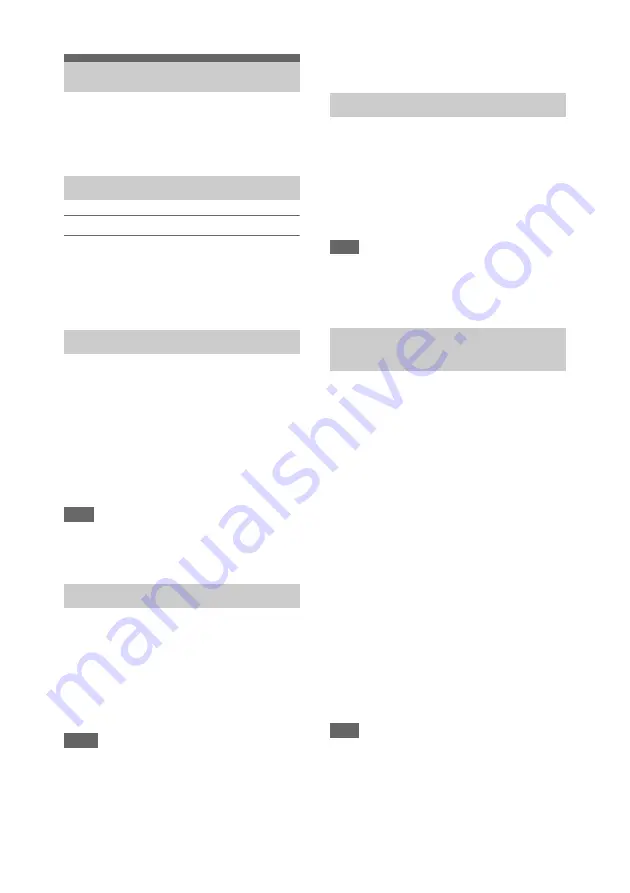
25
This camcorder records audio and video on
memory cards (sold separately) inserted in the
memory card slots.
Supported memory cards
The following memory cards are supported.
For details about recording media and compatible
formats, see page 134.
SDXC memory cards
(Class 10)
1
Open the cover of the card slot block.
2
Insert the memory card with the label
facing to the right.
The access lamp
lights in red, then
changes to green once the memory card is
ready for use.
3
Close the cover.
Note
• The memory card, memory card slot, and image data
on the memory card may be damaged if the card is
forced into the slot in the incorrect orientation.
1
Open the cover of the card slot block,
and lightly press the memory card in.
The memory card pops out.
During recording, this will stop the
recording.
2
Remove the memory card.
Notes
• If the camcorder is turned off or the memory card is
removed while the memory card is being accessed, the
integrity of data on the card cannot be guaranteed. All
data recorded on the card may be discarded. Always
make sure the access indicator is green or off before
turning off the camcorder or removing the memory
card.
• A memory card removed from the camcorder after
recording ended may be hot. This is not a malfunction.
When memory cards are loaded in both card slots
A and B, you can switch the card used for
recording by pressing the SLOT SELECT button
If a card becomes full during recording, the
camcorder automatically switches to the other
card.
Note
• The SLOT SELECT button is disabled during
playback. The memory cards are not switched even if
you press the button. The button is enabled while the
thumbnail screen
is displayed.
Memory cards must be formatted the first time
they are used in the camcorder.
Memory cards for use in the camcorder should be
formatted using the format function of the
camcorder.
If a message appears when the memory card is
inserted into the camcorder, format the memory
card.
If a memory card that was formatted in a format
unsupported by this camcorder is inserted, the
message “Unsupported File System” is displayed
on the LCD/viewfinder screen.
Format the media as described below.
To execute formatting
Using Format Media
in the
Media menu, specify Media(A) (slot A) or
Media(B) (slot B), then select Execute.
A message is displayed while formatting is in
progress, and the access indicator is lit red.
When formatting ends, a completion message
appears.
Note
• Formatting a memory card erases all data on the card,
including protected video. The data cannot be restored.
To use media formatted on the camcorder in the
slot of another device
Make a backup of the media, then format it using
the other device.
Using Memory Cards
About memory cards
Inserting memory cards
Removing a memory card
Switching between memory cards
Formatting (initializing) a memory
card






























