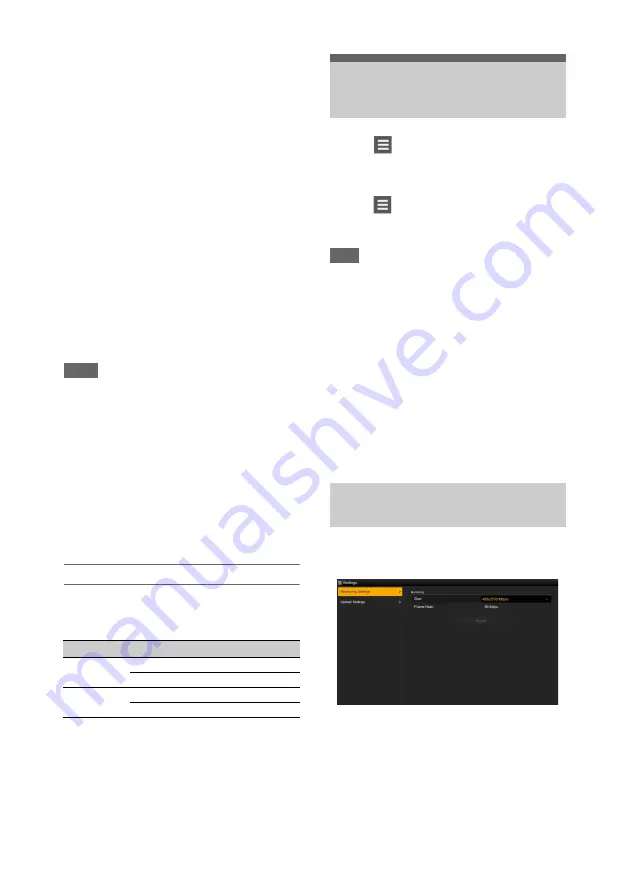
70
2
Launch a browser on the device, then
access “http://IP address of camcorder/
rm.html.”
Example: When the IP address is
192.198.122.1, input http://192.168.1.1/
rm.html in the address bar.
You can check the IP address of the
camcorder on the Network Status screen
.
3
Input the user name and password
(Network menu
t
Access
Authentication
t
User Name and
Password) in the browser.
When connection is successful, the web
remote control screen appears on the device.
You can then use the web remote screen to
operate the camcorder.
Button operation can be disabled by sliding
the Lock switch to the right.
Notes
• The web remote control screen may not match the
camcorder settings under the following circumstances.
If this occurs, reload the browser window.
If the camcorder is restarted while connected
If the camcorder is operated directly while
connected
If the device has been reconnected
If the browser forward/back buttons have been used
• The web remote control may not function if the
wireless signal strength becomes weak.
• From a security standpoint, it is recommended that you
set a password with a sufficiently long character string
that is hard to guess by others, and that you store it
safely.
Web remote control compatible devices
The following table shows the devices, operating
systems, and browsers that support web remote
control.
For details about devices supported using the
“Content Browser Mobile” application, contact
your Sony sales or service representative.
Tapping
in the top left of the screen will
display the screen selection menu. Select
Monitoring Settings to display the Monitoring
Settings screen.
Tapping
in the top left of the Monitoring
Settings screen will display the setup menu for
tasks, such as file transfer.
Note
• The NETWORK upgrade license (option) is required
to use this function.
Menu items
• Remote Control
Camera Control
• Monitoring
Monitoring Settings
• File Transfer
Slot A
Slot B
Slot SD/MS
Job List
Upload Settings
You can set the format when monitoring on a
device.
Size
Sets the picture size and bit rate of the video for
monitoring.
• 480×270(1Mbps)
• 480×270(0.5Mbps)
Frame Rate
Displays the frame rate of the video for
monitoring.
Device
OS
Browser
Tablet
Android 8/9/10
Chrome
iOS 12/13.3/14
Safari
Computer
Windows 8.1/10
Chrome
macOS 10.14/10.15
Safari
Web Remote Control
Menu
Video monitoring settings
(Monitoring Settings)






























