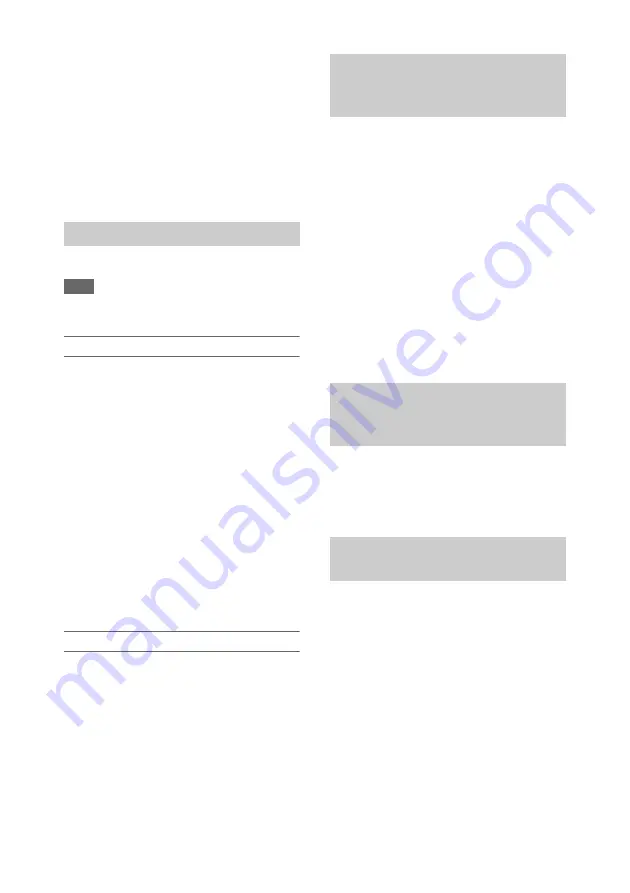
79
1
Select Copy Clip > All Clips in the
Thumbnail menu.
A confirmation screen appears.
2
Select Execute.
All clips are copied, and a completion
message appears.
3
Press the SET button or SEL/SET dial
to dismiss the message.
You can delete clips from memory cards.
Note
• Protected clips cannot be deleted. To delete, first
unlock the clip.
Deleting a specific clip
1
Select Delete Clip >Select Clip >Execute
in the Thumbnail menu.
The clip selection screen appears.
2
Select the clip to delete.
A check mark is attached to the selected clip.
3
Press the MENU button.
A confirmation screen appears.
4
Select Execute.
The clip is deleted, and a completion
message appears.
5
Press the SET button or SEL/SET dial
to dismiss the message.
Deleting all clips
1
Select Delete Clip > All Clips in the
Thumbnail menu.
A confirmation screen appears.
2
Select Execute.
All clips are deleted, and a completion
message appears.
3
Press the SET button or SEL/SET dial
to dismiss the message.
When a recording start mark has been recorded in
a clip, you can display thumbnails for only those
frames with an added recording start mark.
This screen is referred to as the essence mark
thumbnail screen.
Select Thumbnail View >Essence Mark
Thumbnail in the Thumbnail menu to select
the type of essence mark for filtering.
All:
All frames with added essence marks
Rec Start:
Frames with a recording start mark
and the first frame of clips that do not have a
recording start mark
The essence mark thumbnail screen appears,
filtered by the selected essence mark.
You can select a clip on a memory card and
transfer it to a server.
For details, see
“Selecting a file and uploading”
You can change the clip/frame information
displayed below the thumbnail.
Select Customize View >Thumbnail
Caption in the Thumbnail menu and select
the information to display.
Date Time:
Date and time the clip was created
and last modified.
Time Code:
Timecode
Duration:
Duration
Sequential Number:
Thumbnail number
Deleting clips
Filtering clips (frames) using the
essence mark thumbnail screen
(exFAT)
Uploading clips from the
thumbnail screen or filtered clip
thumbnail screen (exFAT, FAT)
Changing the information
displayed on the thumbnail screen






























