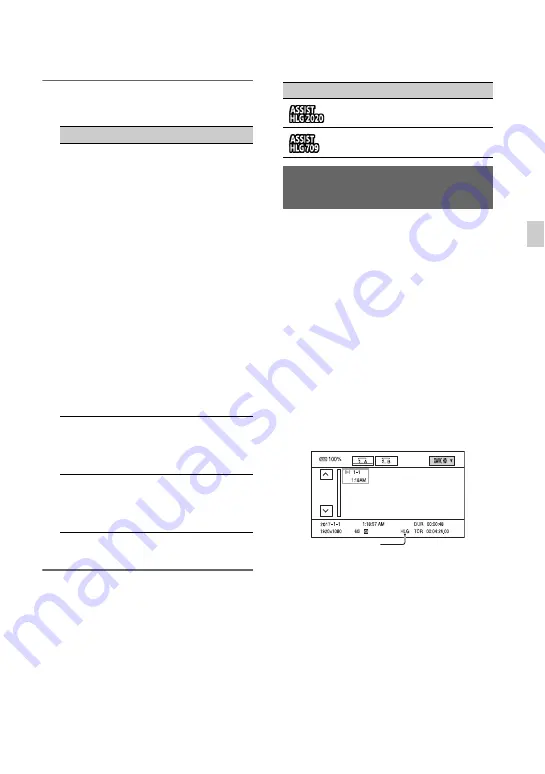
59
Re
cor
d
in
g
3
Select one of the following.
(Default setting in bold)
* Requires the MPEG HD option.
z
Tip
When the camcorder is powered using the battery
pack, changing the brightness of the LCD will
make the HDR image easier to monitor. In the
DISPLAY SET menu, select [LCD BRIGHT]
t
[BRIGHT].
Icon display
When the gamma display assist function is
ON, the following icons are displayed on
the shooting screen and playback screen.
You can play back video recorded in HDR
on the camcorder.
When playing files recorded in XAVC
QFHD or XAVC HD format, an “HLG”
icon is displayed on the thumbnail screen
and playback screen (see following
diagrams).
b
Notes
• An “HLG” icon is not displayed when playing
AVCHD or MPEG HD format files recorded in
HDR.
• The HDMI output and SDI output do not
support HDR metadata. For appropriate display
of HDR, manual configuration is required.
Thumbnail screen
* Only files recorded in XAVC format.
Item
Description
[AUTO]
Shooting
screen:
Automatically corrects
the picture according to
the picture profile setting.
Playback screen: For
AVCHD, MPEG HD,
and XAVC non-HLG
files, automatically
corrects the picture
according to the current
picture profile setting.
For XAVC HLG files,
automatically corrects the
picture according to the
gamma and color mode
of the playback image.
Thumbnail screen:
Maintains the recent
setting (shooting/
playback).
[HLG
(BT.2020)]
Applies suitable correction
for when [GAMMA] is
HLG and [COLOR MODE]
is set to [BT.2020].
[HLG(709)] Applies suitable correction
for when [GAMMA] is
HLG and [COLOR MODE]
is set to [709].
Icon
Meaning
[HLG(BT.2020)] in use
[HLG(709)] in use
Playing video recorded in HDR
on the camcorder
“HLG” icon*
Continued
,
















































