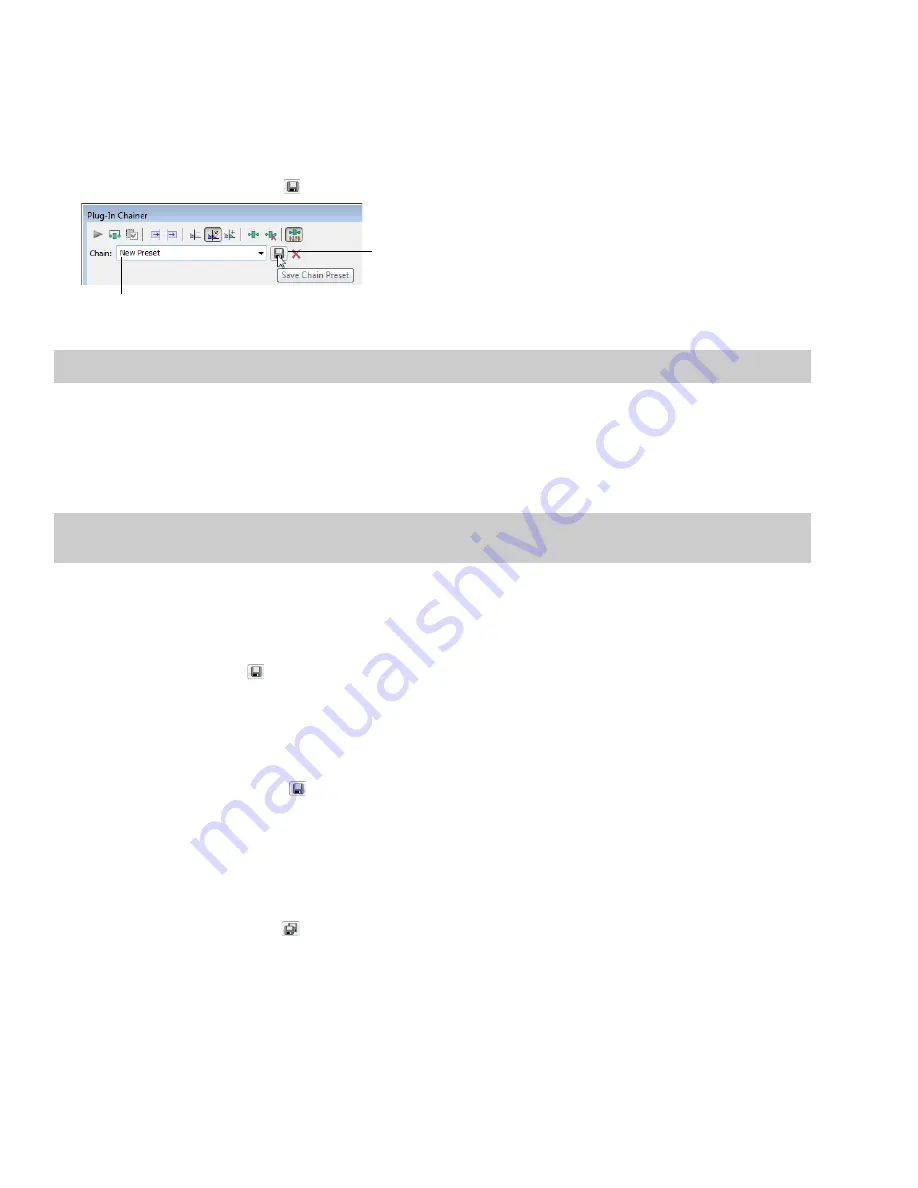
Saving plug-in chains
After you’ve set up an effect chain, you may want to save it for later use. When you save a plug-in chain, you not only save the order of
the effects in the chain but also the parameters of each individual effect.
1.
Create an effects chain in the Plug-In Chainer window.
2.
Type a name for the new chain in the
Chain
box.
). The new chain is saved in the
Chain
drop-down list.
3.
Click the
Save Chain Preset
button (
Type a name in the
Chain
box.
Click the
Save Chain
Preset
button to save
the new chain.
Tip:
You can also save a chain preset by pressing Ctrl+S, typing a name for the preset, and pressing Enter.
Saving individual plug-in settings as a custom preset
After you have adjusted effect parameters in the Plug-In Chainer window, you can save your settings as a custom preset for later use.
You can select a custom saved preset from the
Preset
drop-down list to apply the same effect settings at a later time.
You also have the option of saving the entire chain as a chain preset.
Note:
Effect automation envelope points are not saved with presets. If you are using effect automation envelopes and save a preset
during playback, the effect’s settings at the playback cursor position are saved.
Saving a preset for an individual Direct X plug-in
1.
Adjust the effect parameters in the Plug-In Chainer window to achieve the effect you want.
2.
Type a name for the new preset in the
Preset
box.
3.
Click the
Save Preset
button (
). The new preset is saved in the
Preset
drop-down list.
Saving a preset for an individual VST plug-in
1.
Adjust the effect parameters in the Plug-In Chainer window to achieve the effect you want.
2.
Type a name for the new preset in the
Preset
box.
3.
Click the
Save VST Preset As
button ( ). The VST Preset dialog is displayed.
4.
Browse to the folder where you want to save the .fxp file and type a name in the File name box.
5.
Click the
Save
button. The current plug-in settings are saved in the .fxp file.
Saving a bank of VST plug-in presets
1.
Adjust the effect parameters in the Plug-In Chainer window to achieve the effect you want.
2.
Click the
Save VST Bank As
button ( ). The Save VST Preset Bank dialog is displayed.
3.
Browse to the folder where you want to save the .fxb file and type a name in the
File name
box.
4.
Click the
Save
button. All presets for the current plug-in are stored in the bank.
200
|
CHAPTER 12
Содержание Pro 10
Страница 1: ...Pro 10 Sound Forge User Manual ...
Страница 2: ......
Страница 26: ...20 CHAPTER 1 ...
Страница 60: ...54 CHAPTER 2 ...
Страница 152: ...146 CHAPTER 8 ...
Страница 166: ...160 CHAPTER 9 ...
Страница 176: ...170 CHAPTER 10 ...
Страница 200: ...194 CHAPTER 11 ...
Страница 220: ...214 CHAPTER 12 ...
Страница 236: ...230 CHAPTER 13 ...
Страница 266: ...260 CHAPTER 16 ...
Страница 278: ...272 CHAPTER 17 ...
Страница 312: ...306 CHAPTER 20 ...
Страница 346: ...340 APPENDIX C ...
Страница 366: ...360 APPENDIX E ...






























