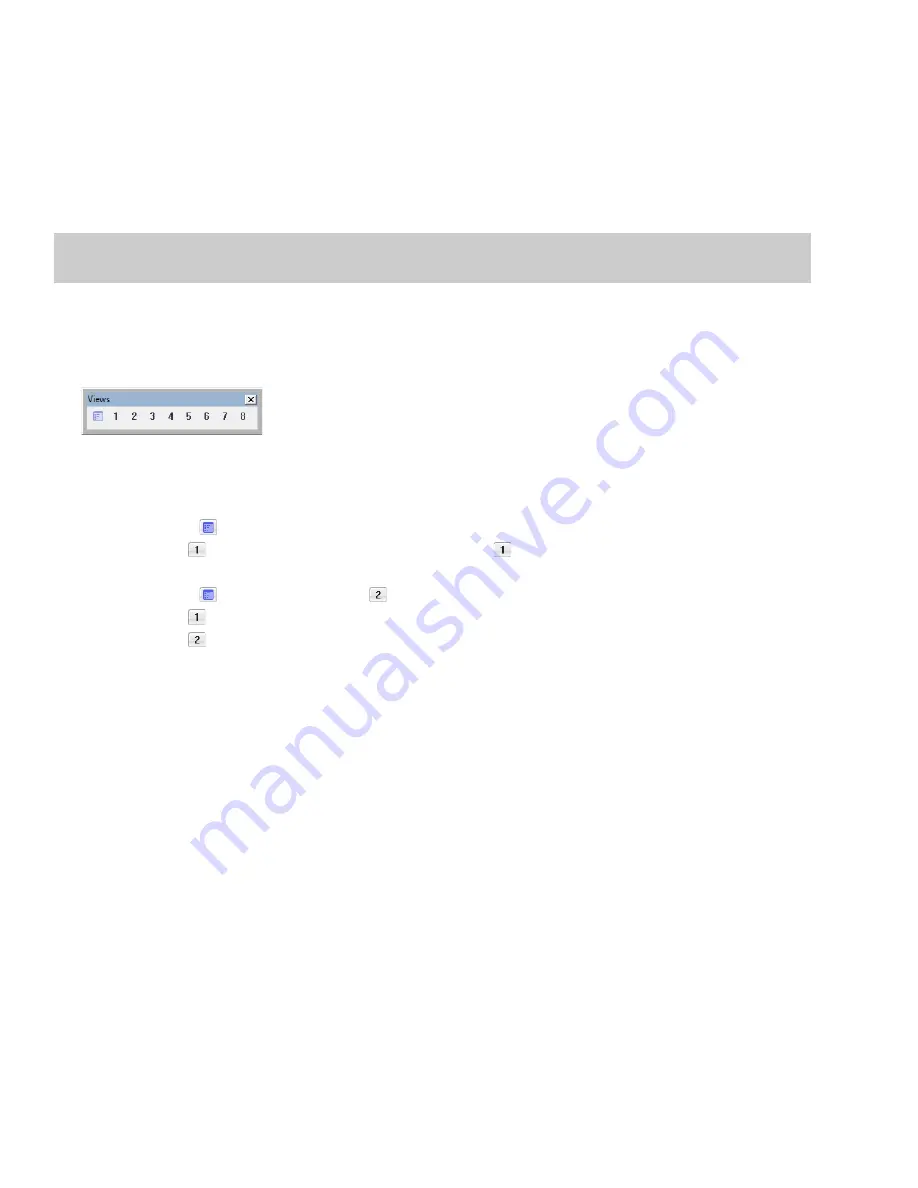
Creating and using views
Views are used to save and recall selections, zoom ratios, and waveform display positions. Sound Forge software can retain eight
different views for any audio file, each containing any or all of the following elements:
•
Selection
•
Cursor position
•
Magnification
•
Position scroll bar placement
Tip:
Views are discarded when you close the file. To save views with a file, save the file as part of a workspace. For more information, see
Displaying the Views toolbar
1.
From the
View
menu, choose
Toolbars
.
2.
Select the
Views
check box and click
OK
. The Views toolbar appears.
Creating views
1.
Open the Voiceover.pca file and create a selection containing “Wow.”
2.
Click the
Set
button (
) on the Views toolbar. A view can now be created.
3.
Click the
1
button (
). The selection is saved as view 1 and the
1
button (
) is underscored to indicate that a view was created.
4.
Create a new selection anywhere in the audio file, preferably at an increased magnification.
5.
Click the
Set
button (
) followed by the
2
button (
). The selection is saved as view 2.
6.
Click the
1
button (
). The view 1 selection is used.
7.
Click the
2
button (
). The view 2 selection is used.
98
|
CHAPTER 4
Содержание Pro 10
Страница 1: ...Pro 10 Sound Forge User Manual ...
Страница 2: ......
Страница 26: ...20 CHAPTER 1 ...
Страница 60: ...54 CHAPTER 2 ...
Страница 152: ...146 CHAPTER 8 ...
Страница 166: ...160 CHAPTER 9 ...
Страница 176: ...170 CHAPTER 10 ...
Страница 200: ...194 CHAPTER 11 ...
Страница 220: ...214 CHAPTER 12 ...
Страница 236: ...230 CHAPTER 13 ...
Страница 266: ...260 CHAPTER 16 ...
Страница 278: ...272 CHAPTER 17 ...
Страница 312: ...306 CHAPTER 20 ...
Страница 346: ...340 APPENDIX C ...
Страница 366: ...360 APPENDIX E ...






























