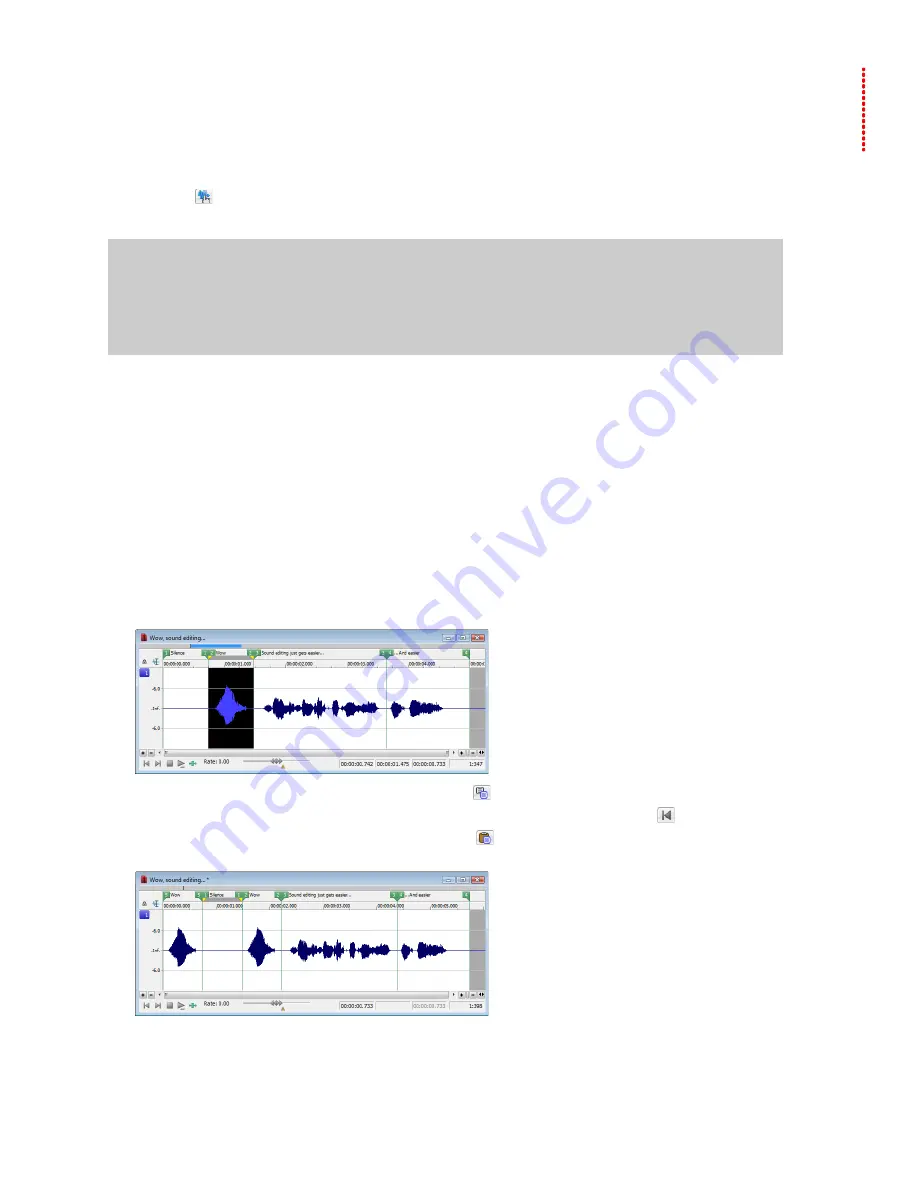
Using the Event Tool
Chapter 10
The Event tool (
) in Sound Forge® Pro software allows you to edit multiple audio events in a single data window, which can be an
easier way to edit edges and fades and lay out tracks for disc-at-once CDs.
Notes:
• Events do not loop and cannot exceed the start, end, or channels of the underlying media. For example, you cannot trim
an event past its right edge to insert silence.
• To preserve events in a file after saving, use a Sound Forge Pro project file. For more information, see
Creating events
Events are created when you perform any of the following actions on an audio file:
•
Cutting, coping, and pasting selections and events.
•
Splitting existing events.
•
Dragging selections and events from other files or dragging files from the Explorer window to an existing data window.
Using drag-and-drop operations
•
Processing selections.
The following steps demonstrate creating events by copying and pasting a selection.
1.
Open the Voiceover.pca file. This file is located in the same folder as the application.
2.
Create a selection containing “Wow.”
3.
From the
Edit
menu, choose
Copy
, or click the
Copy
button (
).
4.
Move the cursor to the beginning of the Voiceover.pca file by clicking the
Go to Start
button (
) on the playbar.
5.
From the
Edit
menu, choose
Paste
, or click the
Paste
button (
). The clipboard data in inserted into the file and the data for
“Wow” appears on the left side of the waveform.
USING THE EVENT TOOL
|
161
Содержание Pro 10
Страница 1: ...Pro 10 Sound Forge User Manual ...
Страница 2: ......
Страница 26: ...20 CHAPTER 1 ...
Страница 60: ...54 CHAPTER 2 ...
Страница 152: ...146 CHAPTER 8 ...
Страница 166: ...160 CHAPTER 9 ...
Страница 176: ...170 CHAPTER 10 ...
Страница 200: ...194 CHAPTER 11 ...
Страница 220: ...214 CHAPTER 12 ...
Страница 236: ...230 CHAPTER 13 ...
Страница 266: ...260 CHAPTER 16 ...
Страница 278: ...272 CHAPTER 17 ...
Страница 312: ...306 CHAPTER 20 ...
Страница 346: ...340 APPENDIX C ...
Страница 366: ...360 APPENDIX E ...






























