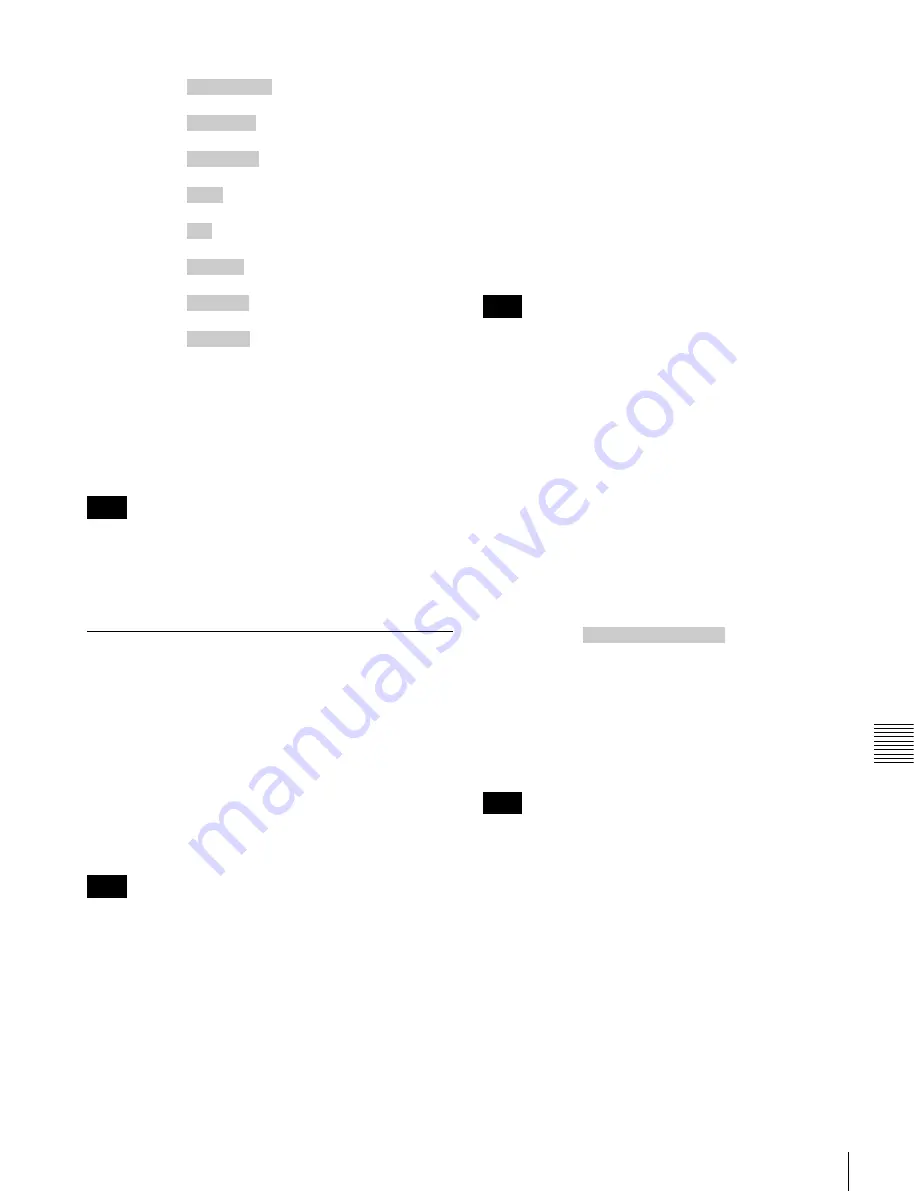
157
Overview
Ch
apt
er 8
P
lan
ning
Met
a
d
a
ta
<Meta name="_ShotMark3"
sp
content=
"
"/>
3
<Meta name="_ShotMark4"
sp
content=
"
"/>
3
<Meta name="_ShotMark5"
sp
content=
"
"/>
3
<Meta name="_ShotMark6"
sp
content=
"
"/>
3
<Meta name="_ShotMark7"
sp
content=
"
"/>3
<Meta name="_ShotMark8"
sp
content=
"
"/>
3
<Meta name="_ShotMark9"
sp
content=
"
"/>
3
<Meta name="_ShotMark0"
sp
content=
"
"/>
3
</Properties>
3
</PlanningMetadata>
3
In the above example,
sp
indicates a space and
3
indicates
a carriage return.
You can check user-defined essence mark name strings in
the User Defined Essence Marks screen
.
When you create a definition file, enter each statement as
a single line with a CRLF only after the last character in the
statement line, and do not enter spaces except where
specified, except within essence mark name strings.
Setting volume labels by using
planning metadata
If you read planning metadata that contains a volume label
into the unit’s memory, the volume label is set in
UserDiscID in DISCMETA.XML when recording of the
first clip finishes.
1)
1) If recording of the first clip does not end normally, the volume label is set
in UserDiscID if you restore the clip by using the salvage function.
See page 155 for more information about how to load files.
Volume labels cannot be set in UserDiscID in the
following cases.
• When a clip has been written by a FAM or FTP
connection
• When another volume label is already set in UserDiscID
in DISCMETA.XML.
In this case, we recommend that you use one of the
following to change the existing volume label to the
name that you want.
- The software keyboard screen
- PDZ-1 Proxy Browsing Software
You can also use the above tools to erase the existing
volume label before reading the planning metadata. This
makes it possible to set a new volume label by reading
the planning metadata. However, the setting is reflected
to DISCMETA.XML only when recording of the first
clip finishes.
How to specify volume labels
Using a text editor, enter an ASCII or UTF-8 format string
(up to 127 bytes in length) in the shaded field in “Example
volume label specification”.
The volume label is not set in UserDiscID if it is 128 bytes
or longer.
Example volume label specification
<?xml
sp
version="1.0"
sp
encoding="UTF-8"?>
3
<PlanningMetadata xmlns="http://xmlns.sony.net/pro/
metadata/planningmetadata"
sp
assignId="H00123"
sp
creationDate="2010-01-27T08:00:00Z"
sp
lastUpdate=
"2010-01-27T15:00:00Z"
sp
version="1.00">
3
<Properties propertyId="assignment"
sp
class=
"original"
sp
update="2010-01-27T15:00:00Z"
sp
modifiedBy="Chris">
3
<Title usAscii="Tennis Tournament"
sp
xml:lang="en">Tennis Tournament 27/01/
2010</Title>
3
<Meta name="MediaName"
sp
content=
"
"/>
3
</Properties>
3
</PlanningMetadata>
3
In the above example,
sp
indicates a space, and
3
indicates a newline.
The specified volume name can be checked as the User
Disc ID in the Disc Properties screen
If you create your own file, take care to enter it as a single
statement, with newlines only at the newline positions and
no spaces except at the indicated positions and in the
volume label.
Note
Note
Corner Kick
Free Kick
Goal Kick
Foul
PK
1st Half
2nd Half
Kick Off
Note
Note
Australian Open 2010
















































