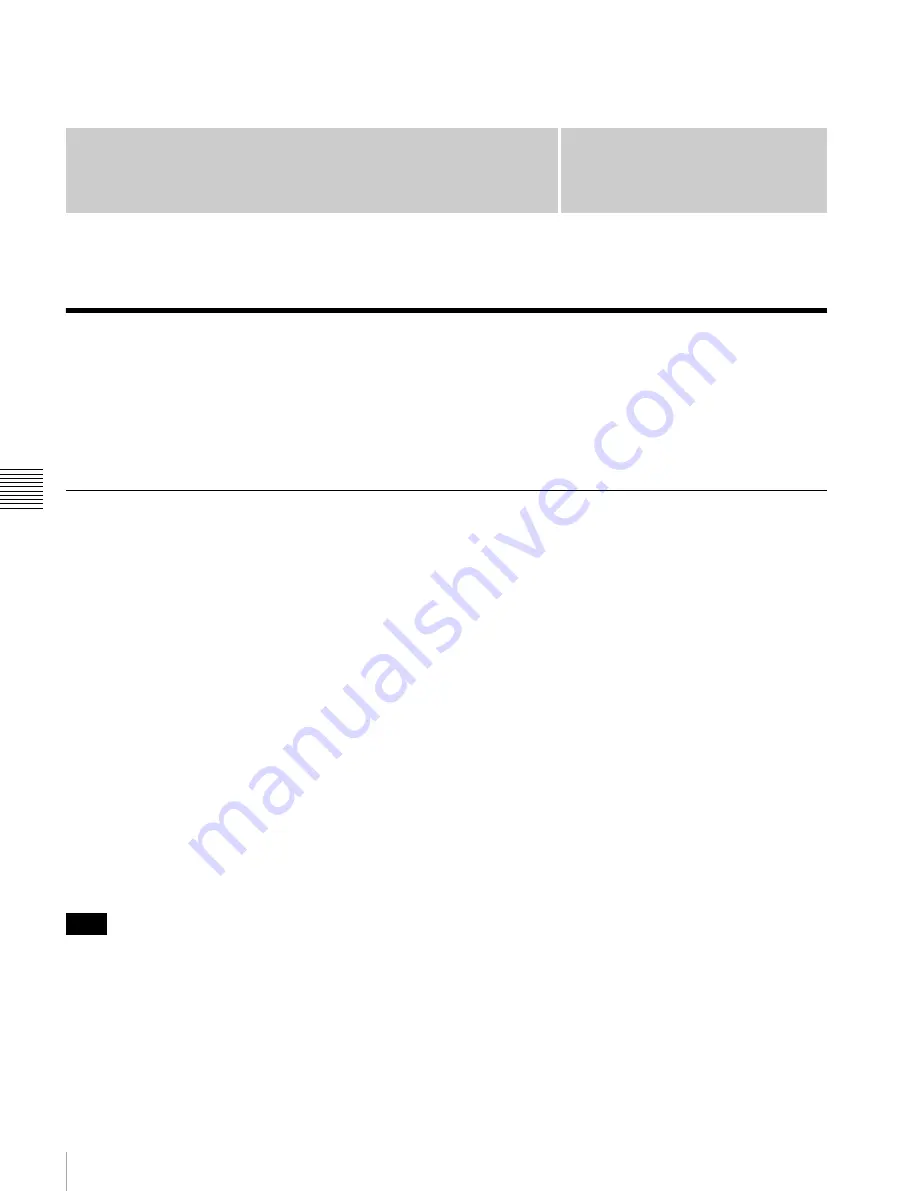
68
Overview
Chapt
er 5 Ope
rati
ons
in GUI
S
c
reens
Chapter
5
Operations in GUI
Screens
Overview
You can perform scene searches, play the searched scenes,
and select scenes (edit clip list) in Graphical User Interface
(GUI) screens. The GUI screens are your gateways to discs
and the data saved on discs.
(The GUI screens can display European languages,
Japanese, Korean, Simplified Chinese, and Traditional
Chinese for clip names and titles.)
Switching between GUI screens
The most important GUI screens are:
Clip thumbnail screen:
displays thumbnails of clips on
the disc. “Clip” is displayed as the title at the upper
left of the screen
Clip list thumbnail screen:
displays thumbnails of sub
clips in a clip list. “Clip List” is displayed as the title
at the upper left of the screen
.
There are also two playback screens:
Clip playback screen:
playback screen for normal video
Clip list playback screen:
playback screen for clip list
video
You will use the THUMBNAIL button
1
and the SUB
CLIP/DISC MENU button
2
to switch between these
four screens. Each press of these buttons switches between
the screens as shown in the following figure. The
THUMBNAIL and SUB CLIP/DISC MENU indicators
light as follows, according to the type of screen that is
currently displayed.
To switch between these four screens, a disc with recorded
clips must be loaded in the unit.
Note
















































