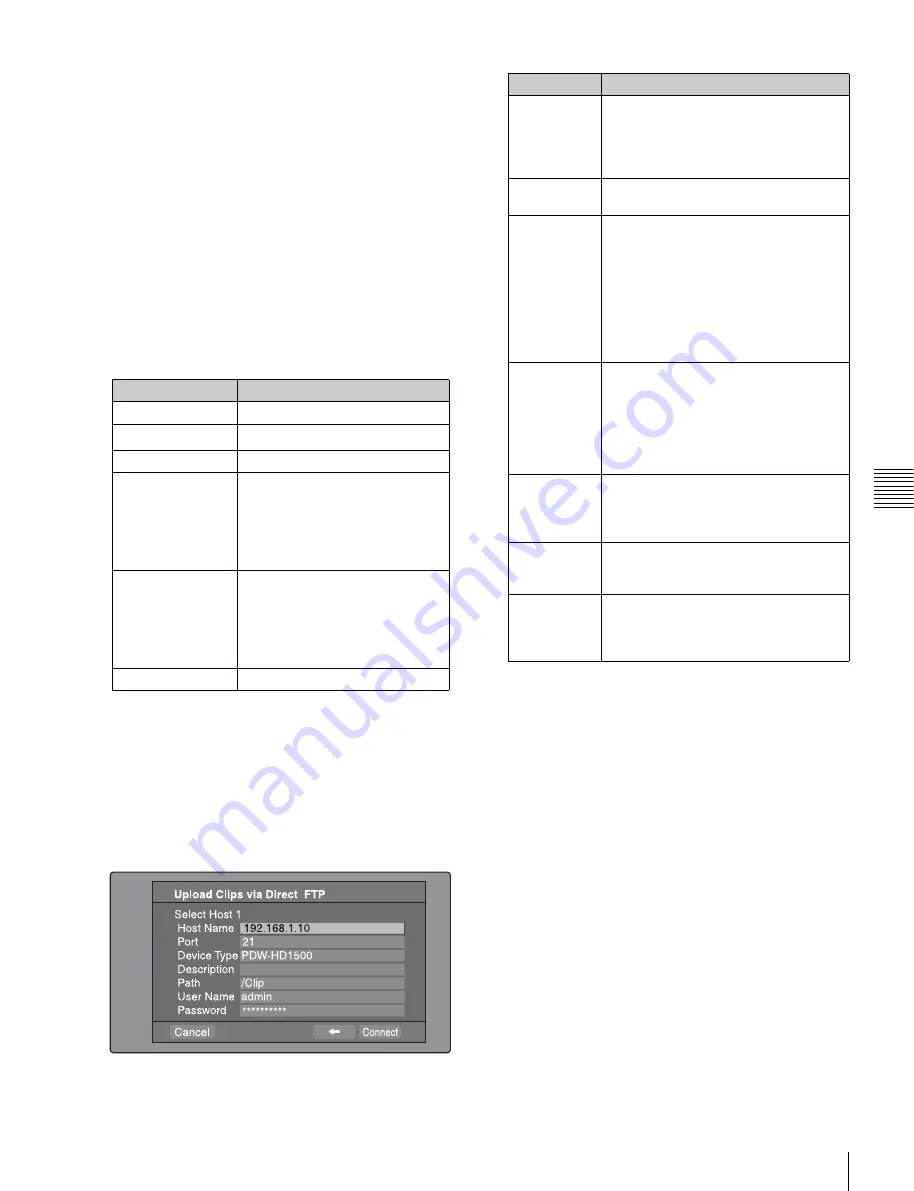
101
Transferring Clips (Direct FTP Function)
Chap
ter
5
Op
er
at
ions
in GUI
S
c
reen
s
be enabled when you power the unit off and then on
again.)
The Select Host Discovered via UPnP screen appears.
(Some time may be required before the search for
remote hosts finishes.)
Select the name of a remote host from the list, and
press the PUSH SET(S.SEL) knob. A network settings
screen appears
(see step
7
)
. If you establish a
connection with the selected remote host, the network
settings are saved in Remote Host 4. From the next
time that you select “Remote Host 4(UPnP)”, the
remote host that you select here will be connected.
To check the network settings of this unit
Select “Network Config”, and then press the PUSH
SET(S.SEL) knob. The following network settings
appear.
a) An IP address determined by a DHCP server appears instantly in this
field.
Select OK and press the PUSH SET(S.SEL) knob to
return to the previous screen.
7
Select
,
, and then press the PUSH SET(S.SEL)
knob.
A network settings screen for the remote host appears.
a) If an XDCAM device is selected as the Device Type, then the User
Name and Password are set automatically to the default, and you do
not need to make the Port and Path settings. Simply selecting the
Host Name (or as appropriate the Description) is enough to fulfill the
requirements for connection.
If the User Name or Password of the device that you
want to connect to changes, set them here.
8
Set the various items.
To select an item
Turn the PUSH SET(S.SEL) knob to move the cursor,
and then push the PUSH SET(S.SEL) knob.
A software keyboard appears so that you can enter a
setting.
9
Select “Connect”, and then press the PUSH
SET(S.SEL) knob.
The settings are saved and the Connecting Status
screen appears.
Item
Setting
Host Name
Host name
IP Address
IP address
a)
Subnet Mask
Subnet mask
DHCP
Setting that specifies whether to
acquire the IP address
automatically from a DHCP server
Enabled:
Acquire automatically
Disabled:
Do not acquire
automatically
Address Status
Method used to set IP address
Manual Set:
Manually
DHCP:
DHCP function
AutoIP:
Auto IP addressing
function
Undefined:
Nothing specified
Default Gateway
Default gateway
Item
Setting
Host Name
Host name or IP address. (If this is a
host name, a DNS server must be
available on the connected network.
Specification of an IP address is
recommended.)
Port
Port used by the FTP server (normally
“21”).
Device Type
The type of the remote host
• If the remote host is an XDCAM
device, select the model name or
“Other XDCAM model” (if the model
name is not in the list) from the list of
model names.
a)
• If the remote host is a computer,
select “Others(PC Server)” from the
list of model names.
Description
Comment about the remote host. (UTF-
8 encoding, up to 127 bytes. This
setting has no effect on the connection.)
The setting that you make here appears
as the remote host name in the Select
Remote Host screen
(see step
5
of the
procedure)
.
Path
If the remote host is a computer, path to
the transfer destination directory. (This
is not needed if the remote host is an
XDCAM device.)
User Name
User name for FTP login. (If the remote
host is an XDCAM device, the default is
“admin”.)
Password
Password for FTP login. (If the remote
host is an XDCAM device, the default is
the model name, such as “pdw-
hd1500”.)






























