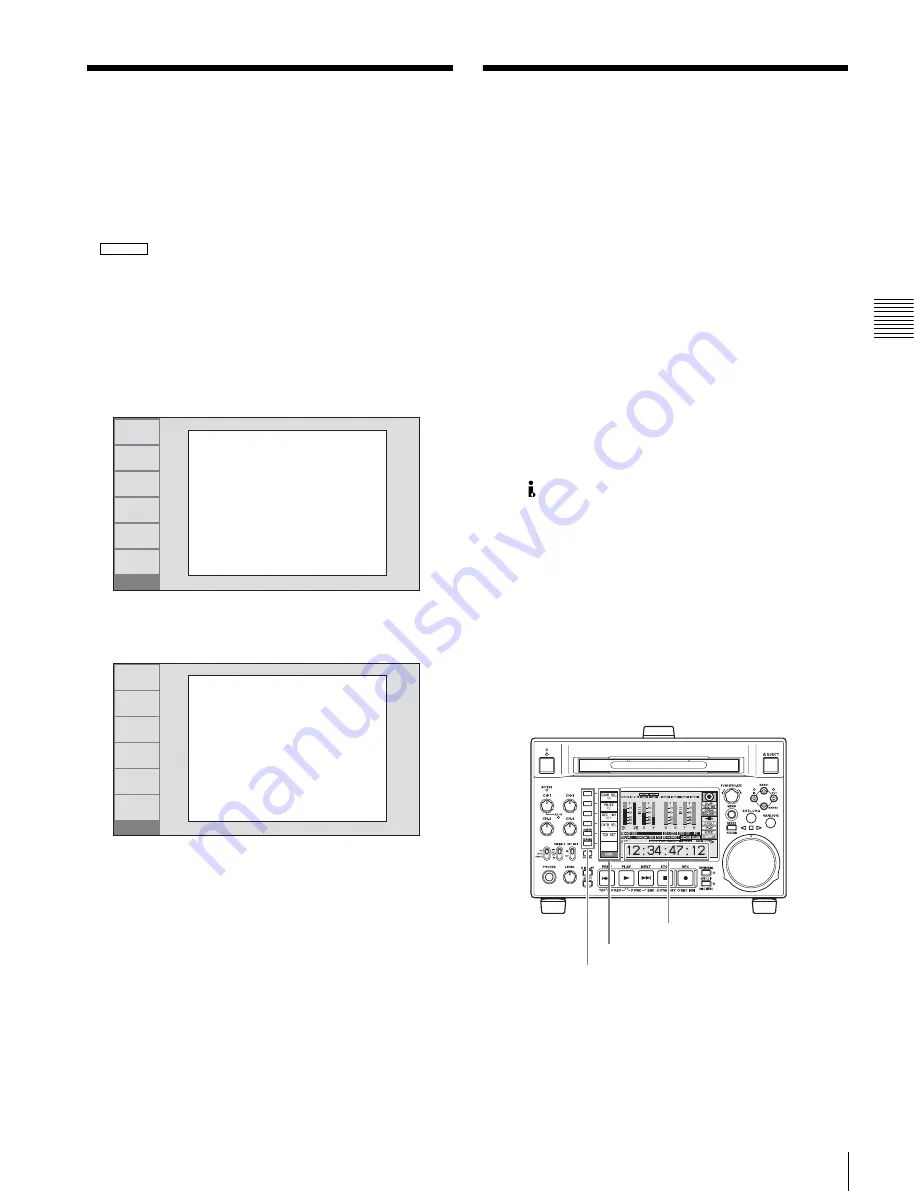
43
Setting System Frequency / Setting Timecode
Chapt
er
3
Pre
par
at
ion
s
Setting System
Frequency
This unit can record and play back video at the system
frequencies of 59.94i, 50i, 29.97P, 25P, and 23.98P
1)
(1080) or 59.94P and 50P (720).
1)
When the PDBK-F1500 option is installed.
Selecting the system frequency
1
Set setup menu item 013 SYSTEM FREQUENCY
SELECT MENU to “on” and press the PUSH
SET(S.SEL) knob.
The system frequency selection screen appears.
2
Turn the PUSH SET(S.SEL) knob to select the system
frequency to be used.
3
Press the PUSH SET(S.SEL) knob or the SAVE
function button (F5).
The message “Turn off/on POWER!!” appears.
4
After pressing the on/standby button to power off the
unit, power it on again.
Setting Timecode
There are the following four ways of recording timecode:
Internal Preset mode:
This records the output of the
internal timecode generator, set beforehand to an
initial value. The following run modes can be
selected.
• Free Run: Timecode advances continually.
• Rec Run: Timecode advances only during
recording.
Internal Regen mode:
This records the output of the
internal timecode generator, initialized to timecode
following continuously upon the timecode of the last
frame of the last clip on the disc.
External Regen mode:
This records the output of the
internal timecode generator, synchronized to an
external timecode generator. As the external input, the
timecode input to any of the following connectors can
be selected.
• TIME CODE IN connector: LTC
• SD/HDSDI INPUT connector: VITC and LTC
•
(i.LINK) S400 connector:
TC
External Preset mode:
This directly records the input of
an external timecode generator. As the external input,
the timecode input to any of the TIME CODE IN
connector can be selected.
To record timecode after setting an initial
value (Internal Preset)
Proceed as follows with the function menu. For setting the
timecode, set TCG on page P5 TC of the function menu to
INT and PRST/RGN to PRESET.
Setting an initial timecode value
1
Press the CNTR SEL function button on the HOME
page of the function menu, and select TC.
HD1500
RETURN
-
+
SAVE
SETUP
EXIT
SYSTEM FREQUENCY
SELECT
1080/59.94i
If the System Frequency
setting is changed,
Turn power off and on
again.
RETURN
-
+
SAVE
SETUP
EXIT
SYSTEM FREQUENCY
SELECT
1080/50i
Push F5(SAVE) Key!!
Time data display area
Function menu
Function buttons
















































