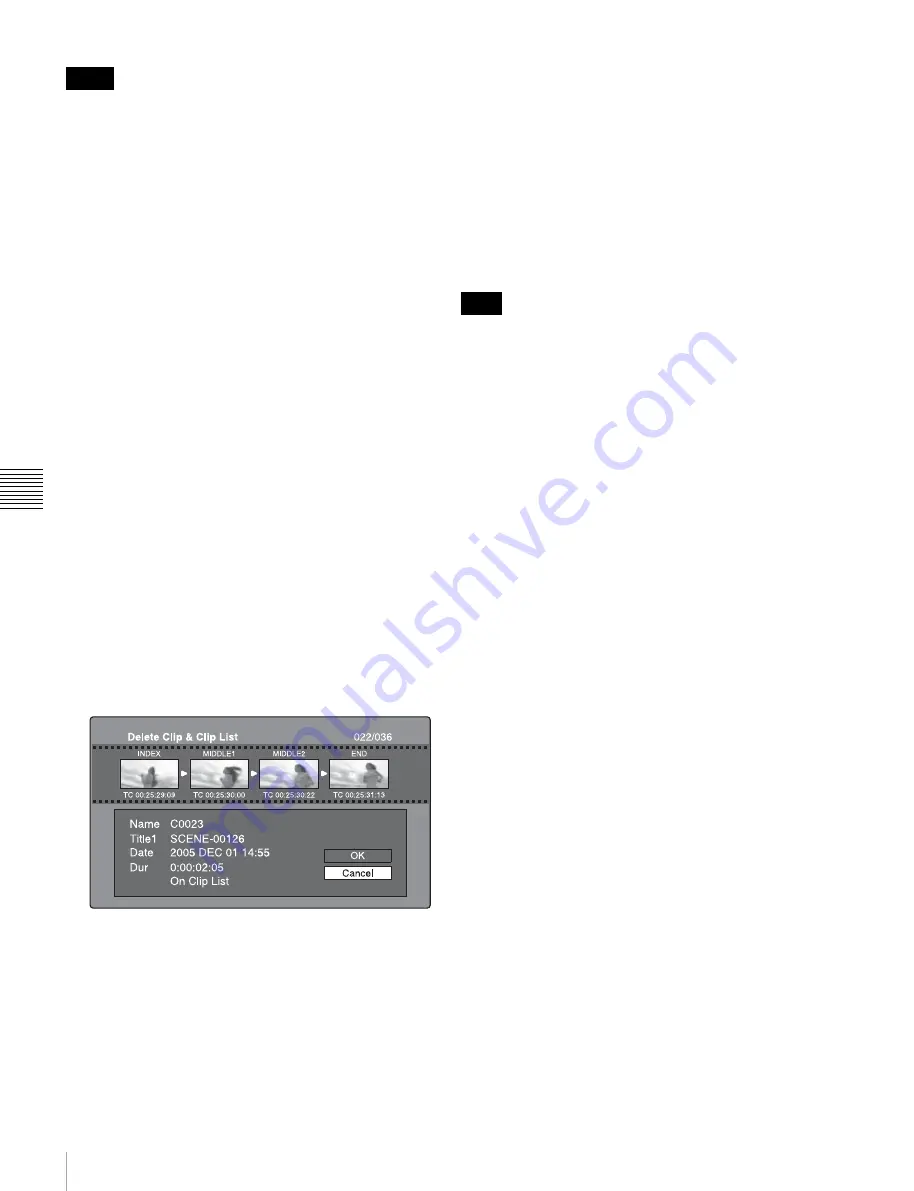
86
Thumbnail Operations
Chapt
er 5 Ope
rati
ons
in GUI
S
c
reens
• Clips cannot be deleted when the write inhibit tab of the
disc is set to the recording disabled position, or when
REC INH in HOME page of the function menu is set to
ON.
• Locked clips cannot be deleted.
• If a deletion target clips is referenced by clip lists on the
disc, all of those clip lists are deleted as well.
• If a deletion target clip is referenced in the current clip
list, only those referencing sub clips are deleted at the
same time as the deletion target clip.
See page 75 for more information about thumbnail screen
operations.
1
In the clip thumbnail screen, select the thumbnail of
the clip that you want to delete.
2
Display the Thumbnail Menu.
3
Select Delete Clip.
A window appears asking you to confirm the deletion.
The window displays thumbnails of four frames from
the target clip (the first frame, two intermediate
frames, and the last frame), along with the name, title1,
date of creation, and duration of the clip.
One of the following messages also appears,
depending on whether the clip is referenced in a clip
list.
•
When the clip is not referenced in a clip list:
“Delete Clip”
•
When the clip is referenced in a clip list:
“Delete
Clip & Clip List” (All clip lists that reference the
target clip are deleted along with the clip.)
4
Select OK, and then press the PUSH SET(S.SEL)
knob.
The selected clip is deleted, and you return to the clip
thumbnail screen.
In step
1
, you can also perform a shortcut operation by
pressing the RESET/RETURN button with the SHIFT
button held down.
To delete all clips
1
Display the Disc Menu.
2
Select Lock or Delete All Clips, and then select Delete
All Clips.
A message appears asking you to confirm that you
want to delete all clips.
3
Select OK to execute the deletion, or Cancel to cancel
it, and then press the PUSH SET(S.SEL) knob.
Locked clips cannot be deleted.
Notes
Note
















































