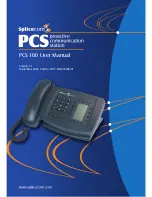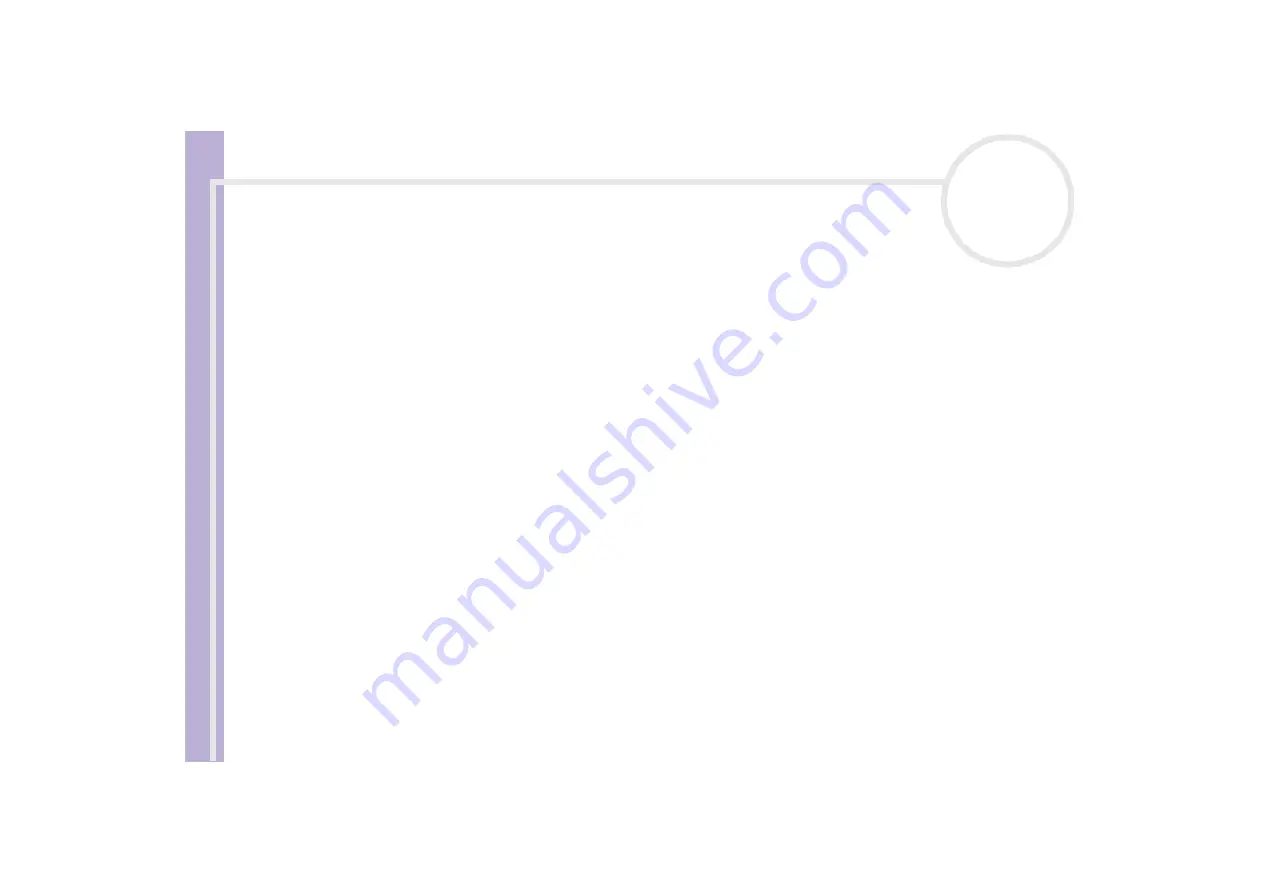
Sony V
A
IO
Desktop User
Guide
Getting help
64
My computer locks up
❑
If you suspect an application is locking your system, you can try to stop it. To do this, press
<Ctrl>
+
<Alt>
+
<Delete>
once. If you have not changed the default settings, you will enter the
Task
Manager
. Select the application that is locking your system, and then click
End Task
.
❑
If the above method does not work or you do not know which application is locking your system, restart
the computer. On the Windows
®
taskbar, click the
Start
button, click
Turn Off Computer
, and then
select
Restart.
Alternatively, press
<Alt>
+
<F4>
to get to the
Turn off computer
screen.
❑
If the above method does not work, press the power button and hold it for at least four seconds. This
turns off the power.
❑
If your computer locks up while playing a CD-ROM or DVD-ROM, stop the CD, and shut down the
computer by pressing
<Alt>
+
<F4>
, and then click
Turn Off
.
My computer or software program is not responding
To end the application that has stopped responding, proceed as follows:
1
Press
<Ctrl>
+
<Alt>
+
<Delete>
.
If you have not changed the default settings, you will enter the
Task Manager
.
2
On the
Applications
tab, scroll down until you see the comment
Not responding
next to an
application.
3
Select this application from the list and click
End Task
.
Windows
®
will try to close the application. If it fails to do so, a second dialog box appears.
4
Select
End Task
again.
✍
If you are unable to unlock the application, repeat the above procedure, but select
Shut Down > Turn Off
when the
Windows Task Manager
appears.