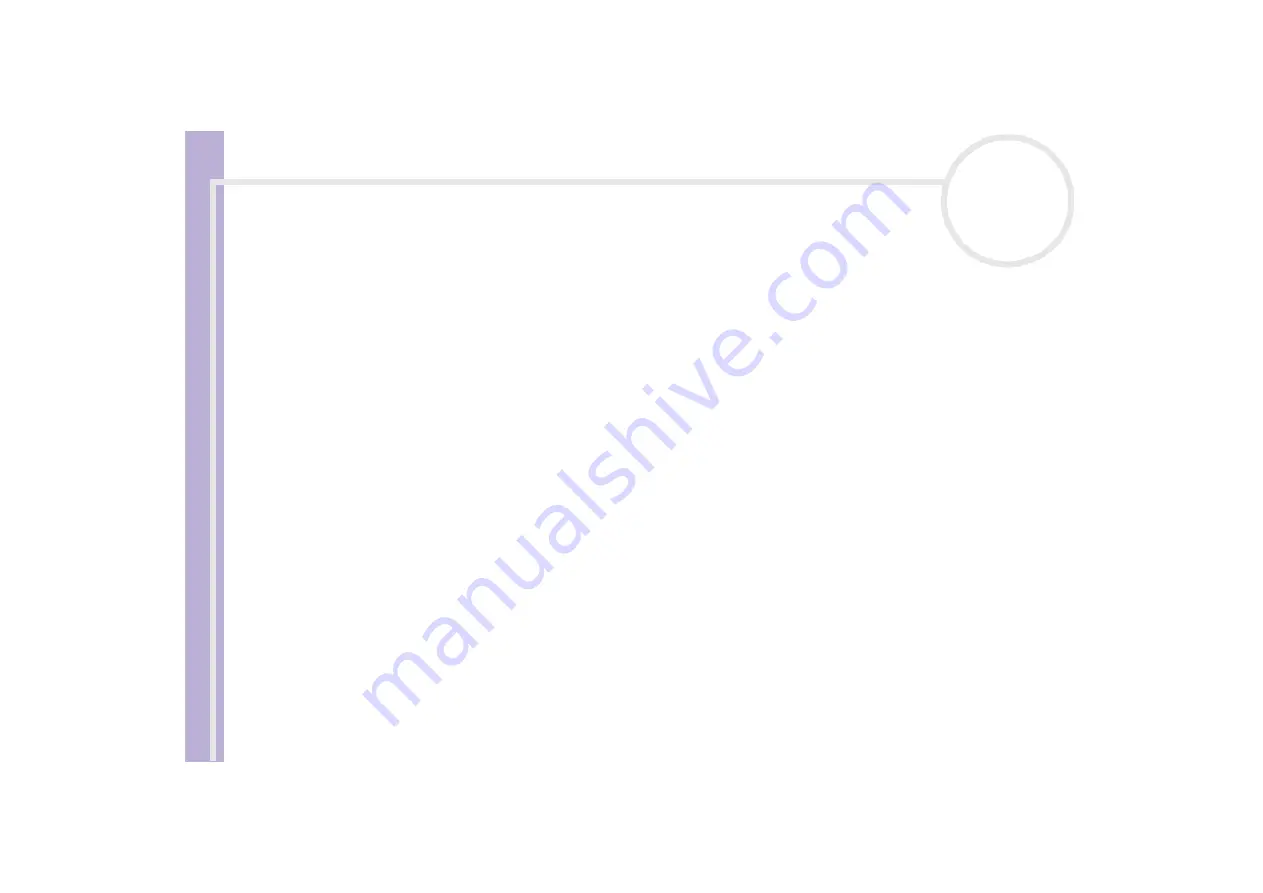
Sony V
A
IO
Desktop User
Guide
Using your VAIO desktop
26
Using the CD and DVD drives
Your computer is equipped with both a DVD-RW and a CD-ROM drive.
❑
The DVD-RW drive (top) reads data from a DVD and writes to a DVD-R or DVD-RW disc.
❑
The CD-ROM drive (bottom) reads data from a music CD or other CD-ROM.
To insert a disc, proceed as follows:
1
Turn on the computer.
2
Press the appropriate eject button to open the drive.
The tray slides out.
3
Place a disc in the tray with the label side facing upwards. Make sure the disc is secure in the centre of
the tray.
4
Close the tray by pushing it gently or by pressing the eject button.
✍
When the computer is in
Standby
or
Hibernate
mode, you cannot insert or remove a disc.
Be sure to seat the disc firmly in the tray. If you do not seat the disc firmly, you could damage your disc drive and you may not be able to open the tray.
When you have finished using a disc, wait until the LED indicator turns off before pressing the eject button to remove the disc.
If the disc does not come out when you press the eject button, go to
Windows Explorer
or
My Computer
. Select the drive, click the right button
of your mouse and select
Eject
.
Writing CDs and DVDs
Your computer is equipped with a DVD-RW drive, on which you can play audio CDs/DVD videos and
CD/DVD-ROMs, as well as create your own CD/DVD-RWs and CD/DVD-Rs.
To burn CD/DVDs, you can use CD/DVD-RW and CD/DVD-R discs:
❑
The CD/DVD-RW (ReWritable) disc is a data memory medium that can be used to write, erase and rewrite
a program or other data.
❑
The CD/DVD-R (Recordable) disc is a data memory medium that can be used to write a program or other
data, but then no more than once.
















































