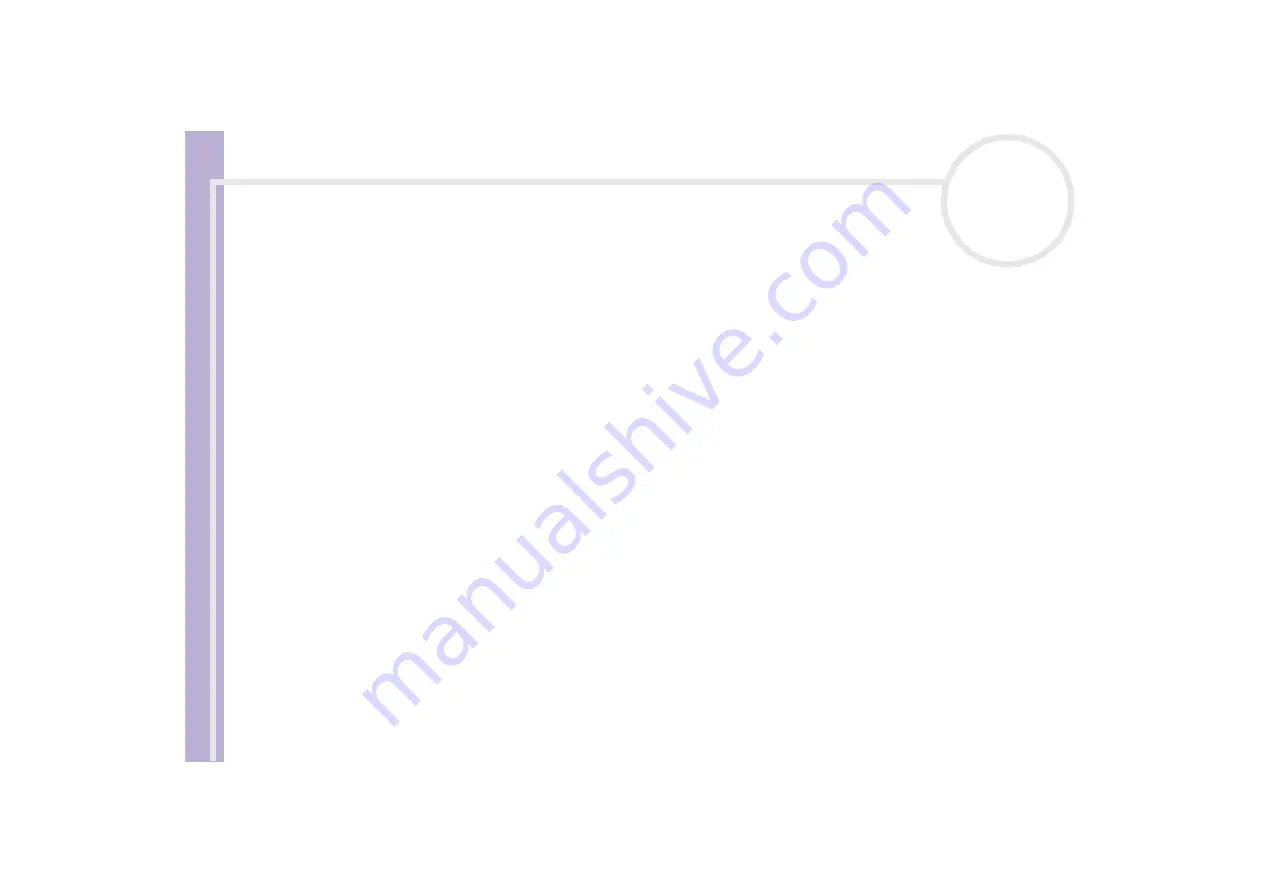
Sony V
A
IO
Desktop User
Guide
Connecting peripheral devices
47
Connecting an external display
You can connect multiple displays to your desktop, each using a different port on the back of your computer:
❑
an LCD screen using the DVI connector,
❑
a CRT or LCD screen using the VGA connector,
❑
a TV using the TV Out connector.
See also
Please make note of the following viewing possibilities:
❑
If you have a VGA and a DVI display connected at the same time, you can switch from one display to the
other (the default is VGA), but you cannot display the image on both at the same time.
❑
If you have a VGA and a TV connected, the image is shown on both screens by default.
❑
If you have a DVI and a TV connected, the image is shown on both screens by default.
❑
If you have a VGA, a DVI and a TV connected, the image will be shown on both the VGA and the TV.
To change your display from VGA to DVI or vice versa, proceed as follows:
1
Go to
Control Panel
.
2
Click on the
Appearance and Themes
icon and click on the
Display
icon.
The
Display Properties
dialog box appears.
3
Click the
Settings
tab.
4
Click
Advanced
.
The
...NVIDIA GeForce MX 460
dialog box appears.
5
Click the
nView
tab.
6
Select the
Device Settings
button.
7
Click
Select Output Device...
and select the desired display.






























