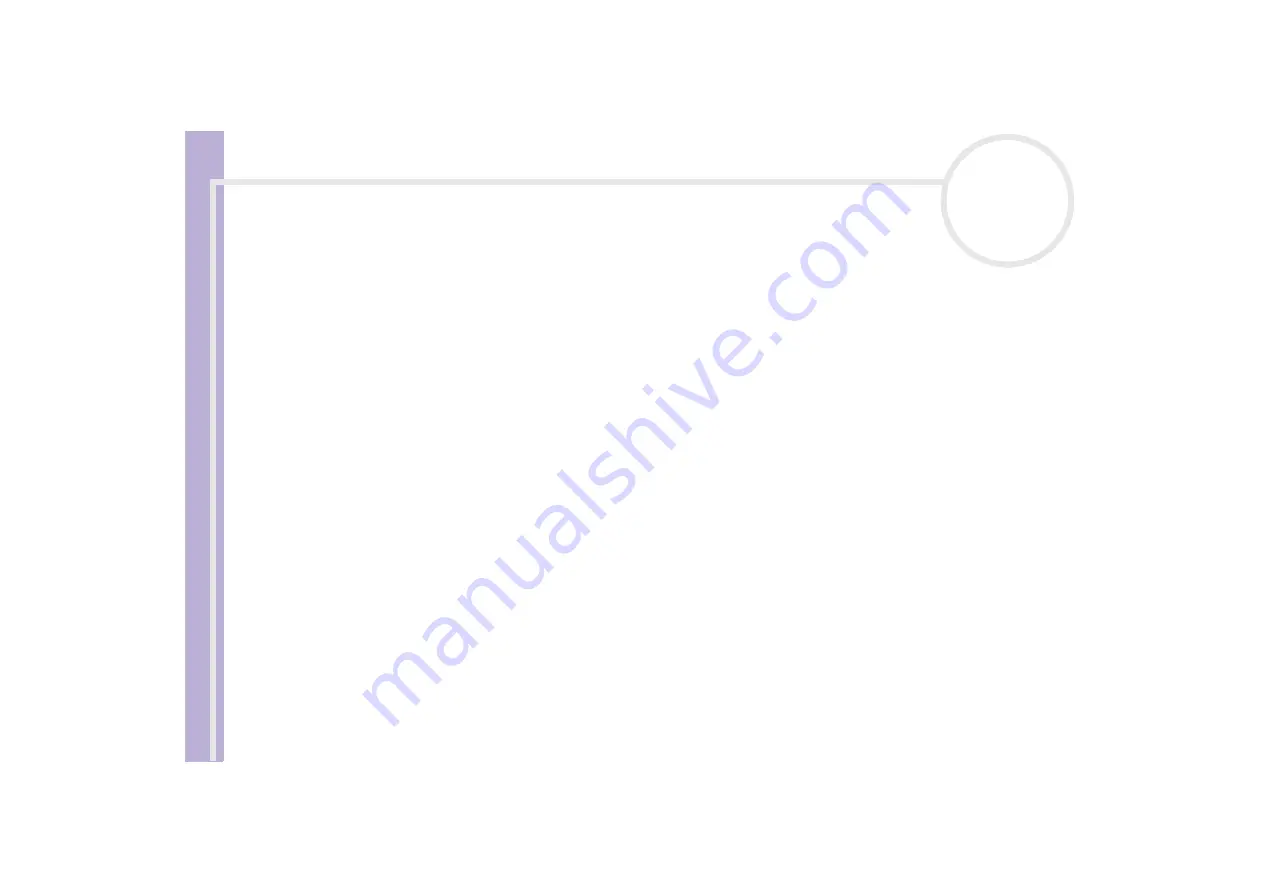
About the softwar
e
on yo
u
r Sony notebook
Recording DVDs with Simple DVD Maker (models PCV-RX305 and PCV-RX306)
65
Creating DVDs with images loaded from a DV device
When using images loaded from a DV device to create DVDs, in addition to the free space required to create
the DVD, you also need enough free space to temporarily save loaded images. For example, to load a 30-
minute movie from the DV device, you need approximately 6.5 GB of free space on your computer's D: drive.
❑
Only connect one DV device to your computer at a time.
❑
Do not connect to a DV device while an i.LINK hard disk drive, i.LINK CD-RW drive, or i.LINK DVD-RW
drive is connected to your computer.
❑
If nothing happens when you click the button displayed in the Movie file list, check that the DV device's
power is turned on and that the cable is connected properly.
To create your DVDs, proceed as follows:
1
Connect the DV device to your computer, and switch to a mode that enables movie playback.
The
Digital Video Device
window appears.
2
Click by
Set Output Size
and select
DVD-R/RW 4.7GB
.
3
Insert a blank disc into the DVD-RW drive on your PC.
4
Click the
MAKE DISC
button.
Simple DVD Maker begins the video capture and displays the capture progress.
When the movie has been captured, the DVD is created.
When the DVD is created, a completion message appears and the disc drive tray automatically opens.
5
When the loading completion message appears, click
OK
, and remove the disc from your drive.
To change the maximum amount of time for loading images from a DV device, right-click the DV device icon
in the
Movie Files
list, and then click to select the time you want to set from the menu displayed.
To cancel image loading from the DV device, select the displayed DV device in the
Movie Files
list, and then
click the
Delete
button.
When the DV device is added to the
Movie Files
list, other files cannot be added. To add a movie file, delete
the DV device from the
Movie Files
list.






























