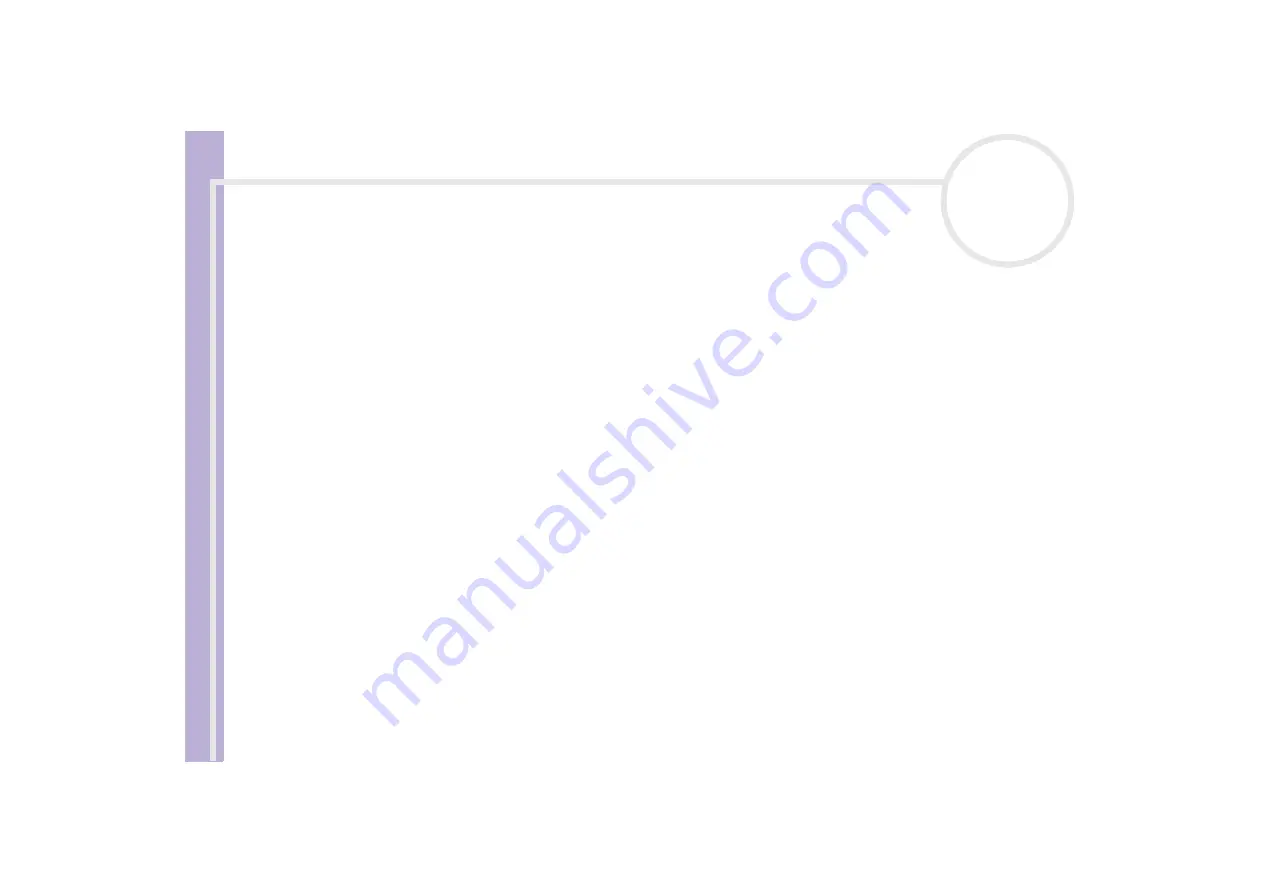
About the softwar
e
on yo
u
r Sony notebook
Customizing your computer
73
2
Select
Properties
.
The
Display Properties
dialog box appears.
3
Select the
Screen Saver
tab.
4
In the Screen saver drop-down menu, select a screen saver.
5
If you want to see what the screen saver looks like, click
Preview
.
6
Click
Apply
and
OK
.
Starting your favourite software
The
VAIO Action Setup
software enables you to start your favourite software by simply pressing a
shortcut key (S Key)
.
You can also refer to the VAIO Action Setup Help for more detailed information on using S Keys.
1
From the
Start
menu, select
All Programs - VAIO Action Setup - VAIO Action Setup
.
The
VAIO Action Setup
dialog box appears.
2
Click the icon representing the key combination you want to use to launch automatically your
application.
The
Select Application
dialog box appears.
3
Select the application you need by using the browse options to the left.
4
Click
Next
.
5
Confirm the name and path of the selected application.
6
Click
Next
.
7
Select the configuration name for the selected application, and enter a description if needed.
8
Click
Finish
.






























