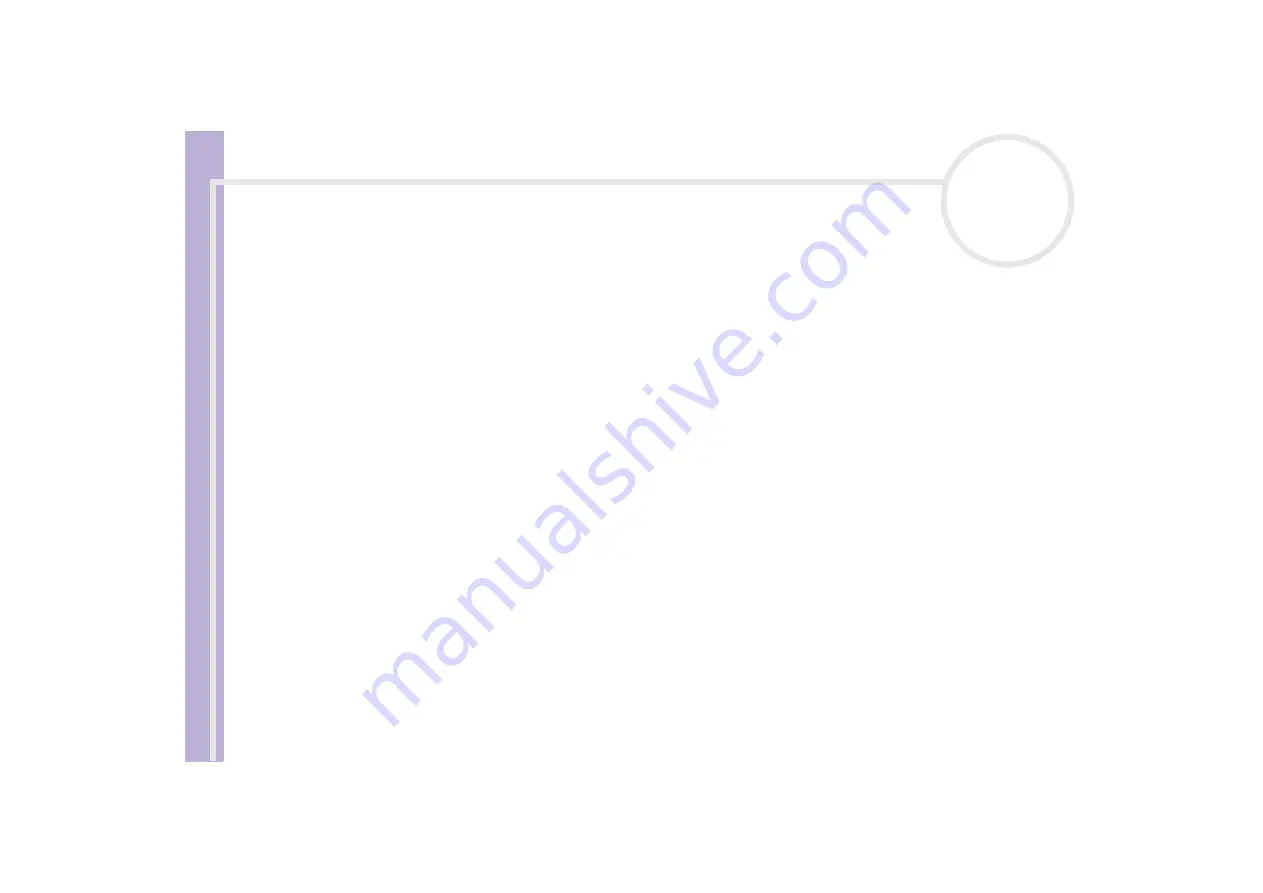
About the softwar
e
on yo
u
r Sony notebook
Recording DVDs with Simple DVD Maker (models PCV-RX305 and PCV-RX306)
64
Creating DVDs with image files
When making DVDs with image files, the computer's hard disk capacity must be approximately twice the
size of data on the created DVD. For example, to create a 4.7 GB DVD, approximately 10 GB of free space is
required on your computer's D: drive.
To create your DVDs, proceed as follows:
1
Launch Simple DVD Maker.
2
Select the output size.
3
Insert a blank disc into the DVD-RW drive (upper bay).
4
Browse for the file you want to add, then drag it from its current folder into the
Movie Files
list in the
Simple DVD Maker
window..
Watch the Indicator and media size against the total size display to keep track of the recording status.
5
If required, drag and drop the movie files to change their order in the list.
6
When you are happy with the order and the content, click the
MAKE DISC
button.
DVD creation starts, and the progress status is displayed.
When writing is completed, a completion message appears and the DVD-RW drive tray opens
automatically.
7
When the completed message appears, click
OK
and remove the disc.
✍
You can add up to 45 files to the
Movie Files
list.
If DV-AVI files have been added to the
Movie Files
list, change the bit rate as necessary.
DV-AVI files are converted to MPEG2 format with a bit rate of 8 Mbps when they are written to the media. To change the bit rate, right-click on the
DV-AVI file in the Movie file list, and select a bit rate from the menu displayed.
The amount of time required to make a disc differs according to the material and the operating speed of your computer. As a guideline, it should take
about 70 minutes to create a 60-minute DVD in Standard mode on a DVD-RW, and about 50 minutes on a DVD-R.
Chapter points are set automatically.






























