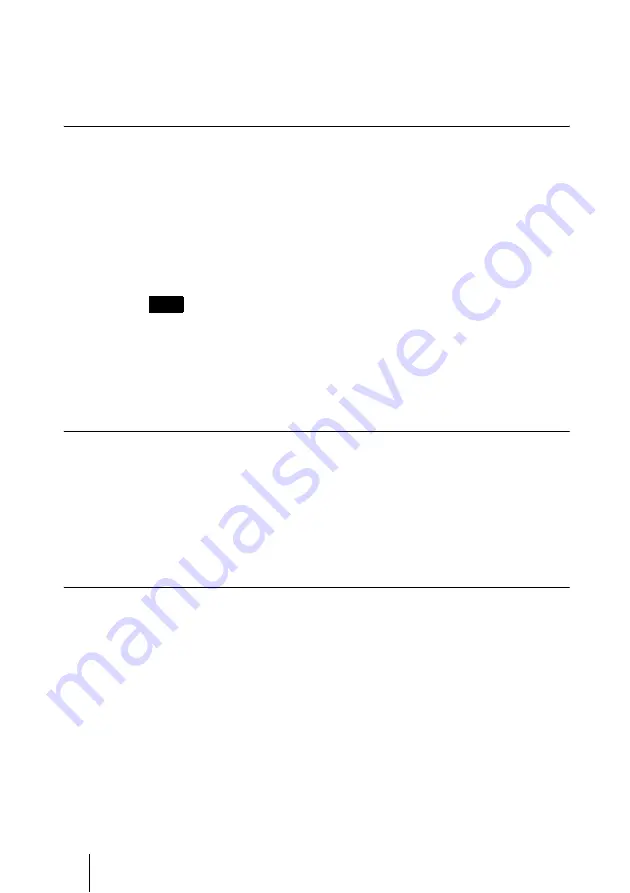
54
Conducting Moderated Meetings
2
Click the [Prohibit Speaking] button.
The selected Member’s audio is no longer transmitted to other Members.
When prohibited from speaking, the Member’s mic. status will change
from
yellow
to
grey
.
Controlling the Video Channels
Methods to control video channels will now be explained.
Video channel control only applies during Moderated type meetings.
1
Select [Change LC] from the [Control] menu.
2
Select the user to whom you want to display the video channel.
For CP mode Meetings, the selected user will be displayed in the largest
window of the multiple video screens.
For CP mode Meetings, the screen layout can be changed by using [CPN Layout
Number].
3
Click the [Change LC] button.
The selected information will be reflected, and the Endpoint’s video
channel will be switched
Hanging up a User
1
Select the user you want to hang up from the [Members] list.
The selected user will be highlighted in a reverse colour scheme.
Click [Select All] to hangup all participants in the Meeting.
2
Click the [Hangup] button.
The selected User will be disconnected from the Meeting.
Updating Control Panel Information
Click the [Update Now] button to update the information displayed in the
[Control Panel] and reflect the current status.
How to Update Information Automatically
Select the update time interval from the [Auto Update] pull-down menu when
you want to update information automatically. The Control Panel information
is then updated automatically at selected time intervals.
Hint
Содержание PCS-VCS
Страница 99: ...Sony Corporation ...
















































