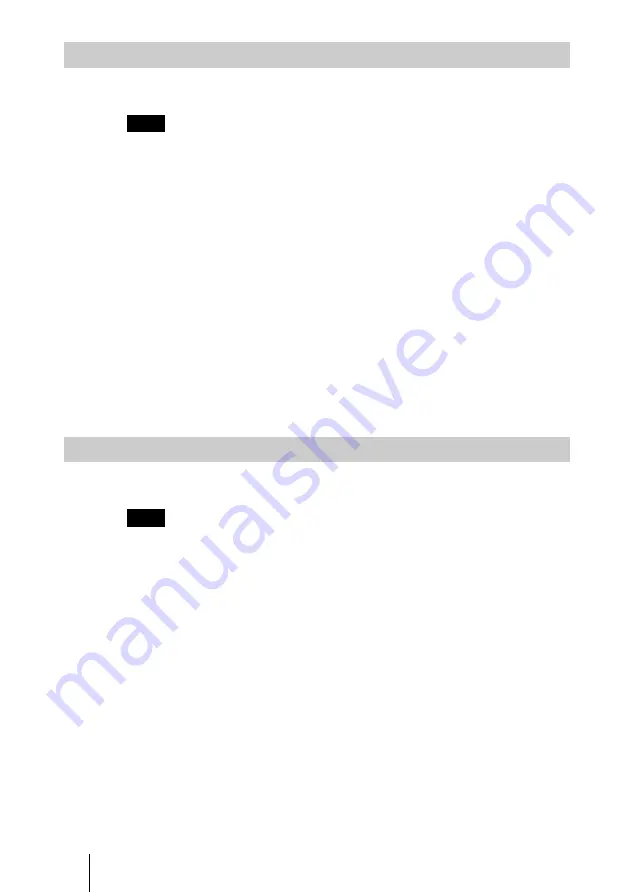
66
Reserving a Meeting
You can edit reservation settings in the [Personal Schedule] screen.
Users can only edit the settings of meetings they reserved themselves.
1
Login to VC ONLINE “http://[HD VISUAL COMMUNICATION
SERVER address]:8080/” with a general user account.
2
Click [Personal Schedule] from the [Meeting] menu.
The [Personal Schedule] screen appears.
3
Select the checkbox of the meeting for which you want to edit settings, and
click the [Update] button at the bottom left of the screen.
The [Reservation] screen appears.
4
Edit the settings for the meeting, and click the [Update] button.
The reservation settings for the meeting are updated.
For more information about reservation settings for meetings, refer to
“[Reservation] Screen” (p. 64).
You can cancel reservations for meetings in the [Personal Schedule] screen.
Users can only cancel meetings they reserved themselves.
1
Login to VC ONLINE “http://[HD VISUAL COMMUNICATION
SERVER address]:8080/” with a general user account.
2
Click [Personal Schedule] from the [Meeting] menu.
The [Personal Schedule] screen appears.
3
Clear the checkbox of the meeting you want to cancel, and click the
[Delete] button at the bottom left of the screen.
4
Click [OK] when the confirmation screen appears.
Edit Reservation Settings
Note
Delete Reservations
Note
Содержание PCS-VCS
Страница 99: ...Sony Corporation ...






























