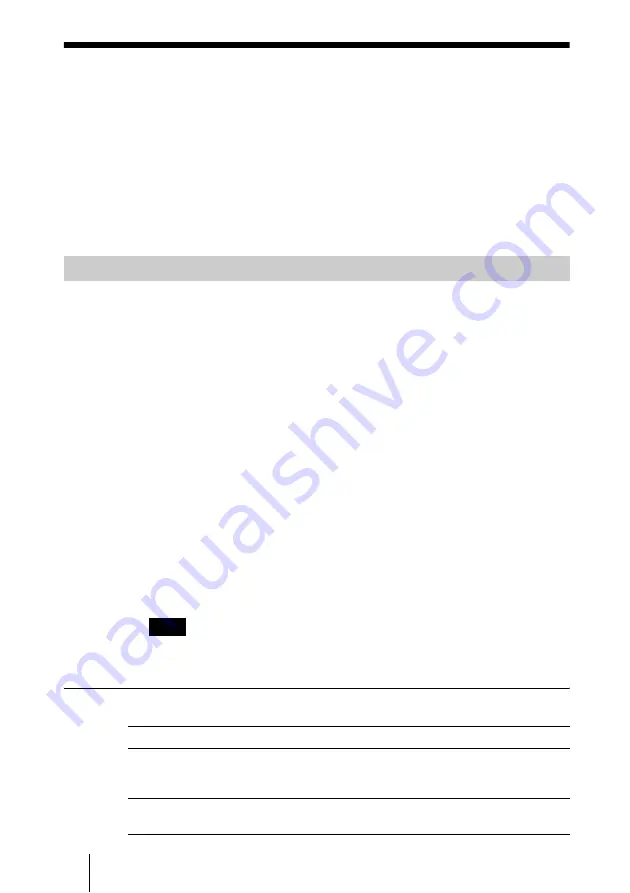
84
Linking to the HD RECORDING SERVER
Linking to the HD RECORDING SERVER
You can record meeting using the HD RECORDING SERVER.
By configuring the following settings and specifying an HD RECORDING
SERVER while making a reservation for a meeting, you can have recording
start automatically when the meeting starts.
For more information on HD RECORDING SERVER operations and
functions, refer to the operating instructions for the HD RECORDING
SERVER.
1
Login to VC ONLINE (http://[HD VISUAL COMMUNICATION
SERVER address]:8080/) using an account with administrator privileges.
2
Click on [Recording Servers] from the [Server] menu.
The [Recording Servers] screen appears.
3
Click the [Add] button.
The [Add Recording Server] screen appears.
4
Configure each setting.
For information on setting each item, refer to “[Add Recording Server]
Screen” (p. 84).
5
Click the [Add] button when you are finished configuring the settings.
A confirmation dialog box appears.
6
Click [OK].
The recording server is registered with the configured settings.
The HD VISUAL COMMUNICATION SERVER must be restarted after the
settings are configured.
[Add Recording Server] Screen
Configure the HD RECORDING SERVER Link
Note
Category
Description
Recording Server
ID
Number used to identify the recording server. This is
automatically assigned by the system during registration.
This cannot be manually specified or modified.
Address
Required field.
Specify the IP address of the recording server.
Содержание PCS-VCS
Страница 99: ...Sony Corporation ...
















































