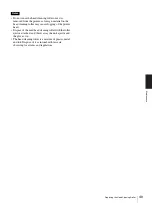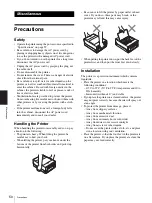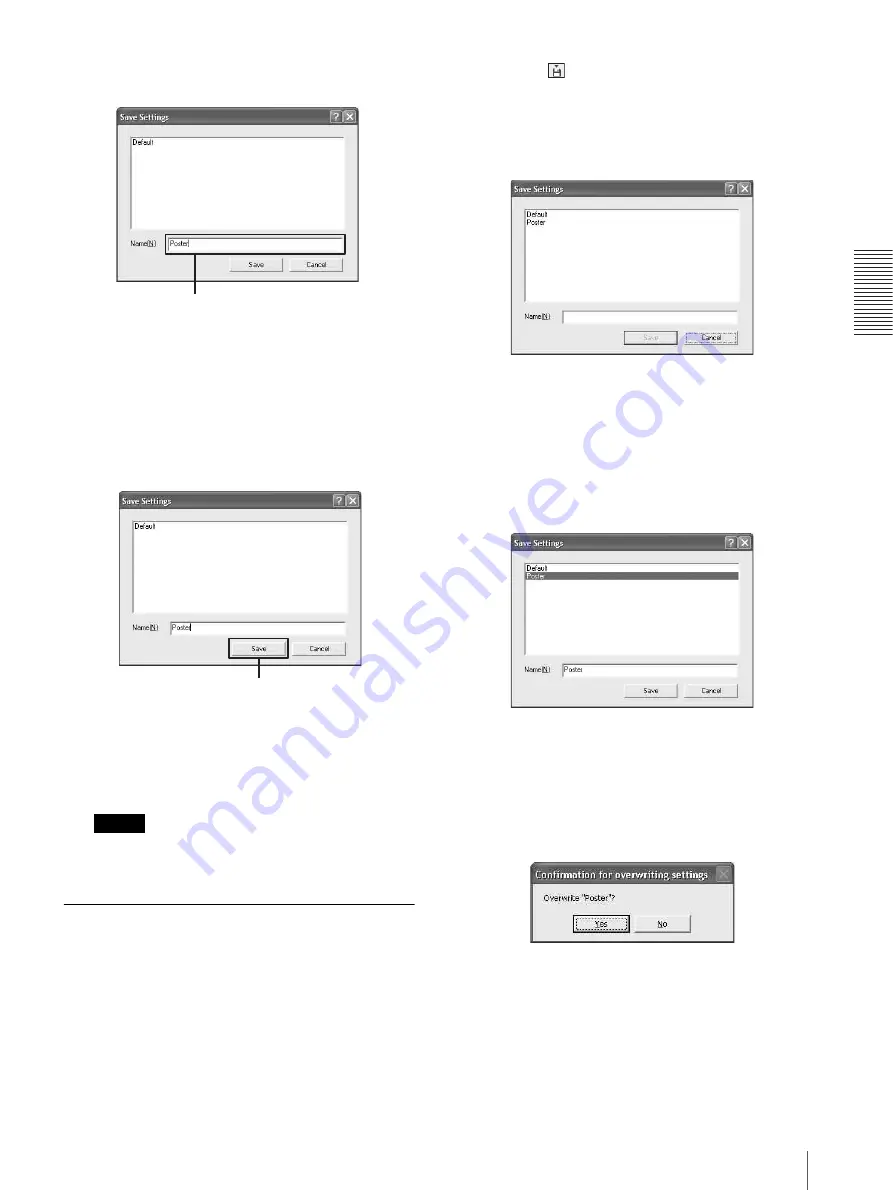
O
p
er
at
io
n
Saving and Retrieving Print Settings
35
Enter the name in the “Name” text box.
You can use file names of one to 60 characters. The
number of print setting files that can be saved is not
limited.
4
Click the [Save] button on the Save Settings dialog
box.
Settings performed on the [Main] tab, [Layout] tab,
[Function] tab, and the [Print Alignment Position]
window of the Utilities dialog box are saved as a
file and the Save Setting dialog disappears.
Note
Settings made for adding new stamps and removing
stamp entries are not included in the file.
Changing the Print Settings
You can change some parts of print settings saved as a
file.
1
Re-enter the value for the print settings you want to
change on the [Main] tab, [Layout] tab, [Function]
tab and/or the [Print Alignment Position] window
of the Utilities dialog box.
2
Click the
(Save) button on the Printing
Preferences dialog box.
The Save Setting dialog appears.
The names of files currently saved are listed.
3
Click the file containing settings you wish to
change.
The name of the file selected is displayed in the
Name text box.
4
Click the [Save] button on the Save Settings dialog
box.
A confirmation message appears.
5
Click the [Yes] button.
The settings of the file selected in step 3 are
changed to the settings changed in step 1.
Enter the file name.
[Save] button
Содержание LPR-1000MD
Страница 1: ...2 318 474 12 1 Line Shot Printer 2004 Sony Corporation LPR 1000MD Instructions For Use ...
Страница 63: ...Miscellaneous Menu Flow of the Printer Window Display 63 Head cleaning Test printing ...
Страница 64: ...Miscellaneous Menu Flow of the Printer Window Display 64 Job cancel Cleaning roller replacement ...
Страница 67: ...Sony Corporation ...