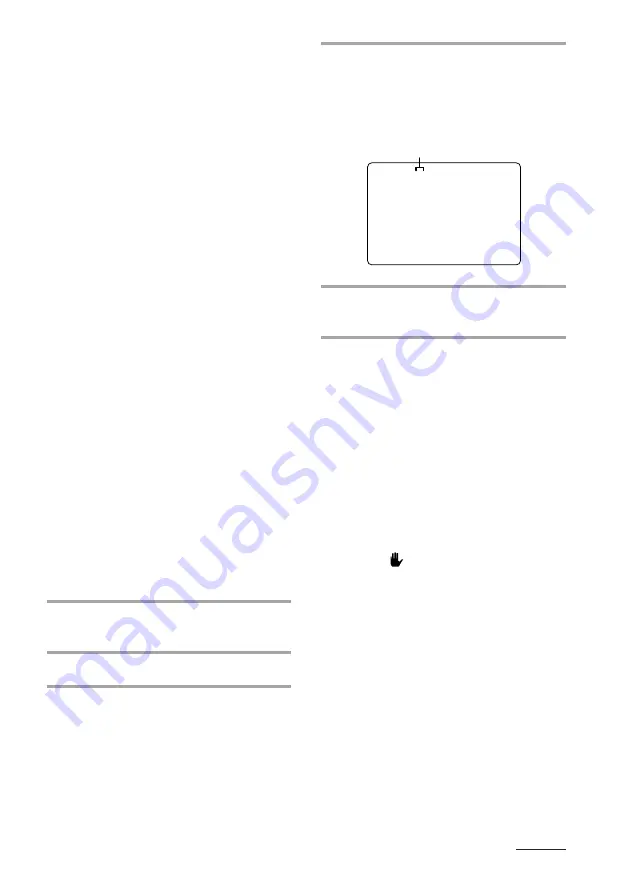
27
continued
To stop playback
Press
π
.
To check the scene number during
playback
Press ON SCREEN repeatedly to select the
ON SCREEN 3 display mode. The scene
number appears on the TV screen. (See
“Using the on-screen display” for details.)
Notes
•
On some CDs, you may not be able to start
playing from the scene you select because
starting playback from certain scenes is
prohibited.
In this case, play either starts from scene 1
(during stop mode) or continues from the current
scene (during playback).
•
Some CDs may not display the scene you select
on the TV screen.
Locating by index
number
–– Index Search
An “index” is a number that divides a track
or a disc into smaller sections so you can
easily locate the point you want. The index of
a VIDEO CD is called a “Video Index.”
This function lets you start playback from a
specific point of a track or disc with index
numbers.
This function cannot be used during menu
playback of VIDEO CDs with PBC functions
(Ver 2.0).
1
Start playing an audio CD or
VIDEO CD.
2
Press SPECIAL MENU.
3
Press 2 to select “2) V-INDEX
SEARCH” (or “2) INDEX SEARCH”
for audio CDs).
4
Press the numerical buttons (1 – 10/
0) on the remote to select the index
you want.
The selected index number appears on
the TV screen.
5
Press SELECT CD
·
.
Playback starts from the selected index.
To stop playback
Press
π
.
To use Index Search with VIDEO
CDs with PBC functions (Ver 2.0)
Stop playback and press PBC OFF/ON on the
remote repeatedly until the AUTO PBC
indicator goes off before step 1.
Notes
• Index Search can only be used with discs that have
index numbers. Likewise, Index Search cannot be
used to skip between adjacent tracks.
• If there are no more indexes while playing a
VIDEO CD,
appears on the TV screen and the
player continues playing.
Selected index number
V - index 2
















































