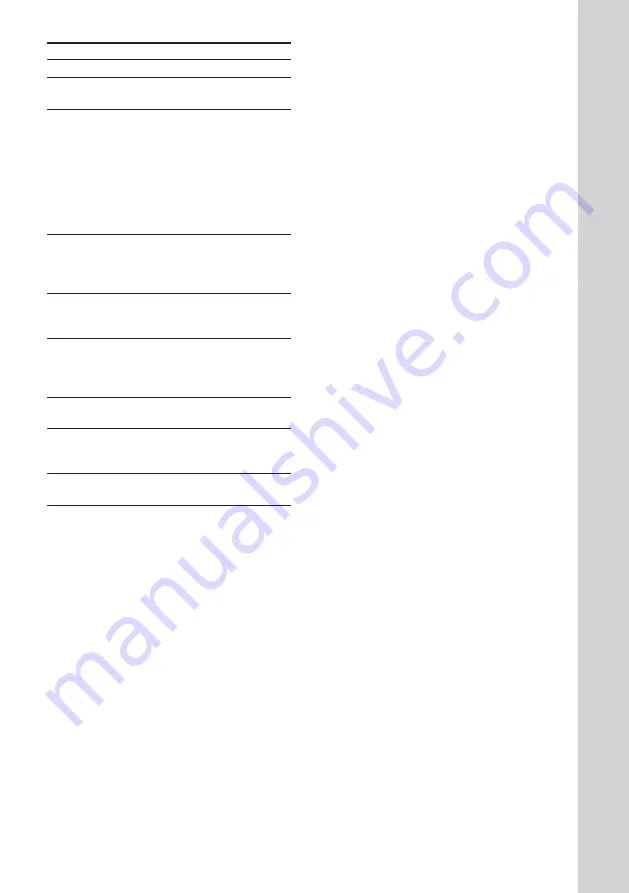
11
Basic Operations
To
Stop playback
Pause
Select a track
or scene
Find a point in
a track or
scene*
2
Select a
VIDEO CD
Play only the
VIDEO CD
you have
selected
Play all
VIDEO CDs*
3
Remove or
change the
VIDEO CDs
Adjust the
volume
*
1
There may be some disturbance in the video
image.
*
2
Only for VIDEO CDs without PBC functions (Ver
1.1).
*
3
This function cannot be used during menu
playback of a VIDEO CD with the PBC functions
(Ver 2.0).
Do this
Press
p
(or
π
on the remote).
Press
P
(or
∏
on the remote)*
1
.
Press again to resume playback.
Press NEXT (or NEXT + on the
remote) to go forward, or PREV
(or PREV – on the remote) to go
back.
Or during playback or pause,
turn the jog dial clockwise (to go
forward) or counterclockwise (to
go back) and release it when you
reach the desired track*
2
.
Press and hold
0
or
)
(or
º
/
‚
on the remote) during
playback, and release at the
desired point.
Press one of the DIRECT PLAY
buttons (or D.SKIP on the
remote).
Press 1/ALL DISCS repeatedly
until “1 DISC” appears.
Press 1/ALL DISCS repeatedly
until “ALL DISCS” appears.
Press
6
OPEN.
Turn VOLUME (or press VOL +/
– on the remote).
Tips
• Pressing
·
while the system is off automatically
turns on the system and starts VIDEO CD
playback if there is a VIDEO CD on the tray (One
Touch Play).
• You can switch from another source to the VIDEO
CD player and start playing a VIDEO CD just by
pressing
·
or one of the DIRECT PLAY buttons
(Automatic Source Selection).
• If there is no VIDEO CD in the player, “NO DISC”
appears in the display.
• You can change the VIDEO CD in the loading
position during playback.


























