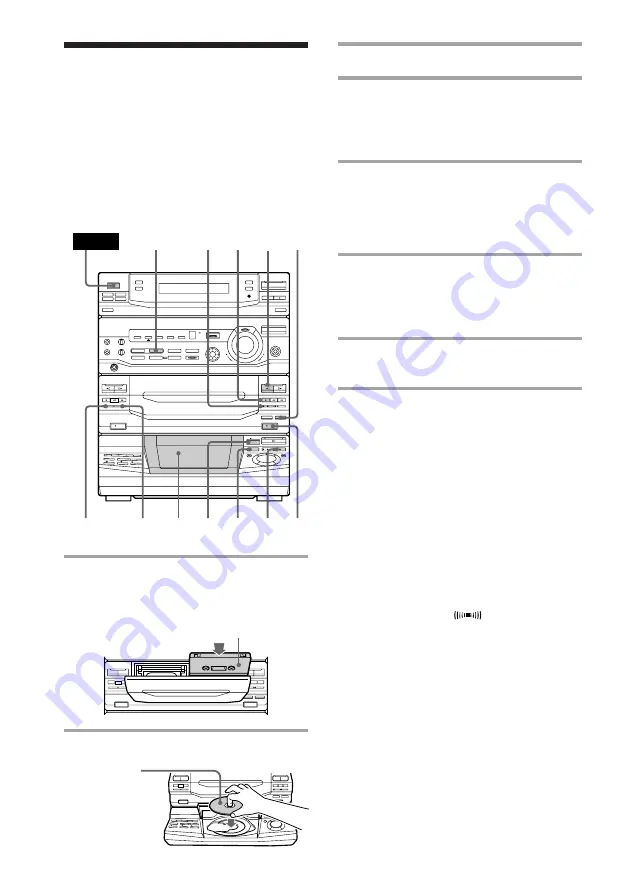
14
3
Close the front cover.
4
Press DISC SKIP repeatedly until
the disc number you want to record
appears in the playing position
indicator.
5
Press CD SYNC.
Deck B stands by for recording and the
CD player stands by for playback, and
the indicator on the
·
button (for the
front side) lights up green.
6
Press DIRECTION repeatedly to
select
A
to record on one side or
ß
(or RELAY) to record on both
sides.
7
Press
P
on deck B.
Recording starts.
To stop recording
Press
p
on deck B or on the CD player.
Tips
• If you want to record on the reverse side, press
ª
so the indicator on the
ª
button (for the reverse
side) lights up green.
• When you record on both sides, be sure to start
from the front side. If you start from the reverse
side, recording stops at the end of the reverse side.
• When you want to reduce the hiss noise in low-
level high-frequency signals, press DOLBY NR
before step 7 so “DOLBY NR B” appears in the
display.
• To record with the surround effect, press
SURROUND so “SUR
” appears in the
display.
The equalizer settings will not be recorded.
Notes
• You cannot listen to other sources while recording.
• You cannot record from a VIDEO CD with PBC
functions (Ver 2.0).
1
Press
6
EJECT and insert a blank
tape into deck B.
2
Press
6
OPEN and place a CD.
1
2
5
6
7
3
p
SURROUND
DOLBY NR
p
ª
With the label
side up.
When you play
a CD single,
place it on the
inner circle of
the tray.
With the side you want to
record on facing forward
4
Recording a CD/VIDEO
CD
— CD Synchro Recording
The CD SYNC button lets you record audio
sources from a CD/VIDEO CD to a tape
easily. You can use TYPE I (normal) or TYPE
II (CrO
2
) tapes.
ª
ª
6
P
r
0
)
6
ª
ª
p
0
)
p
ª
ª
6
P
r
0
)
6
ª
P
p
ª
ª
p
6
0
)
p
)
0
POWER





























