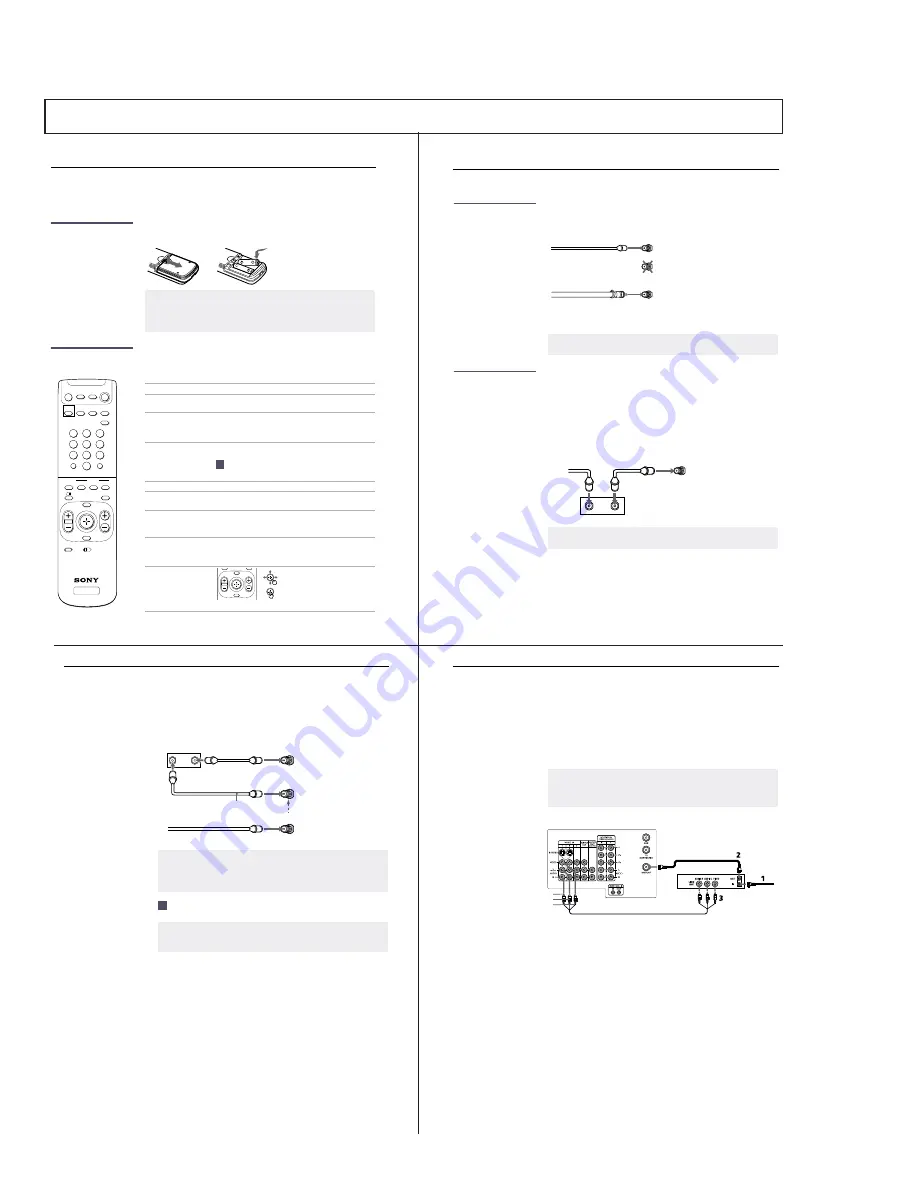
— 8 —
KV-32XBR400/36XBR400/36XBR400H/38DRC1/38DRC1C
The instructions mentioned here are partial abstracts from the Operating Instruction Manual. The page numbers shown reflect
those of the Operating Instruction Manual.
SECTION 1 GENERAL
Introducing the FD Trinitron Wega
3
Using the Remote Control
Inserting Batteries
Insert two size AA (R6) batteries (supplied) by matching the + and
–
on the batteries to the diagram inside the battery compartment.
Remote Control
Overview
Here’s an overview of the buttons on the remote control you will
probably use most often. For a complete description of the remote
control, see “Using the Remote Control” on page 40.
✍
Remove the batteries to avoid damage from possible battery leakage whenever you
anticipate that the remote control will not be used for an extended period.
Handle the remote control with care. Avoid dropping it, getting it wet, or placing it in
direct sunlight, near a heater, or where the humidity is high.
To Do This ...
Use This Button
Turn the TV
on and off
TV (POWER)
Select channels
directly
0 – 9 and ENTER
Press
0 – 9
to select a channel, the channel changes
after 2 seconds. Press
ENTER
for immediate selection.
Scan through
channels
CH +/-
To scan rapidly through the channels, press and hold down
the CH+ or CH- button.
Adjust the volume
VOL +/-
Switch video inputs
(such as a VCR)
TV/VIDEO
Press repeatedly to toggle through all video inputs.
Display the Menu to
make changes to the
TV
MENU
For details, see “Using the Menus” on page 25.
View the Favorite
Channels list
FAVORITES
For details, see “Using Favorite Channels” on
page 20.
Using the on-screen
functions
TV
2
1
3
5
4
6
8
7
9
0
TV
VCR/DVD SAT/CABLE
POWER
SLEEP
DISPLAY
ANT
GUIDE
FAVORITES
VOL
MENU
CH
AV 1 2 3 DVD
RESET
JUMP
ENTER
RM -Y174
MODE
PICTURE
VCR/DVD SAT/CABLE
FUNCTION
TV
TV/VIDEO
MUTING
FREEZE
z
Move
Select
FAVORITES
VOL
MENU
CH
Installing the TV
7
Cable and Antenna
If your cable provider does not feature local channels, you may find
this set up convenient.
Select CABLE or antenna (ANT) mode by pressing
ANT
on the remote
control.
Cable Box
Connections
Some pay cable TV systems use scrambled or encoded signals that
require a cable box to view all channels.
Cable Box
1
Connect the coaxial connector from your cable service to the
cable box’s IN jack.
2
Using a coaxial cable, connect the cable box’s OUT jack to the
TV’s VHF/UHF jack.
✍
In order to receive channels with an antenna, you need to turn your Cable to OFF and
perform the Auto Program function (see page 30).
Rear of TV
AUX
TO CONVERTER
VHF/UHF
Antenna cable
(No connection to
CATV cable
TO CONVERTER)
✍
If you will be controlling all channel selection through your cable box, you should
consider using the Channel Fix feature (see page 30).
Rear of TV
OUT
Cable box
IN
Cable
VHF/UHF
Installing the TV
8
Cable Box and Cable
For this set up, you can switch between scrambled channels (through
your cable box), and normal (CATV) channels by pressing
ANT
on the
remote control.
✍
Your Sony remote control can be programmed to operate your cable box (see
“Programming the Remote Control” on page 42).
When using Favorite Channel or Twin View, you cannot view the AUX input in the
window picture.
Pressing ANT switches between these inputs.
✍
If you are connecting a cable box through the AUX input and would like to switch
between the AUX and normal (CATV) input you should consider using the Channel Fix
feature (see page 30).
Rear of TV
OUT
75-ohm coaxial cable (not supplied)
IN
AUX
TO CONVERTER
VHF/UHF
CATV cable (unscrambled channels)
Cable box
Signal
z
Installing the TV
9
Connecting a VCR and Cable
1
Connect the cable TV cable to the VCR’s IN jack.
2
Using a coaxial cable, connect the VCR’s OUT jack to the TV’s
VHF/UHF jack.
3
Using an A/V cable, connect the VCR’s A/V OUT jacks to the
TV’s A/V IN jacks.
✍
If your VCR has an S VIDEO jack: For best picture quality, use an S VIDEO connection
instead of the yellow video cable on your combined A/V cable. Using an S VIDEO cable,
connect the VCR’s S VIDEO OUT jack to the TV’s S VIDEO IN jack. S VIDEO does not
provide audio, so audio cables must still be connected to provide sound.
VCR
TV
Cable
Coaxial cable
A/V cable
AUDIO-R (red)
AUDIO-L (white)
VIDEO (yellow)
Содержание KV-32XBR400
Страница 53: ...KV 32XBR400 36XBR400 36XBR400H 38DRC1 38DRC1C 53 NOTES ...
Страница 54: ...KV 32XBR400 36XBR400 36XBR400H 38DRC1 38DRC1C 54 NOTES ...
Страница 75: ... 75 KV 32XBR400 36XBR400 36XBR400H 38DRC1 38DRC1C NOTES 6556 03N 43N 03S 43S 13N 53N NOTES ...
Страница 80: ... 80 KV 32XBR400 36XBR400 36XBR400H 38DRC1 38DRC1C 6556 03N 43N 03S 43S 13N 53N NOTES NOTES ...
Страница 119: ...KV 32XBR400 36XBR400 36XBR400H 38DRC1 38DRC1C 119 NOTES ...
Страница 120: ...KV 32XBR400 36XBR400 36XBR400H 38DRC1 38DRC1C 120 NOTES ...









































