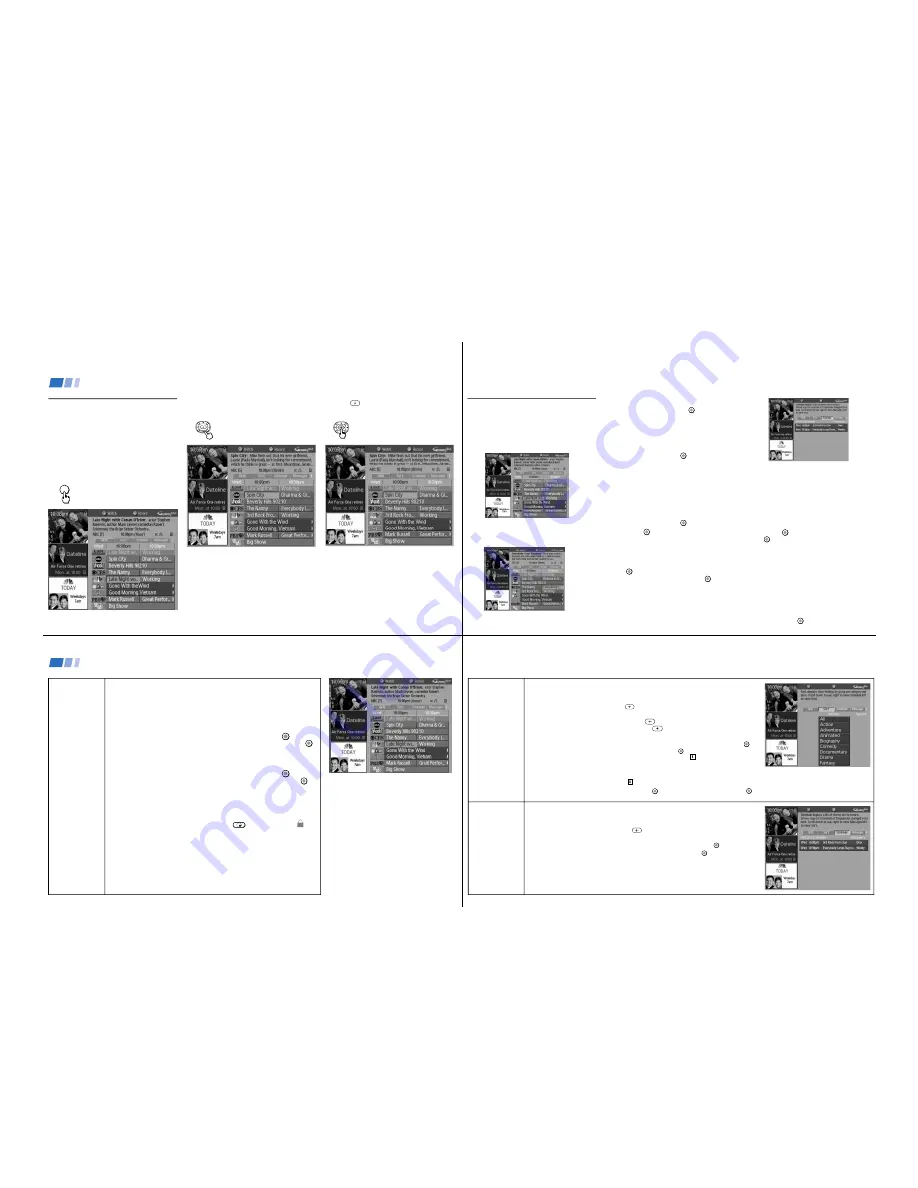
—
9
—
KV
-32V68/35V68
18
Using Your New TV (continued)
Learning to view a program
using the GUIDE Plus+ feature
Use the GUIDE button to access the Program
Grid and use the arrow buttons (
V
or
v
) to select
a program. Use the following example, in which
we select a program to be viewed to learn how to
use the GUIDE Plus+ feature.
1
Press the GUIDE button.
The Program Grid appears.
3
Press
to select the program.
GUIDE
2
Press
v
to highlight the desired program (in
this case "Spin City").
19
Learning to schedule viewing
and recording using the
GUIDE Plus+ feature
1
Press the GUIDE button.
The Program Grid appears.
2
Use the
V
/
v
/
B
/
b
buttons to move to a future
program which you would like to schedule
for viewing.
3
Press the blue action button
JUMP
to select
WATCH.
4
Press GUIDE to return to the last channel
viewed.
To automatically schedule future
viewing:
Press the blue action button
JUMP
once, and the
program will automatically be scheduled for
viewing at the time indicated within the
Program Grid. The color of the highlight within
the Program Grid will change to red to indicate
that this program has been scheduled for
viewing.
To enter the Schedule Menu to set
up future viewing:
Press the blue action button
JUMP
, then the green
action button
ENTER
. Your scheduled viewing
option will appear on the screen.
To change the frequency of your
scheduled viewing:
In the Schedule Menu, press the green action
button
ENTER
to change your viewing option.
As you press the green action button
ENTER
, you
will cycle through the frequency viewing
options (once, daily, or weekly).
Note
• You must connect your IR Blaster in order to
operate your VCR and/or cable box. This will
allow the GUIDE Plus+ feature to tune and
record programs.
To schedule recording
Follow the directions provided on this page for
scheduling viewing. In step 3, press the green
action button
ENTER
instead of the blue action
button
JUMP
. This will schedule the chosen
program for recording. A program scheduled for
recording will appear highlighted in orange
within the Program Grid.
Note
• The VCR must be set up correctly during GUIDE
Plus+ set up in order for scheduled recording to
function properly.
To cancel viewing or recording
If you wish to cancel viewing or recording of a
program, enter the schedule screen, highlight the
program, and press
JUMP
.
20
GRID
The main viewing
screen
The program title of the last channel viewed is highlighted and basic
information for the program is displayed in the information box.
Use the
V
/
v
/
B
/
b
buttons to navigate to different program names, time slots
(through midnight of the following day), and channel ads within the grid.
To record a program:
To record a program, you must first connect the IR Blaster. (see "Connecting
the IR Blaster" on page 9)
1
Highlight the program title and press the blue action button
JUMP
.
2
To change your scheduled recording, press the green action button
ENTER
again. Once you enter the schedule screen, you can choose to record
the program once, repeatedly (daily, weekly), or to cancel recording.
To schedule to watch a program:
1
Highlight the program title and press the blue action button
JUMP
.
2
To change your scheduled viewing, press the green action button
ENTER
.
Once you enter the schedule screen, you can choose to watch the
program once, repeatedly (daily, weekly), or to cancel scheduled
viewing.
To jump to a specific channel within the grid, enter the channel number on
the remote control’s keypad.
To lock/unlock the video window, press the
button. A lock icon
will
appear in the video window when the picture is locked.
Unlocked, the video window will display the current program as you
scroll through the channel listings.
Locked, the video window will not change as you scroll through the
channel listings. If you set the lock while in the grid, the video window
will remain locked to the channel you are on. If the lock is already set
when you enter the grid, the video window will be locked to the last
channel viewed.
Notes
• You must connect the IR Blaster in order to
operate your VCR and/or cable box with the
GUIDE Plus+ feature.
• When using the IR Blaster and a cable box, the
cable box must be left ON at all times to allow
GUIDE Plus+ to receive information about
upcoming television programs.
• The TIMER light on the front panel of your TV
will not light up when programs are scheduled
for viewing using the GUIDE Plus+ feature
“WATCH” function.
• If you have connected your TV to a cable box,
and are recording using the GUIDE Plus+
feature, you will not be able to change channels
during recording.
Using Your New TV (continued)
21
SORT
To watch/record
movies
SCHEDULE
To adjust program
scheduling
SORT allows you to organize, select and schedule programs to watch and record.
While in the Program Guide:
1
Press MENU.
2
Press
b
to highlight SORT and press
. First level SORT appears on the screen,
displaying the last category selected (Movies, Sports or Children's).
3
Press
b
to choose a new category, then press
.
4
Press
v
to choose a new subcategory, then press
.
5
After choosing a subcategory, you will be able to view all programs available in that subcategory
over an eight day period. To schedule a program to be watched, press the blue action button
JUMP
.
To schedule a program to be recorded, press the green action button
ENTER
.
If expanded information about a program in the sort screen is available, the
will appear in the
Information Box. Press INFO to access this information.
The display panels within SORT show information about future programming. After highlighting a display panel, you will be
able to access expanded program information
for the program advertised, when this information is available.
After you have highlighted a display panel, you can press
JUMP
to schedule the program for viewing, or
ENTER
to schedule the
program for recording.
SCHEDULE allows you to adjust viewing/recording times of programs.
While in the Program Grid:
1
Press MENU.
2
Press
b
to get to SCHEDULE and press
.
A list of programs scheduled to be watched and/or recorded appears on the screen.
3
To REMOVE a scheduled program, scroll to it and press the blue action button
JUMP
.
To CHANGE a scheduled program, scroll to it and press the green action button
ENTER
.
Programs that have been scheduled for viewing will appear in red within the Program Grid.
Programs that have been scheduled for recording will appear in orange within the Program Grid.
























