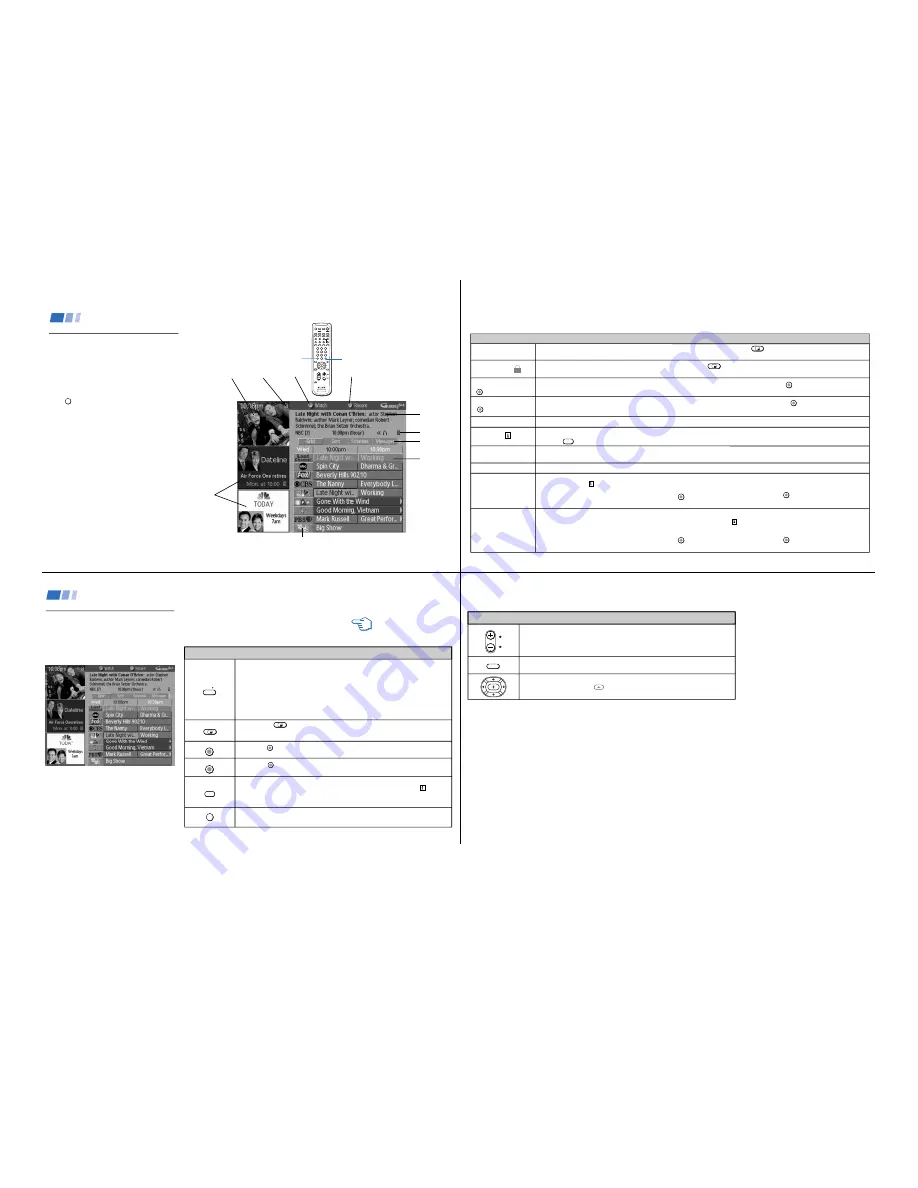
—
8 —
KV
-32V68/35V68
14
Using the GUIDE Plus+ Feature
The GUIDE Plus+ feature allows you to see local
TV programming, set your VCR to record
programs, sort programs by category, set your
TV to turn on and tune to a program, and receive
information about program content. All this can
be done while viewing your current channel in a
video window.
Press
GUIDE
to view the first screen, the Program
Grid.
Notes
• When you press MENU, the highlight jumps to
the menu bar.
• The GUIDE Plus+ feature will not function when
your video source is from video equipment or
from the AUX input.
• Press the ANT button to return to the VHF/UHF
input before accessing the GUIDE Plus+ feature.
Using Your New TV (continued)
Last
channel
viewed
Info icon
Menu bar
Information
box
Channel title
Blue
Action
Button
(JUMP)
Green
Action
Button
(ENTER)
Video
window
Channel
lock
+
ENTER
DISPLAY
TV/VIDEO
1
2
3
4
5
6
7
8
0
9
CH
VOL
CODE SET
RESET
MENU
GUIDE
JUMP
SLEEP
CH
–
TV/DBS
POSITION
AUDIO
SWAP
TV/VIDEO
ANT
DBS/
SYSTEM
OFF
POWER
TV
MUTING
TV
FUNCTION
TV
RM-Y154
CABLE
VTR/
DVD
VTR/
DVD
VCR+
INFO
DBS/
CABLE
PAGE
TV/VTR
FREEZE
MTS
Display
panels
15
The video window allows you to view a program while in the Program Grid. Pressing the
button while using the GUIDE Plus+
feature will lock/unlock the video window, so the picture will remain the same as you move through the Program Grid.
This symbol indicates whether Channel Lock is on or off. Pressing the
button while using the GUIDE Plus+ feature will lock/unlock
the video window, so the picture will remain the same as you move through the Program Grid.
This symbol and corresponding text indicates what will happen when you press the Blue Action Button
JUMP
on your remote control.
This symbol and corresponding text indicates what will happen when you press the Green Action Button
ENTER
on your remote control.
Provides information regarding each program which is highlighted as you scroll through the Program Grid.
Icon appears if additional information about a program being described in the Information box is available. When the Info icon appears,
press the
INFO
button on the remote control to access additional information.
Offers several options for setting up and using the GUIDE Plus+ feature. Menu items include GRID (see page 20), SORT (see page 21),
SCHEDULE (see page 21), MESSAGES (see page 22), EDITOR (see page 22), and SETUP (see page 22).
While in the grid, the last channel viewed will remain highlighted in gray.
Display panels show information about future programming. After highlighting a display panel, you will be able to access expanded
program information
for the program advertised, when this information is available.
After you have highlighted a display panel, you can press
JUMP
to schedule the program for viewing, or
ENTER
to schedule the program for
recording.
Sometimes, a channel ad will be displayed within the Program Grid.
After highlighting a channel ad, you will be able to access expanded information
for the program or channel advertised, when this
information is available.
After you have highlighted a display panel, you can press
JUMP
to schedule the program for viewing, or
ENTER
to schedule the program for
recording.
Video Window
Information Box
Menu Bar
Last Channel Viewed
Channel Lock
Info Icon
Blue Action Button
JUMP
Green Action Button
ENTER
Display Panels
Using the GUIDE Plus+ Feature
Channel Ads
16
Using Your New TV (continued)
Using the GUIDE Plus+ Buttons
The GUIDE Plus+ feature offers on-screen
program information. Use the chart and
illustration on this page to learn how to access
and use the GUIDE Plus+ feature with your
remote control.
Note
• You must connect your IR Blaster in order to
operate your VCR and/or cable box. This will
allow the GUIDE Plus+ feature to tune to and
record programs.
REFER TO THE ILLUSTRATION
OF THE REMOTE CONTROL ON
THE INSIDE FRONT COVER OF
THIS MANUAL AS YOU
REVIEW THIS CHART
Pressing the VCR+ button allows you to program your VCR to record TV programs
using the VCR Plus+ code system. You can find the PlusCode programming number
codes in your newspaper’s Program Guide.
You must have a VCR and an IR Blaster properly connected and set up in order to
record programs using the VCR Plus+ feature. Press VCR+ again to exit the VCR
Plus+ screen.
Once a program has been scheduled for recording using the VCR Plus+ system, you
can review your selection, change the frequency of recording, or cancel the recording
within the GUIDE Plus+ SCHEDULE screen. (see “SCHEDULE” on page 21)
Pressing the
button while using the GUIDE Plus+ feature will lock/unlock the
video window, so the picture will remain the same as you move through the Program
Grid.
Press the
JUMP
button to choose the left (blue) action button (as displayed at the top of
the Program Grid).
Press the
ENTER
button to choose the right (green) action button (as displayed at the top
of the Program Grid).
Pressing the INFO button will show additional information about a selected program
or future programming on the selected channel, if available
. An info icon
will
appear on the screen to indicate when information is available.
You must press the INFO button again to return to basic information.
Pressing the GUIDE button will activate the GUIDE Plus+ screen.
Pressing again will exit the GUIDE Plus+ screen.
JUMP
Use the Purple Labeled Buttons for the GUIDE Plus+ Feature Operations
ENTER
INFO
VCR
GUIDE
17
Press to scroll
V
/
v
, a page at a time, while in the GUIDE Plus+ screen.
Pressing the MENU button will move you between the grid and the menu bar.
Press the arrow keys (
B
,
V
,
b
,
v
) to scroll in any direction while using GUIDE Plus+
and press the select button
to choose the option.
Use the Purple Labeled Buttons for the GUIDE Plus+ Feature Operations
CH
PAGE
MENU























