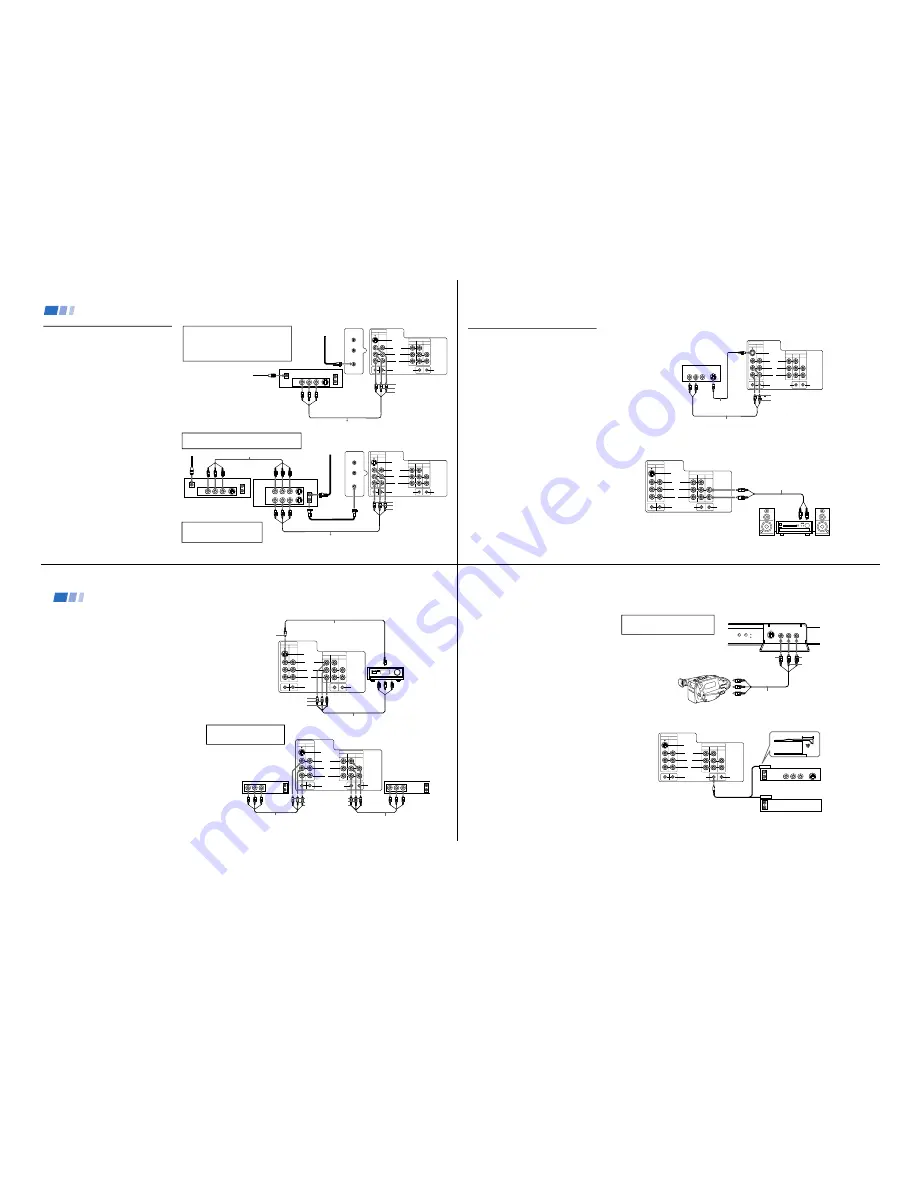
—
6 —
KV
-32V68/35V68
6
VHF/UHF
S VIDEO
OUT
IN
LINE OUT
SATELLITE IN
AUDIO R AUDIO L VIDEO
IN
VIDEO 1 VIDEO 3
OUT
MONITOR AUDIO
(VAR/FIX)
TV
VIDEO
S VIDEO
L
R
(MONO)
AUDIO
S-LINK
AUX
TO
CONVERTER
VHF/UHF
S-LINK
G-LINK
AUDIO R AUDIO L VIDEO
AUDIO R AUDIO L VIDEO
SATELLITE IN
VHF/UHF
S VIDEO
OUT
IN
LINE OUT
LINE IN
VHF/UHF
S VIDEO
OUT
IN
LINE OUT
IN
VIDEO 1 VIDEO 3
OUT
MONITOR AUDIO
(VAR/FIX)
TV
VIDEO
S VIDEO
L
R
(MONO)
AUDIO
S-LINK
AUX
TO
CONVERTER
VHF/UHF
S-LINK
G-LINK
DBS receiver
Satellite
antenna
cable
VMC-810S/820S (not supplied)
1
3
2
AUDIO-R (red)
AUDIO-L (white)
VIDEO (yellow)
Connecting and Installing the TV (continued)
For optimum picture quality, use
S VIDEO instead of the yellow A/V
cable. S Video does not provide sound,
your audio connectors must still be
connected.
(Rear of TV)
AUDIO-R (red)
AUDIO-L (white)
VIDEO (yellow)
1
2
3
VMC-810S/820S (not supplied)
VMC-810S/820S (not supplied)
4
5
(Rear of TV)
DBS receiver
VCR
Pressing TV/VIDEO on the
remote control will allow you
to view from the DBS or VCR.
Cable/Antenna
Cable/Antenna
DBS Connections
Connecting a DBS (Direct Broadcast
Satellite) receiver
1
Connect the cable from your satellite antenna
to SATELLITE IN on your DBS receiver.
2
Connect your cable or antenna to VHF/UHF
on your TV.
3
Using A/V connectors, connect AUDIO and
VIDEO OUT on your DBS receiver to
AUDIO and VIDEO IN on your TV.
Connecting a DBS (Direct Broadcast
Satellite) receiver and a VCR
1
Connect the cable from your satellite antenna
to SATELLITE IN on your DBS receiver.
2
Connect your cable or antenna to VHF/UHF
IN on your VCR.
3
Using a coaxial connector, connect VHF/UHF
OUT on your VCR to VHF/UHF on your TV.
4
Using A/V connectors, connect AUDIO and
VIDEO OUT on your DBS receiver to AUDIO
and VIDEO IN on your VCR.
5
Using A/V connectors, connect AUDIO and
VIDEO OUT on your VCR to AUDIO and
VIDEO IN on your TV.
For superior picture quality, use an A/V cable
instead of the VHF/UHF connection.
7
IN
VIDEO 1 VIDEO 3
OUT
MONITOR AUDIO
(VAR/FIX)
TV
VIDEO
S VIDEO
L
R
(MONO)
AUDIO
S-LINK
S-LINK
G-LINK
AUDIO R AUDIO L VIDEO
S VIDEO
LINE OUT
IN
VIDEO 1 VIDEO 3
OUT
MONITOR AUDIO
(VAR/FIX)
TV
VIDEO
S VIDEO
L
R
(MONO)
AUDIO
S-LINK
S-LINK
G-LINK
HRD
Additional Connections
The following connections are for accessories
that will enhance your viewing options.
Connecting a DVD Player
1
Using audio connectors, connect AUDIO-R
and AUDIO-L OUT from LINE OUT on your
DVD to AUDIO-R and AUDIO-L IN from
VIDEO IN on your TV.
2
Connect S-Video from your DVD player to
your TV.
Connecting an audio system
For enhanced sound, connect your audio system
to your TV.
1
Using AUDIO connectors, connect AUDIO
OUT on your TV to one of the unused line
inputs (e.g. TV, AUX, TAPE 2) on your stereo.
2
Set your stereo to the chosen line input. Refer
to page 29 of this manual for additional audio
setup instructions.
VMC-810S/820S (not supplied)
1
(Rear of DVD player)
AUDIO-R (red)
AUDIO-L (white)
Line
input
AUDIO-R
(red)
AUDIO-L
(white)
RK-74A
(not supplied)
1
2
(Rear of TV)
(Rear of TV)
S Video
Connection
2
8
VMC-10HG/30HG (not supplied)
IN
VIDEO 1 VIDEO 3
OUT
MONITOR AUDIO
(VAR/FIX)
TV
VIDEO
S VIDEO
L
R
(MONO)
AUDIO
S-LINK
S-LINK
G-LINK
HRD
IN
VIDEO 1 VIDEO 3
OUT
MONITOR AUDIO
(VAR/FIX)
TV
VIDEO
S VIDEO
L
R
(MONO)
AUDIO
S-LINK
S-LINK
G-LINK
LINE
OUT
OUT
IN
LINE
IN
OUT
IN
AUDIO R AUDIO L VIDEO
AUDIO R AUDIO L VIDEO
VCR (for playback)
VCR (for recording)
VMC-810S/820S (not supplied)
VMC-810S/820S (not supplied)
(Rear of TV)
VIDEO (yellow)
AUDIO-L (white)
AUDIO-R (red)
1
2
You should not change video
inputs while editing using
MONITOR OUT.
(Rear of TV)
VIDEO (yellow)
VIDEO (yellow)
AUDIO-L (white)
AUDIO-R (red)
VMC-810S/820S (not supplied)
A/V inputs
A/V receiver
A/V outputs
2
1
Connecting and Installing the TV (continued)
Connecting an A/V receiver
1
Using A/V cables, connect TV OUT on your
TV to TV IN on your A/V receiver.
2
Using a single video connector, connect
MONITOR OUT on your A/V receiver to
VIDEO 1 IN on your TV.
Note
• When you are in a video mode (VIDEO 1, 2, or 3),
you will not be able to access the GUIDE Plus+
feature.
Connecting two VCRs for editing
MONITOR OUT gives you the ability to use a
second VCR to record a program being played
by the primary VCR or to perform tape editing
and dubbing.
1
Connect the VCR intended for playback using
the setup instructions on page 5 of this
manual.
2
Using A/V connectors, connect AUDIO and
VIDEO IN on your VCR intended for
recording to MONITOR AUDIO and VIDEO
OUT on your TV.
9
VIDEO 2 INPUT
L(MONO)-AUDIO-R
VIDEO
VIDEO 2 INPUT
VIDEO
L
(MONO)
-AUDIO-R
S VIDEO
S VIDEO
STAND BY
TIMER
STEREO
Connecting a camcorder
This connection is convenient for viewing a picture
directly from your camcorder.
Using A/V connectors, connect AUDIO and VIDEO
OUT on your camcorder to AUDIO and VIDEO IN
on your TV.
Connection can also be made directly to your A/V
input located on the rear of your TV.
Note
• If you are connecting a monaural camcorder,
connect only the single white audio output to the
left input on your TV.
If you have an S VIDEO equipped
camcorder, you can use an S Video
cable for optimum picture quality.
AUDIO-L (white)
AUDIO-R (red)
VIDEO (yellow)
AV output
VMC-810S/820S
(not supplied)
(Front of TV)
Connecting the IR Blaster (G-Link)
You must connect your IR Blaster to automatically
control your VCR and/or cable box with the GUIDE
Plus+ feature.
1
Connect the IR Blaster to the TV's G-Link
jack.
2
Place the IR Blaster on top of (or below) and
overhanging the front of the VCR and/or
cable box, about 1/2" to 1". For best results,
place the IR Blaster directly above (or below)
the VCR’s and/or cable box’s IR receiving
area.
3
Set the manufacturer and code type of your
VCR/cable box, using the GUIDE PLUS+
SET UP menu (see page 31). This code must
be set for the GUIDE Plus+ feature to
function properly.
AUDIO R AUDIO L VIDEO
S VIDEO
LINE
OUT
OUT
IN
IN
VIDEO 1 VIDEO 3
OUT
MONITOR
AUDIO
(VAR/FIX)
TV
VIDEO
S VIDEO
L
R
(MONO)
AUDIO
S-LINK
S-LINK
G-LINK
1/2" to 1"
OUT
IN
(Rear of TV)
VCR
IR Blaster
Cable Box







































