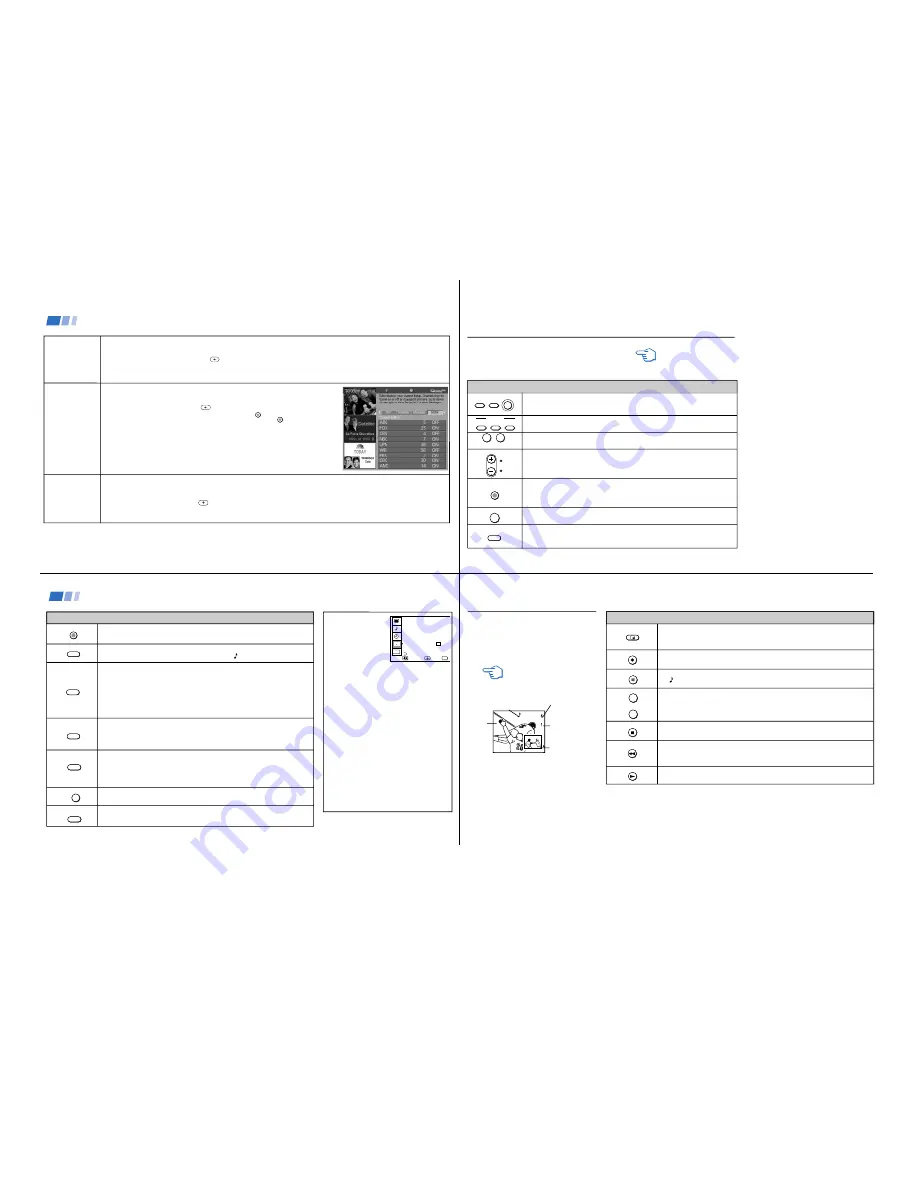
—
10 —
KV
-32V68/35V68
22
EDITOR
To turn channels
ON/OFF in the
SETUP
To use or program
the GUIDE Plus+
MESSAGES
To view messages
Using Your New TV (continued)
MESSAGES allows you to view system messages.
While in the Program Guide:
1
Press MENU.
2
Press
b
to get to MESSAGES and press
. Messages related to the system will be displayed, if
none are available the GUIDE Plus+ ID number will be displayed. If messages remain unread for a
prolonged period, they will be automatically deleted.
EDITOR allows you to adjust channel availability within the grid while using the GUIDE Plus+ feature.
While in the Program Guide:
1
Press MENU.
2
Press
b
to get to EDITOR and press
. All channels available are listed.
3
To CANCEL any further changes, press the blue action button
JUMP
.
4
To turn a channel ON/OFF, scroll to it and press the green action button
ENTER
.
To reassign a channel number, highlight the channel within the EDITOR screen, and enter the new channel
number on the remote control’s keypad.
The order of channels within the Program Grid cannot be changed
The GUIDE Plus+ EDITOR functions independently of your TV’s CHANNEL SKIP/ADD feature.
(see page 31 for information on CHANNEL SKIP/ADD)
SETUP allows you to start/change the GUIDE Plus+ feature settings and to view a demonstration of its
features.
While in the Program Guide:
1
Press MENU.
2
Press
b
to get to SETUP and press
. The setup screen will appear.
3
To change your settings, select SETUP.
4
To view the demonstration, select DEMO.
24
CAPTION VISION can be used for programs
that are broadcast with closed captioning.
CC1, 2, 3 or 4
Shows you a printed version of the dialog or
sound effects of a program. (The mode should
be set to CC1 for most programs)
TEXT1, 2, 3 or 4
Shows you network/station information
presented using either half or the whole screen.
XDS (Extended Data Service)
Shows a network name, program name,
program length, and time of the show if the
broadcaster offers this service.
Note
• Poor reception of TV programs can cause
errors in CAPTION VISION and XDS.
Captions may appear with a white box or
other errors instead of intended text.
CAPTION VISION
(Closed Caption)
SET UP
CHANNEL SET UP
CHANNEL BLOCK
TILT CORRECTION: 0
FAVORITE CHANNEL
VIDEO LABEL
MENU
Move
Exit
MENU
B
CAPTION VISION: 1
CC
Select
GUIDE PLUS+ SET UP
AUTO GUIDE PLUS+: OFF
LANGUAGE: ENGLISH
Use to activate a channel selected with the 0-9 buttons.
Use to activate on-screen options while using the GUIDE Plus+ feature.
Pressing the MTS button will cycle through the MTS options (STEREO, SAP,
MONO). (see the MTS section in “Using the AUDIO menu” on page 29)
Press repeatedly to cycle through the available displays:
Status
Channel number, current time, channel caption (if set) are displayed.
CAPTION VISION
Closed captioning will be displayed if the broadcaster offers this service.
(see right)
To cancel the display, press DISPLAY until DISPLAY OFF appears.
Press repeatedly to cycle through available video inputs:
TV, VIDEO 1, VIDEO 2 and VIDEO 3
When you are in a video mode (VIDEO 1, 2, or 3), you will not be able to access the
GUIDE Plus+ feature.
Press to change the VHF/UHF input to the AUX input.
Press to change from VIDEO input to TV input.
For detailed connection information, see “Cable and antenna” or "Cable box and
cable” on pages 5-6.
The GUIDE Plus+ feature cannot be accessed in AUX mode.
Press when you are finished using a VCR and you want to switch to the TV input
when your remote control is in VCR mode. Your VCR power will remain on.
The SYSTEM OFF button allows you to power off all Sony equipment at once.
(AUX input)
Using the White Labeled Buttons for TV Operations
DISPLAY
TV/VIDEO
ANT
+
TV/VTR
SYSTEM
OFF
ENTER
MTS
Using Your New TV (continued)
23
Press when you want to turn connected equipment on and off.
You can program your remote control to operate other video equipment. (see
"Operating Video Equipment" on page 34)
Press when you want to control connected equipment with your remote
control. (see pages 34-36 for instructions on programming your remote control)
Use for direct channel selection. Press 0-9 to select a channel, the channel will
change after 2 seconds, or you can press ENTER for immediate selection.
Press to scan through the channels.
Keeping the CH + or – pressed allows you to rapidly scan to the desired channel.
Press to alternate or
jump back and forth between two channels. You can jump
between the last two channels selected with the 0-9 keys.
This button can also be used to activate on-screen options while using the
GUIDE Plus+ feature.
Press to mute the sound (MUTING will appear on the screen). Press again or
press VOL + to restore sound.
Press repeatedly until the TV displays the approximate time in minutes (30, 60, or
90) that you want the TV to remain on before turning off automatically. Cancel by
pressing until SLEEP OFF appears.
REFER TO THE ILLUSTRATION
OF THE REMOTE CONTROL ON
THE INSIDE FRONT COVER OF
THIS MANUAL AS YOU
REVIEW THIS CHART
Watching the TV
The following chart will explain the function
of the buttons found on your remote control.
Using the White Labeled Buttons for TV Operations
VTR/
DVD
POWER
DBS/
CABLE
TV
VTR/
DVD
TV
FUNCTION
DBS/
CABLE
0
9
-
CH
PAGE
JUMP
MUTING
SLEEP
and ENTER
25
Watching two programs at
one time - PIP
These models are equipped with dual tuners.
This means that PIP is “ready to use”.
Notes
• You must press TV (FUNCTION) before you can
control PIP with the yellow labeled buttons.
• The AUX input cannot be viewed in the window
picture.
• If you have connected a cable box and activated
the GUIDE Plus+ feature, the same picture will
appear in both the main picture and window
picture.
Use the Yellow Labeled Buttons for PIP Operations
Main
picture
The sound of the main
picture is received
Main picture
received through
the TV
Window picture
received through
the second tuner
Window
picture
Press once to display the window picture (1/9 size).
Press again to reduce the size of the window picture (1/16 size).
Press a third time to remove the window picture.
Press repeatedly to cycle through available video inputs:
TV, VIDEO 1, VIDEO 2, VIDEO 3
Press to alternate sound between the main picture and the window picture.
A will appear for a few seconds to indicate which picture is receiving sound.
Press to change the TV channel in the window picture.
Press to move the location of the window picture (counterclockwise) around the
main picture.
Press to freeze the window picture. Great for copying down phone numbers,
addresses, recipes, etc.
Press FREEZE again to restore the picture.
Press to switch the audio and video of the main picture and the window picture.
Each time you press SWAP, the picture and sound of the two will be
swapped.
AUDIO
+
–
TV/VTR
CH
POSITION
FREEZE
SWAP
REFER TO THE ILLUSTRATION
OF THE REMOTE CONTROL ON
THE INSIDE FRONT COVER OF
THIS MANUAL AS YOU
REVIEW THIS CHART
TV/VIDEO

























