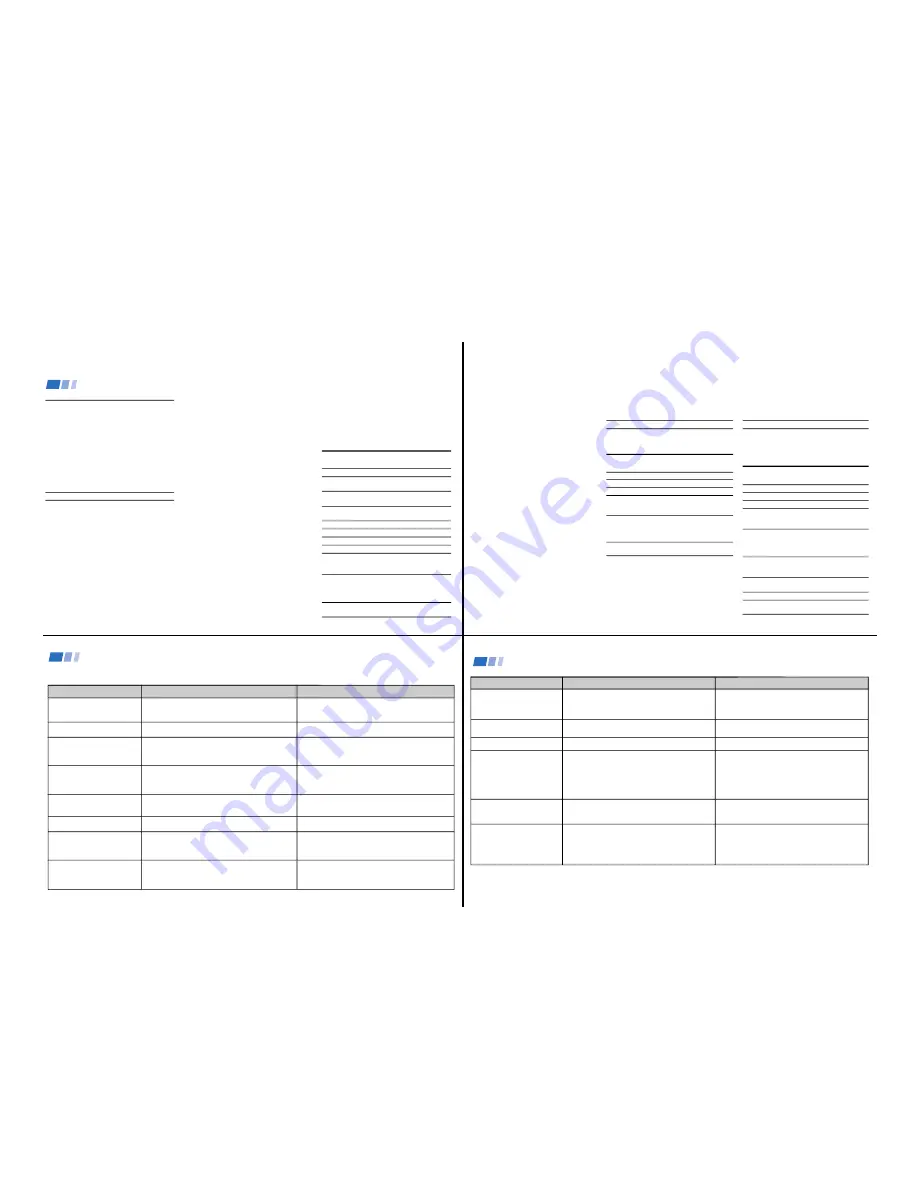
—
13
—
KV
-32V68/35V68
34
Programming the remote
You can use the supplied remote control to
operate Sony or non-Sony video equipment.
1
Press CODE SET.
2
Press VTR/DVD (FUNCTION).
3
Use the 0-9 buttons to key in the
manufacturer's code number from the
following chart.
4
Press ENTER.
VCR code numbers
Manufacturer Code
Sony
301, 302, 303
Admiral (M. Ward)
327
Aiwa
338, 344
Audio Dynamic
314, 337
Broksonic
319, 317
Canon
309, 308
Citizen
332
Craig
302, 332
Criterion
315
Curtis Mathes
304, 338, 309
Daewoo
341, 312, 309
DBX
314, 336, 337
Dimensia
304
Emerson
319, 320, 316, 317, 318, 341
Fisher
330, 335
Funai
338
General Electric
329, 304, 309
Go Video
322, 339, 340
Goldstar
332
Hitachi
306, 304, 305,338
Instant Replay
309, 308
JC Penney
309, 305, 304, 330, 314, 336, 337
JVC
314, 336, 337, 345, 346, 347
Kenwood
314, 336, 332, 337
LXI (Sears)
332, 305, 330, 335, 338
Magnavox
308, 309, 310
Marantz
314, 336, 337
Marta
332
Memorex
309, 335
Minolta
305, 304
Mitsubishi/MGA
323, 324, 325, 326
Multitech
325, 338, 321
NEC
314, 336, 337
Olympic
309, 308
Optimus
327
Panasonic
308, 309, 306, 307
Pentax
305, 304
Philco
308, 309
Philips
308, 309, 310
Pioneer
308
Quasar
308, 309, 306
RCA/PROSCAN
304, 305, 308, 309, 311,
312, 313, 310, 329
Realistic
309, 330, 328, 335, 324, 338
Sansui
314
Samsung
322, 313, 321
Sanyo
330, 335
Scott
312, 313, 321, 335, 323, 324, 325, 326
Sharp
327, 328
Shintom
315
Signature 2000 (M. Ward)
338, 327
SV2000
338
Sylvania
308, 309, 338, 310
Symphonic
338
Tashiro
332
Tatung
314, 336, 337
Teac
314. 336, 338, 337
Technics
309, 308
Toshiba
312, 311
Wards
327, 328, 335, 331, 332
Yamaha
314, 330, 336, 337
Zenith
331
Operating a VCR
To turn on or off
To select a channel
directly
To change
channels
To record
To play
To stop
To fast forward
To rewind the tape
To pause
To scan
To change input
mode
Buttons on the
remote control
Press VTR/DVD (POWER).
Press the 0 – 9 buttons.
Press CH +/–.
Press
(
and
r
simultaneously.
Press
(
.
Press
p
.
Press
)
.
Press
0
.
Press
P
.
To resume normal playback,
press again or press
(
.
Press
)
or
0
during
playback.
To resume normal playback,
release the button.
Press TV/VTR.
Oprating Video Equipment
35
MDP (Multi Disc Player)
code numbers
Manufacturer Code
Sony
701
Panasonic
704, 710
Pioneer
702
Operating an MDP
To turn on or off
To play
To stop
To pause
To scan
To search the chapter
forward or backward
Tip
z
If you will not be programming a DBS or cable box into
the DBS/CABLE input, you can use it to program other
video equipment (e.g. DVD, MDP, or second VCR).
(see page 36)
DVD (Digital Versatile Disc)
code numbers
Manufacturer Code
Sony
751
Panasonic
753
Pioneer
752
RCA
755
Toshiba
754
Operating a DVD
player
To turn on or off
To play
To stop
To pause
To scan
To search the
chapter forward or
backward
To select chapters
directly
MENU
To move cursor in
menu
Buttons on the remote
control
Press VTR/DVD (POWER).
Press
(
.
Press
p
.
Press
P
.
To resume normal playback,
press again or press
(
.
Press
)
or
0
during
playback.
To resume normal playback,
press
(
.
Press CH +/–.
0–9 + ENTER.
Press to display DVD menu.
Use your arrow buttons
V
,
v
,
B
,
b
.
Buttons on the remote
control
Press VTR/DVD (POWER).
Press
(
.
Press
p
.
Press
P
.
To resume normal playback,
press again or press
(
.
Press
)
or
0
during
playback.
To resume normal playback,
press
(
.
Press CH +/–.
Tips
z
• In some rare cases, you may not be able to operate
your non-Sony video equipment with the supplied
remote control. In this case, please use the
equipment’s own remote control.
• When you remove the batteries, the code number may
revert to the factory setting.
• The code numbers for Sony VCR's are assigned at the
factory as follows:
VHS VCR
301
(preset code for the
supplied remote control)
8 mm VCR
302
Beta, ED Beta VCRs
303
37
Problem
What it could be
What you can do
The TV does not turn on and a
red light keeps flashing on the TV
for more than a few seconds
TV makes a noise when turned
on
Screen is not lit and there is no
sound
Poor or no picture (screen lit),
good sound
Good picture, no sound
No color
Only snow and noise appear on
the screen
Cannot receive upper channels
(UHF) when using an antenna
Troubleshooting
Consult the table below; it suggests solutions to specific problems.
• Your TV may need service.
• This is a normal function of your TV.
• Power cord may not be plugged in.
• Batteries may not have been placed with the correct
polarity.
• TV/VIDEO setting may be incorrect.
• VIDEO menu settings may not be adjusted correctly.
• Antenna/cable connections may be faulty.
• VIDEO LABEL inputs may be set to WEB. (This label
darkens the screen for ideal WebTV viewing)
• Sound may be set to MUTING.
• Your TV may be set to SAP.
• Speaker may not be set correctly.
• Color settings may not be adjusted correctly.
• CABLE may not be set correctly
in the SET UP menu.
• Antenna/cable connections may not be correct.
• TV may be set to AUX mode.
• CABLE setting may not be correct in the SET UP
menu.
• Call your local Sony service center.
• Press TV/VIDEO until you receive a channel.
• Readjust your VIDEO menu settings. (see page 28)
• Check your VIDEO LABEL settings. (see page 32)
• Press MUTE.
• Check the MTS setting in the AUDIO menu. (see page 29)
• Check your SPEAKER settings. (see page 29)
• Adjust the COLOR settings in the VIDEO menu.
(see page 28)
• Ensure that you have selected the correct CABLE mode
in the SET UP menu. (see page 31)
• Press ANT on your remote control to change the input
mode. (see page 24)
• Ensure that CABLE is set to OFF in the SET UP menu.
(see page 31)
• Use AUTO PROGRAM to add receivable channels that
are not presently in TV memory. (see page 31)
38
Problem
What it could be
What you can do
Cannot receive any channels when
using cable
Cannot gain enough volume when
using a cable box
TV is fixed to one channel
Program information is not
available in the Program Grid
Channel numbers within the
GUIDE do not correspond to the
appropriate channel logos.
Programs scheduled for recording
are not recorded.
• CABLE setting may not be set correctly in the SET UP
menu.
• Volume may not be adjusted on your cable box.
• CHANNEL FIX settings may not be correct.
• Cable box is not turned ON.
• You have entered the wrong Zip Code during SET UP.
• IR Blaster is positioned incorrectly.
• Your reception could be poor.
• PIP must be turned off to allow the GUIDE Plus+ to
download program information when the TV is turned on.
(see “Setting up the GUIDE Plus+ Feature” on page 13)
• GUIDE Plus+ feature is set incorrectly.
• IR Blaster is positioned incorrectly.
• Your VCR was setup incorrectly.
• When VCR and cable box are used together, the VCR
must be set to channels 3 or 4, whichever the cable
box is set to
• Ensure that CABLE is set to ON in the SET UP menu.
(see page 31)
• Use AUTO PROGRAM to add receivable channels that
are not presently in TV memory. (see page 31)
• Press TV (FUNCTION) and adjust the TV’s volume.
• Check your CHANNEL FIX settings. (see page 31)
• Cable box must be left on at all times.
• Position the IR Blaster directly in front of your Cable box’s
IR receiving area.
• If you have connected a cable box to your TV, you must
turn off the TV using the TV’s remote control. Do not
power the TV off using the cable box switch.
• Perform GUIDE Plus+ SET UP again, ensuring that the
appropriate Zip or Postal Code, Cable Setting, and
Channel Map are chosen. (see page 13)
• Position the IR Blaster directly in front of your Cable
box’s IR receiving area.
• Reenter the GUIDE Plus+ SET UP screen and enter
correct VCR information. (see page 31)
• When the recording process begins, the VCR must be
turned off.
If, after reading these operating instructions, you have additional questions related to the use of your Sony television, please call our Direct Response Center at 1-800-222-SONY
(7669) (U.S. residents only) or (416) 499-SONY (7669) (customers in Canada only)
Troubleshooting (continued)




























