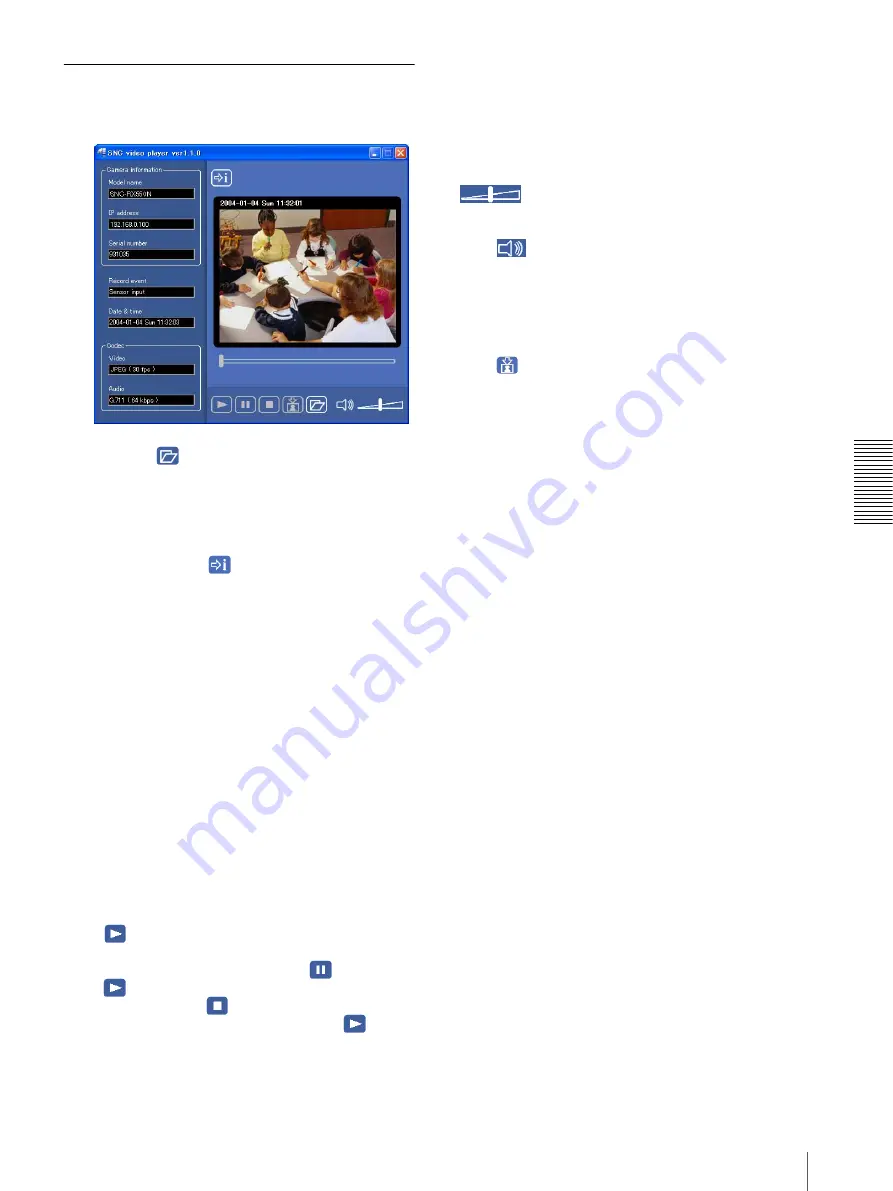
Oth
e
rs
Using the SNC video player — Playing Video/Audio File Recorded with Camera
79
Using the SNC video player
1
Start the SNC video player.
2
Click the
(browse) icon.
The Select File dialog opens.
3
Select the file you want to play.
Information boxes on the selected file are displayed
on the left side of the window as follows:
Each click on the
(information) icon switches
between “display” and “Not to display” of the file
information.
File information
Model name:
Model name of the camera with
which the file is recorded.
IP address:
IP address of the camera with which
the file is recorded.
Serial number:
Serial number of the camera with
which the file is recorded.
Record event:
Type of event used for the
recording:
Sensor input, Periodical, Moving
object detection
,
Unattended object detection
or
Manual
.
Date&time:
Recording date and time
Movie:
Video Codec
Audio:
Audio Codec
Playing a video/audio file
Click
(start) to start playing from the beginning of
the selected file.
To freeze the movie temporarily, click
(pause).
Click
again to restart playing from the frozen point.
To stop playing, click
(stop).
To restart playing from the beginning, click
(start)
again.
Play stops when the file is played to the end.
Playing from a specified point
Move the slider bar below the image display, and
playback will start from the position of the slider bar.
Adjusting the sound
Adjust the playing sound volume by moving the
slider bar. Move it to the left end for the
minimum volume, and to the right end for the maximum
volume.
Click
(speaker) to enable/disable the sound
muting.
When sound muting is on, no sound is heard even if you
move the slider bar to the right.
Saving an image
Click
(capture) icon during playing or pause and the
captured image is displayed in a pop-up dialog. To save
the image, click
Save
on the dialog. You can specify the
destination to which the image is to be stored and select
the JPEG or Bitmap format.






























