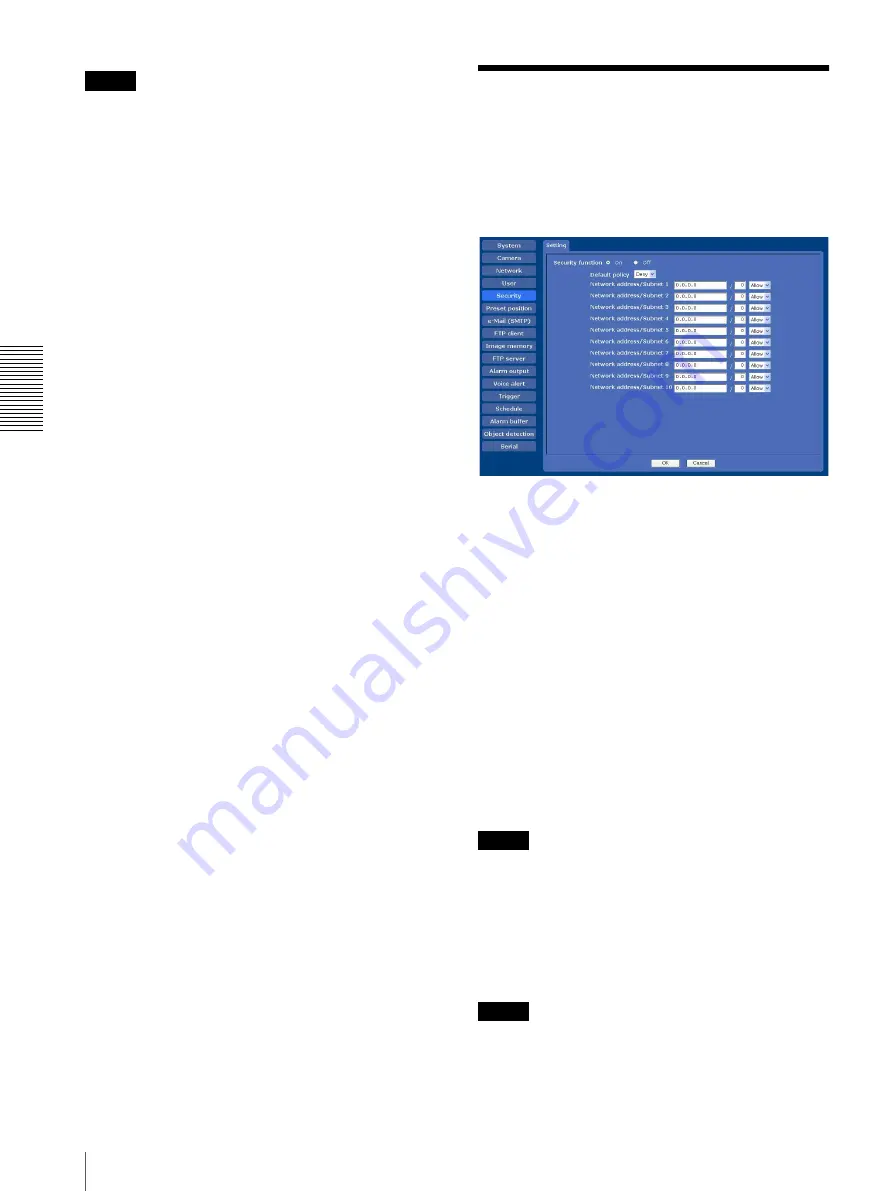
Ad
mi
ni
st
ra
ti
n
g
th
e Ca
mer
a
Setting the Security — Security Menu
46
Note
To output audio using the SNC audio upload tool, set
Audio upload
to
Enable
in the Common tab of the
Viewer mode
When the user is authenticated for logging in the main
viewer, select the viewer mode to be displayed after
authentication.
Full:
The user can operate all functions in this mode.
Pan/Tilt:
In addition to the
Light
mode, the user can
operate pan/tilt/zoom.
Preset position:
In addition to the
Light
mode, the user
can perform the camera’s preset position settings.
Light:
In addition to the
View
mode, the user can select
the image size of the main viewer, control digital
zoom, and capture a still image.
View:
The user can only monitor the camera image.
For the functions available for each viewer mode, see
“Administrator and User” on page 14.
Viewer authentication
Set whether the user is authenticated or not when the
main viewer is displayed.
On:
The main viewer is displayed in accordance with
the viewer mode of the authenticated user.
Off
: Select the viewer mode of the main viewer which is
displayed without authentication from
Full
,
Pan/
Tilt
,
Preset
position
,
Light
or
View
.
OK/Cancel
See “Buttons common to every menu” on page 30.
Setting the Security
— Security Menu
When you click
Security
in the Administrator menu, the
Security menu appears.
Use this menu to limit the computers that can access the
camera.
Security function
To activate the security function, select
On
.
Default policy
Select the basic policy of the limit from
Allow
and
Deny
for the computers specified in the Network address/
Subnet 1 to Network address/Subnet 10 menus below.
Network address/Subnet 1 to Network
address/Subnet 10
Type the network addresses and subnet mask values that
you want to allow or deny access to the camera.
You can specify up to 10 network addresses and subnet
mask values. For a subnet mask, type 8 to 32.
Select
Allow
or
Deny
from the drop-down list on the
right for each network address/subnet mask .
Tip
The subnet mask value represents the bit number from
the left of the network address.
For example, the subnet mask value for “255.255.255.0”
is 24.
If you set
192.168.0.0/24
and
Allow
, you can allow
access from computers having an IP address between
“192.168.0.0” and “192.168.0.255”.
Note
You can access the camera even from a computer having
an IP address whose access right is set to
Deny
, if you
enter the user name and password set for the
Administrator
boxes in the User menu.






























