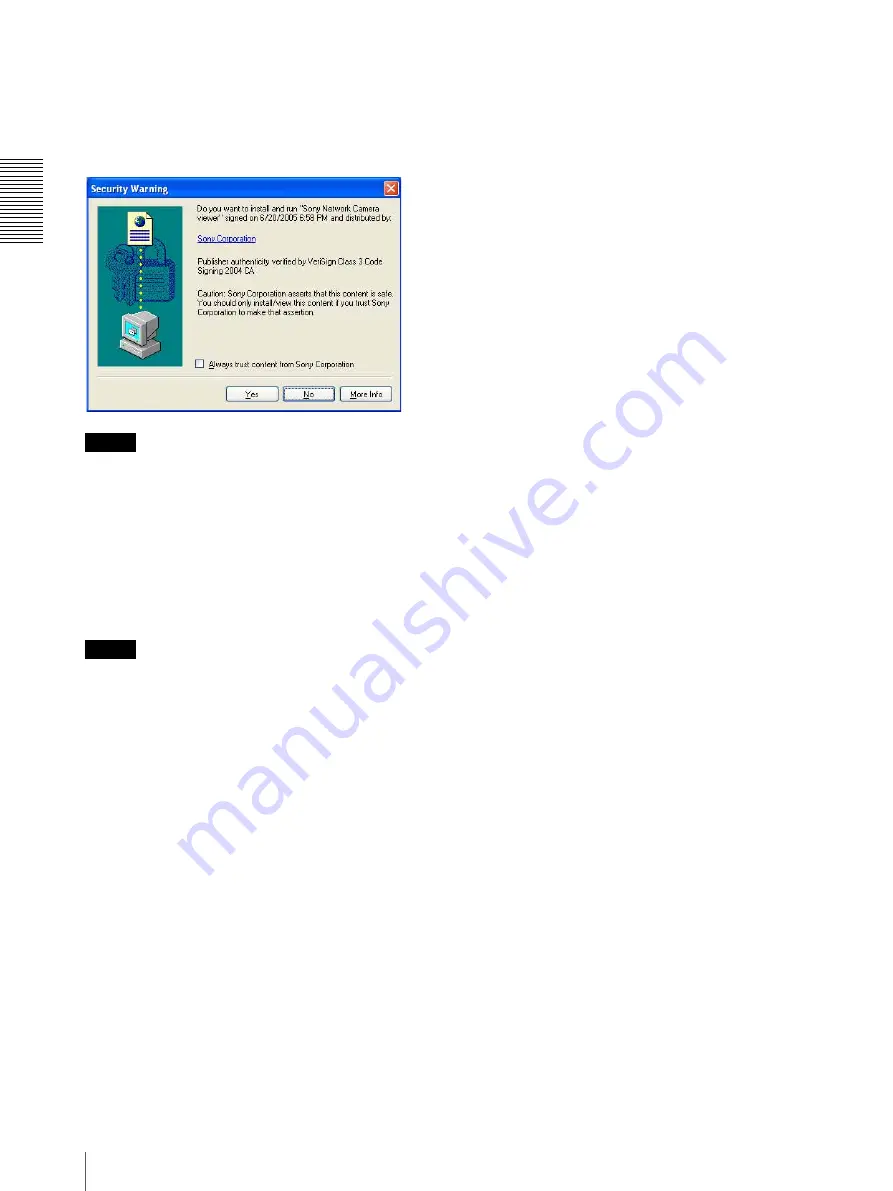
P
re
parat
io
n
Accessing the Camera Using the Web Browser
12
When the main viewer of the camera is
displayed for the first time
When you click
Enter
, “Security Warning” is displayed.
When you click
Yes
, ActiveX control is installed and the
main viewer is displayed.
Notes
• If
Automatic configuration
is enabled in the Local
Area Network (LAN) Settings of Internet Explorer,
the image may not be displayed. In that case, disable
Automatic configuration
and set the Proxy server
manually. For the setting of the Proxy server, consult
your network administrator.
• When you install ActiveX viewer on Windows 2000
or Windows XP, you should be logged in to the
computer as Administrator.
Tip
Every page of this software is optimized as display
character size
Medium
for Internet Explorer.
To display the welcome page and the
main viewer correctly
To operate the welcome page and the main viewer
correctly, set the security level of the Internet Explorer
to
Medium
or lower, as follows:
1
Select
Tools
from the menu bar for Internet
Explorer, then select
Internet Options
and click
the
Security
tab.
2
Click the
Internet
icon (when using the camera via
the Internet) or
Local intranet
icon (when using
the camera via a local network).
3
Set the slider to
Medium
or lower. (If the slider is
not displayed, click
Default Level
.)
When using antivirus software, etc. on
the computer
• When you use antivirus software, security software,
personal firewall or pop-up blocker on your computer,
the camera performance may be reduced, for example,
the frame rate for displaying the image may be lower.
• The Web page displayed when you log in to the
camera uses JavaScript. The display of the Web page
may be affected if you use antivirus software or other
software described above on your computer.



























