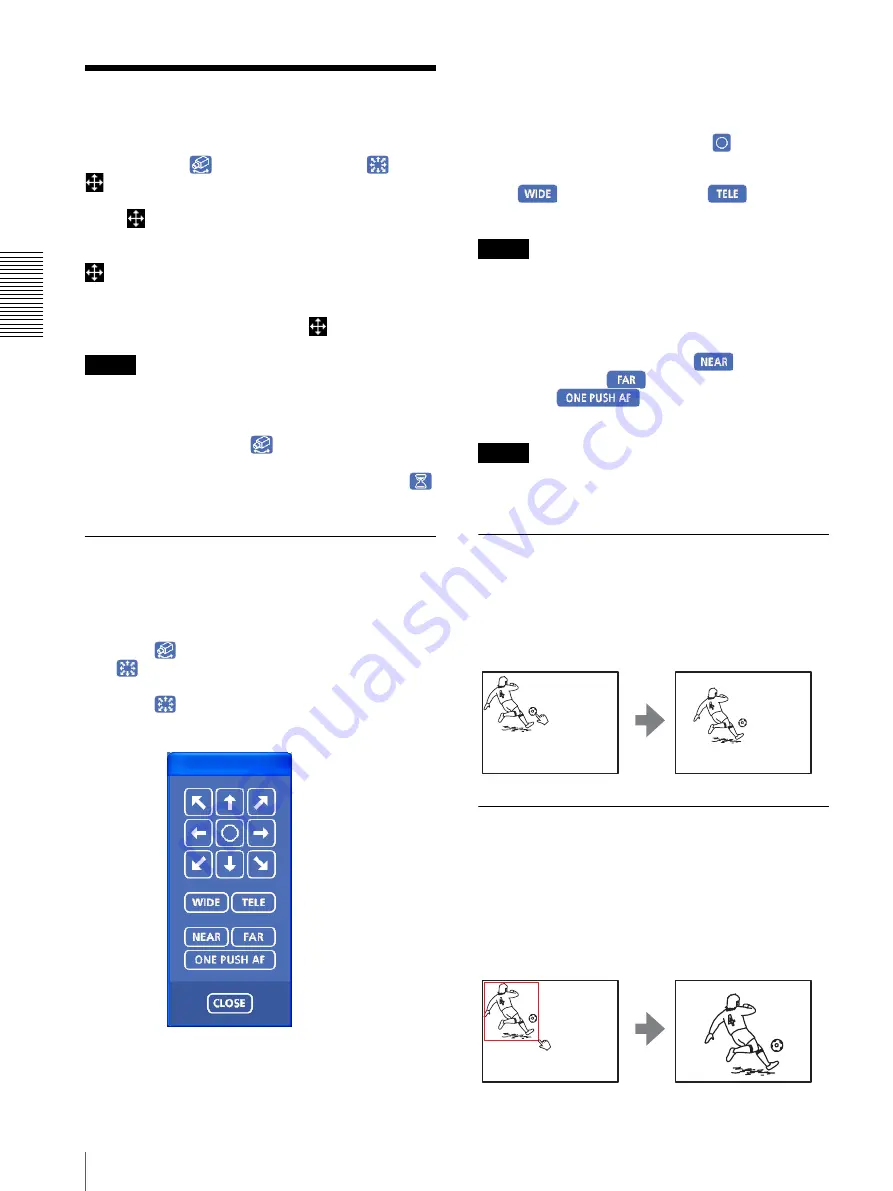
O
p
er
at
in
g t
h
e
C
a
mer
a
Operating the Camera
22
Operating the Camera
You can operate the camera from the main viewer.
When you click
, the display switches to
. Next,
and
Preset position
list box are displayed on the
upper right of the window.
When
is displayed in white on the upper right of the
window, you can use the Pan/Tilt control function. If you
execute the digital zoom when you can control Pan/Tilt,
turns gray and you can no longer control the camera
in the monitor window or in the panorama window, nor
can you control zoom in the zoom bar.
When you cancel the digital zoom,
returns to white.
Notes
• The
Preset position
list box is not displayed when no
preset position is memorized.
• When
Exclusive control mode
of the System menu is
set to
On
and you click
, the remaining time that
you are authorized to operate the camera is displayed.
If you cannot get the control, the icon switches to
and the waiting time is displayed.
Controlling via the control panel
You can operate the camera direction, zoom, and focus
by using the control panel for the monitor image
currently displayed.
1
Click .
is displayed.
2
Click .
The control panel is displayed.
3
Control each function using the displayed control
panel.
Pan/Tilt control
Click the arrow button of the direction in which you
want to move the camera. Keep it pressed to move the
camera continuously.
To return to the home position, click
.
Zoom control
Click
to zoom out, and click
to zoom in.
Zooming continues while the button remains pressed.
Note
The four edges of the image may be dark depending on
the zoom position. This is a phenomenon related to the
structure of the camera, and does not cause a problem.
Focus control
To focus on a nearby object, click
. To focus on a
distant object, click
.
By clicking
, the focus is set to the
optimum position.
Note
To control the focus manually, set
Focus mode
of the
Camera menu to
Manual
Panning and tilting by clicking the
monitor image
Click on the monitor image, and the camera moves so
that the clicked portion is positioned at the center of the
display.
Panning, tilting and zooming by
specifying the area
Click and hold the left button of the mouse on the
monitor image, and drag the mouse diagonally to draw a
red frame around the portion you want to enlarge. The
camera moves so that framed portion is positioned at the
center of the display and is zoomed in.






























