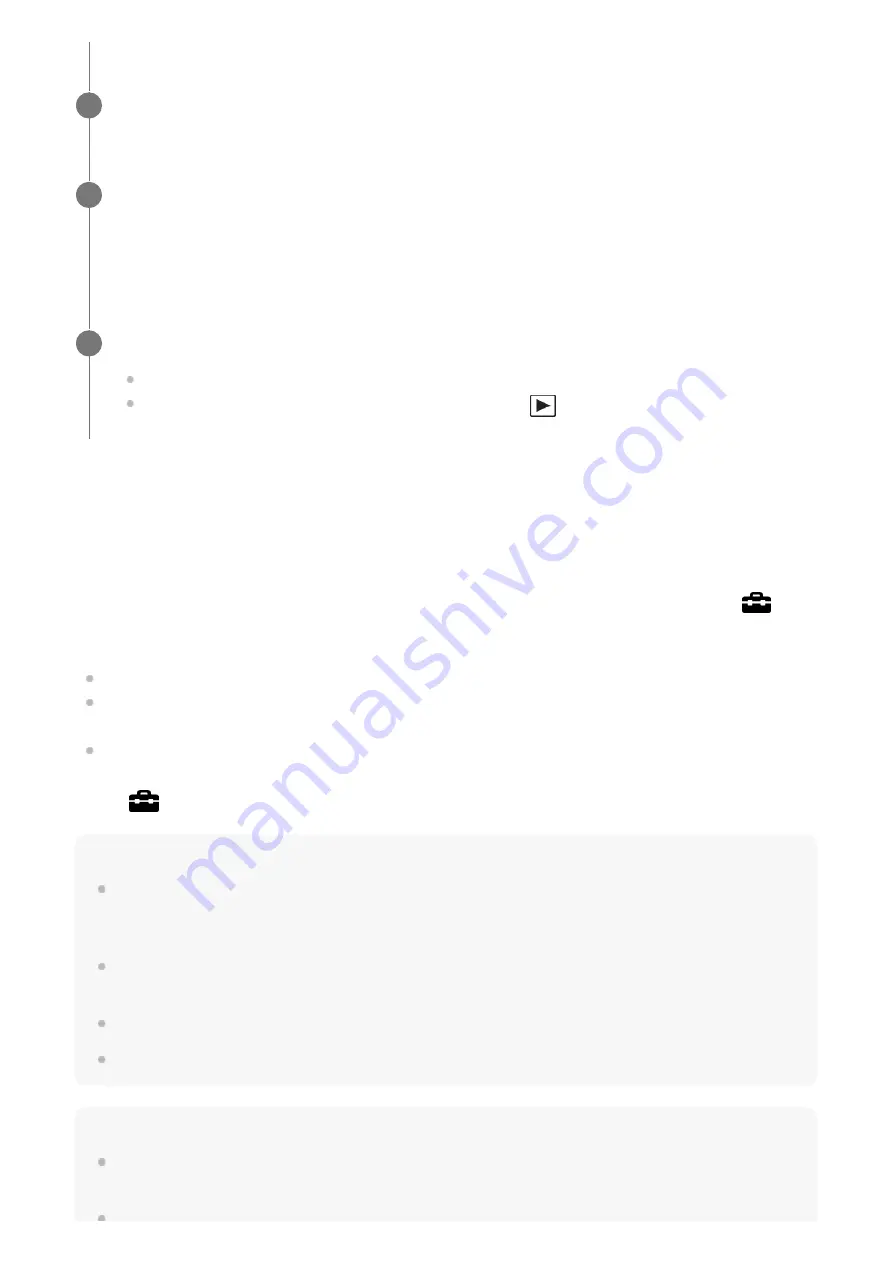
“BRAVIA” Sync
By connecting this product to a TV that supports “BRAVIA” Sync using an HDMI cable (sold
separately), you can operate this product's playback functions with the TV remote control.
If you connect this camera to a TV using an HDMI cable, available menu items are limited.
Only TVs that support “BRAVIA” Sync can provide SYNC MENU operations. For details,
refer to the operating instructions supplied with the TV.
If the product performs unwanted operations in response to the TV remote control when the
product is connected to another manufacturer’s TV using an HDMI connection, select MENU
→
(Setup)
→
[HDMI Settings]
→
[CTRL FOR HDMI]
→
[Off].
Hint
This product is compatible with the PhotoTV HD standard. If you connect Sony PhotoTV HD-
compatible devices using an HDMI cable (sold separately), the TV is set to the image quality suitable
for viewing still images, and a whole new world of photos can be enjoyed in breathtaking high quality.
You can connect this product to Sony PhotoTV HD-compatible devices with a USB terminal using the
supplied micro USB cable.
The PhotoTV HD allows for a highly-detailed, photo-like expression of subtle textures and colors.
For details, refer to the operating instructions supplied with the compatible TV.
Note
Do not connect this product and another device using the output terminals of both. Doing so may
cause a malfunction.
Turn on the TV and switch the input.
3
Turn on this product.
Images shot with the product appear on the TV screen.
4
Select an image by pressing the multi-selector right/left.
The monitor of this camera is not lit up on the playback screen.
If the playback screen is not displayed, press the
(Playback) button.
5
After performing the steps above to connect this camera to a TV, select MENU
→
(Setup)
→
[HDMI Settings]
→
[CTRL FOR HDMI]
→
[On].
1.
Press the SYNC MENU button on the TV remote control, and select the desired mode.
2.
Содержание ILCA-99M2
Страница 413: ......
















































