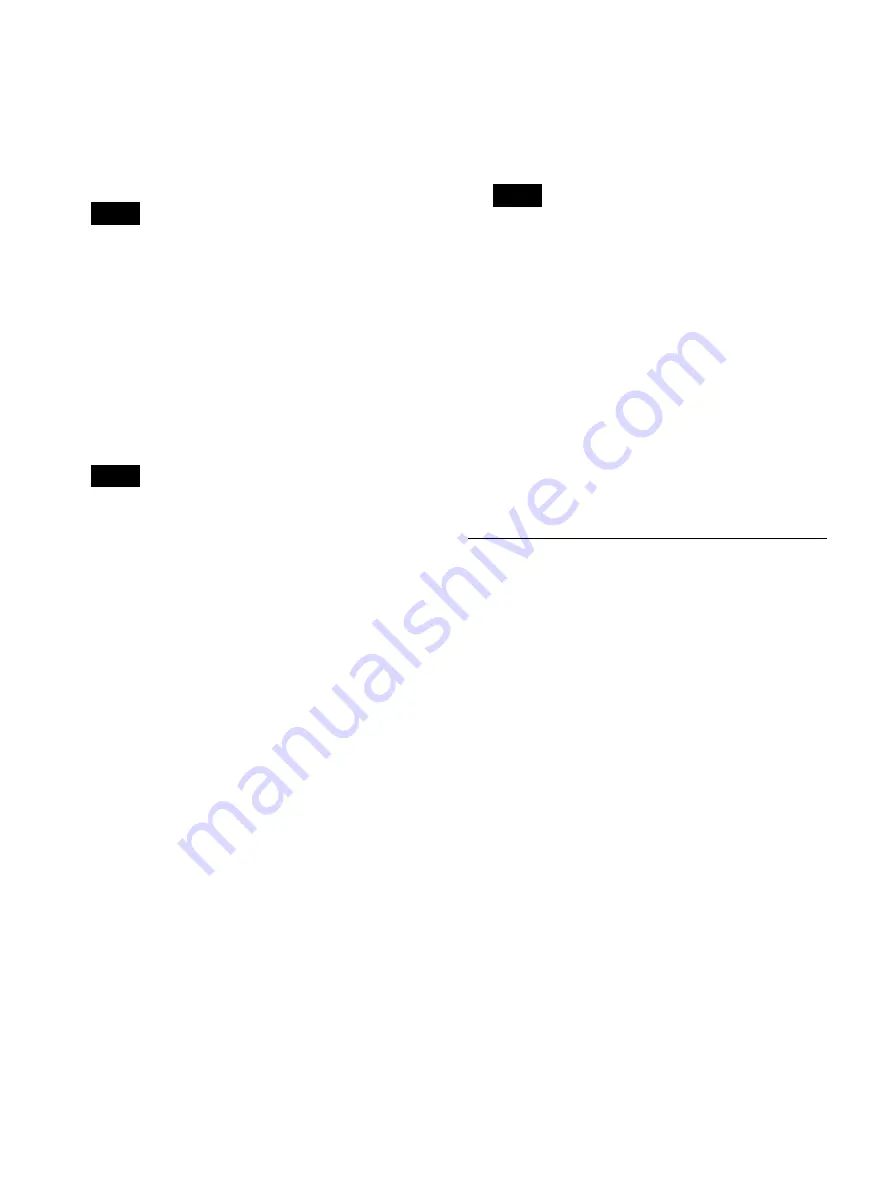
36
[Advanced] appears when [Use] is selected. For
details on this setting, see “To configure Ch2
recording settings” (page 36).
For details on Ch1/Ch2 simultaneous recording, see
“Using the Ch1/Ch2 Simultaneous Recording
Function” (page 51).
When [Not Used] is selected for both [Ch2 Rec] and
[Streaming], all controls for Ch2 are disabled and
recording of Ch2 images is not possible
[Streaming]
Select the streaming format.
You can select from [Not Used], [Stream Ch1 in 2D],
and [Stream Ch1 in 3D].
This item is available when [Streaming] is set to
[Use] in the [System Admin Settings] screen –
[Network Settings] screen – [Streaming] tab.
The default setting is [Not Used].
• The following occurs depending on the Ch1 input
signal.
– When [Stream Ch1 in 2D] is selected, the images
will be streamed in 2D regardless of whether the
Ch1 input signal is 2D or 3D.
– When [Stream Ch1 in 3D] is selected, the images
will be streamed in 3D if the Ch1 input signal is
3D, and in 2D if the Ch1 input signal is 2D.
• When [Stream Ch1 in 2D] or [Stream Ch1 in 3D] is
selected and [Streaming] is set to [Not Used] in the
[System Admin Settings] screen – [Network
Settings] screen – [Streaming] tab, the Ch2
recording operation will return to its default value.
2
To configure save settings, proceed to
.
If you are finished configuring settings, select
[Apply] and press the ENTER button.
To configure Ch2 recording settings
When recording Ch2 images, configure the recording
method setting.
1
Select [Advanced], and press the ENTER button.
The [Advanced] settings screen for Ch2 recording
appears.
2
Select the Ch2 recording method, select [Apply], and
then press the ENTER button.
You can select from [Do Not Link to Ch1], [Link to
Ch1], and [Create 2D from Ch1].
The default setting is [Do Not Link to Ch1].
• When [Link to Ch1] or [Create 2D from Ch1] is
selected, the [Link On] (Ch1/Ch2 link) setting for
the touch panel monitor will be turned on (green).
• When [Create 2D from Ch1] is selected, the
following occurs.
– When a 3D signal is input to Ch1, 3D and 2D
recorded data is created from the 3D signal. The
3D recorded data is created for Ch1, and the 2D
recorded data is created for Ch2.
– When a 2D signal is input to Ch1, 2D recorded
data is created for both Ch1 and Ch2.
• When [Ch2 Rec] is set to [Not Used] and
[Streaming] is set to [Use], the proxy is not created
and streaming is prioritized.
The [Rec/Streaming] tab appears again.
Configuring Save Settings
Configure settings related to storage destinations for
recorded data and simultaneous transfer, and specify
whether to output metadata.
1
Display the [External Storage 1] tab, and configure
settings related to storage destinations for recorded data.
[Ch1 Ext Storage]
Select the external storage media that will be used
during simultaneous recording.
Select [External Media 1] or [External Media 2] in the
external storage settings screen, and select the
external media in the screen that appears.
The default setting is [Not Used].
• When [CMS Mode] is set to [Use] in the [System
Admin Settings] screen – [Function Settings]
screen – [CMS] tab, [Streaming] is set to [Not
Used] in the [Streaming] tab, and [Ch2 Rec] is set
to [Not Used] in the [User Settings] screen – [Rec/
Streaming] tab, the setting will be fixed at the
current selection.
• When [Prohibit USB/BD/DVD] is set to [Use] in
the [System Admin Settings] screen – [Function
Settings] screen – [General 1] tab, the options for
selection will be [Not Used] and [SERVER].
• When an external storage destination other than a
server is configured and [Prohibit USB/BD/DVD]
is set to [Use] in the [System Admin Settings]
Tip
Tips
Tips
Содержание HVO-3300MT
Страница 99: ......






























