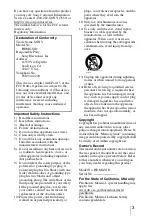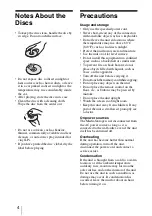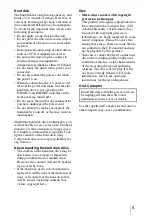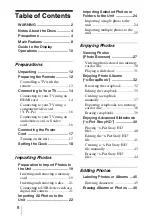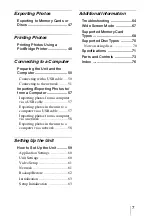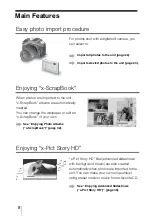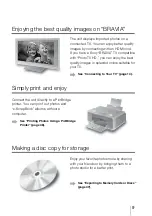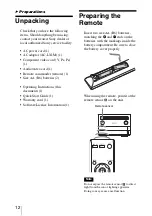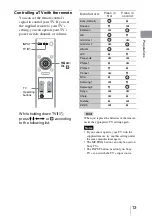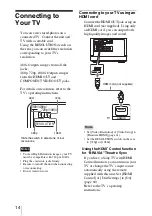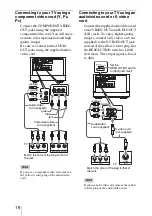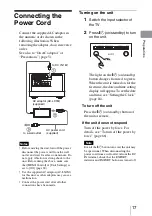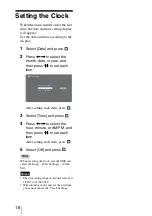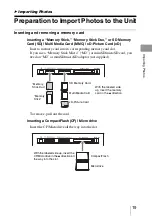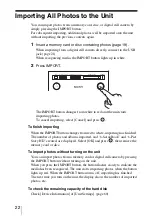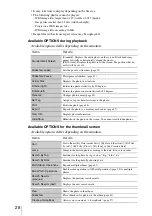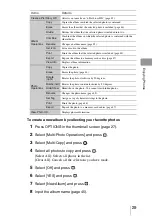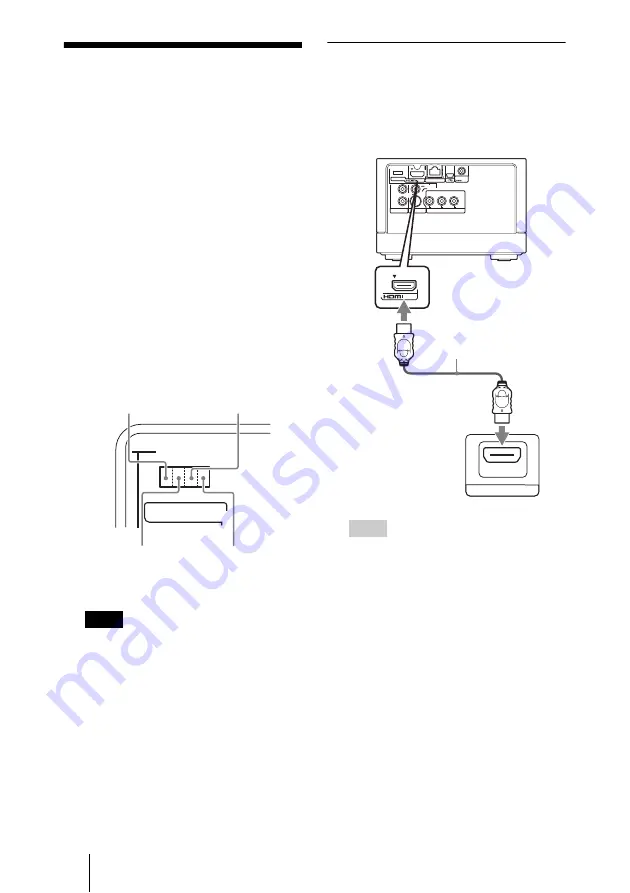
14
Connecting to
Your TV
You can view stored photos on a
connected TV. Connect the unit and
TV with a suitable cord.
Using the RESOLUTION switch on
the rear, you can switch the resolution
corresponding to your TV’s
resolution.
480i: Outputs images from all the
jacks.
480p, 720p, 1080i: Outputs images
from the HDMI OUT and
COMPONENT VIDEO OUT jacks.
For details on resolution, refer to the
TV’s operating instructions.
Notes
•
To view High Definition images, your TV
must be compatible with 720p or 1080i.
•
Plug the cords into jacks firmly.
•
Be sure to turn off the unit when connecting
or reconnecting.
•
Do not tread on cord.
480i/480p/
720p/1080i
RESOLUTION
480i
720p
480p
1080i
Slide the switch to select one of four
resolutions.
Connecting to your TV using an
HDMI cord
Connect the HDMI OUT jack using an
HDMI cord (not supplied). Using only
an HDMI cord, you can output both
high quality images and sound.
Hints
•
Set [Video Resolution] of [Video Setup] to
[Prioritize HDMI] (page 61).
•
Set the RESOLUTION switch on the rear
to [720p] or [1080i].
Using the HDMI
*
Control function
for “BRAVIA” Theatre Sync
If you have a Sony TV with HDMI
Control function, you can turn on your
TV or change the TV’s input source
automatically using the remote
supplied with this unit. Set [HDMI
Control] of [Unit Settings] to [On]
(page 60).
Refer to the TV’s operating
instructions.
480i/480p/
720p/1080i
RESOLUTION
OUT
S-VIDEO
VIDEO
L
R
AUDIO OUT
VIDEO OUT
COMPONENT VIDEO OUT
Y
LAN(10/100)
DC IN
16V
P
B
P
R
HDMI IN
OUT
HDMI cord (not supplied)
TV