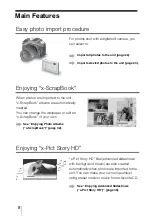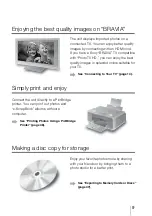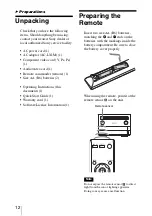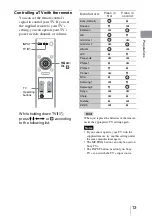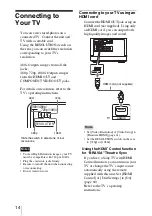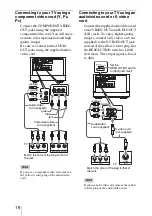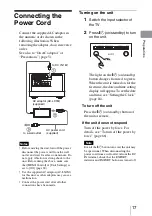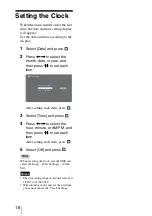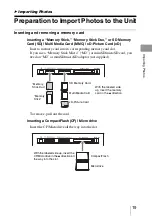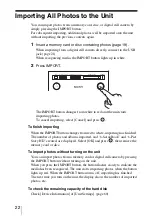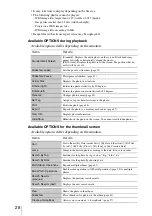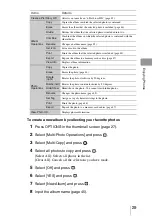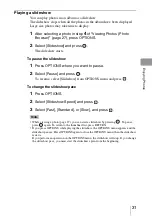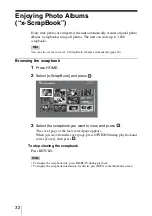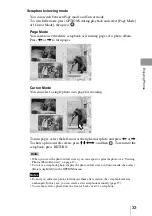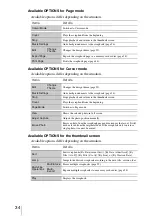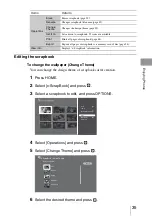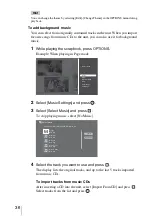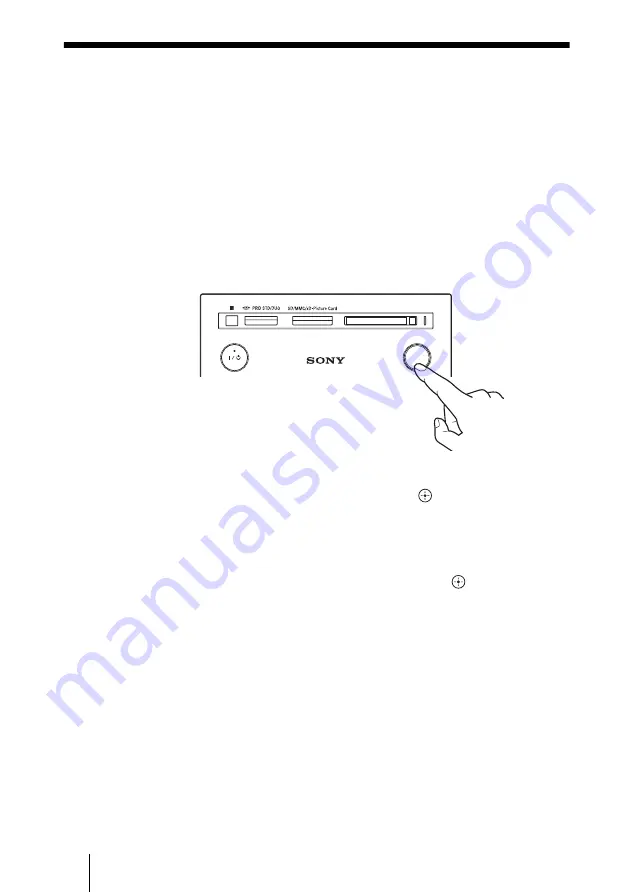
22
Importing All Photos to the Unit
You can import photos from a memory card, disc, or digital still camera by
simply pressing the IMPORT button.
For subsequent importing, additional photos will be imported onto the unit
without importing the previous contents again.
1
Insert a memory card or disc containing photos (page 19).
When importing from a digital still camera directly, connect to the USB
jack (page 21).
When recognizing media, the IMPORT button lights up in white.
2
Press IMPORT.
The IMPORT button changes from white to red and the unit starts
importing photos.
To cancel importing, select [Cancel] and press
.
To finish importing
When the IMPORT button changes from red to white, importing has finished.
The number of photos and albums imported, and “x-ScrapBook” and “x-Pict
Story HD” created, are displayed. Select [OK] and press
, then remove the
memory card or disc.
To import photos without turning on the unit
You can import photos from a memory card or digital still camera by pressing
the IMPORT button without turning on the unit.
When you press the IMPORT button, the button flashes slowly to indicate the
media has been recognized. The unit starts importing photos when the button
lights up red. When the IMPORT button turns off, importing has finished.
The next time you turn on the unit, the display shows the number of imported
photos, etc.
To check the remaining capacity of the hard disk
Check [Device Information] of [Unit Settings] (page 60).
CF/Microdrive
EXPORT
IMPORT