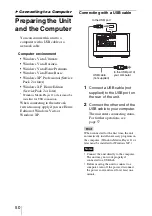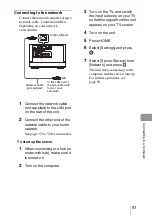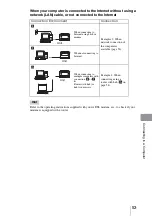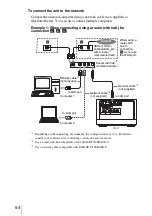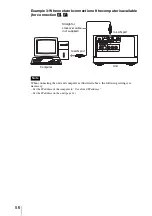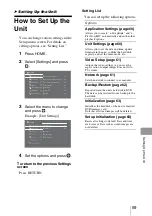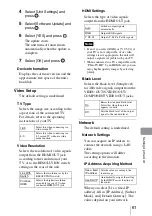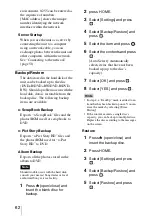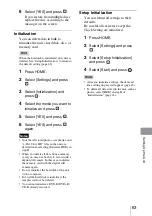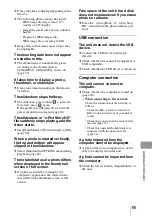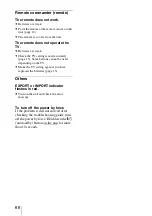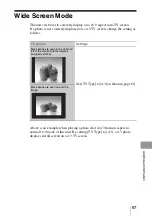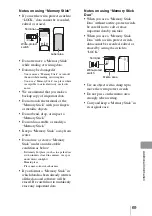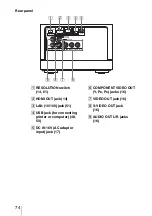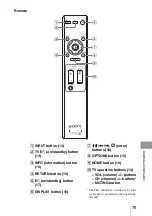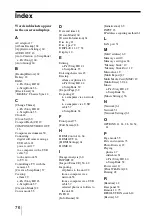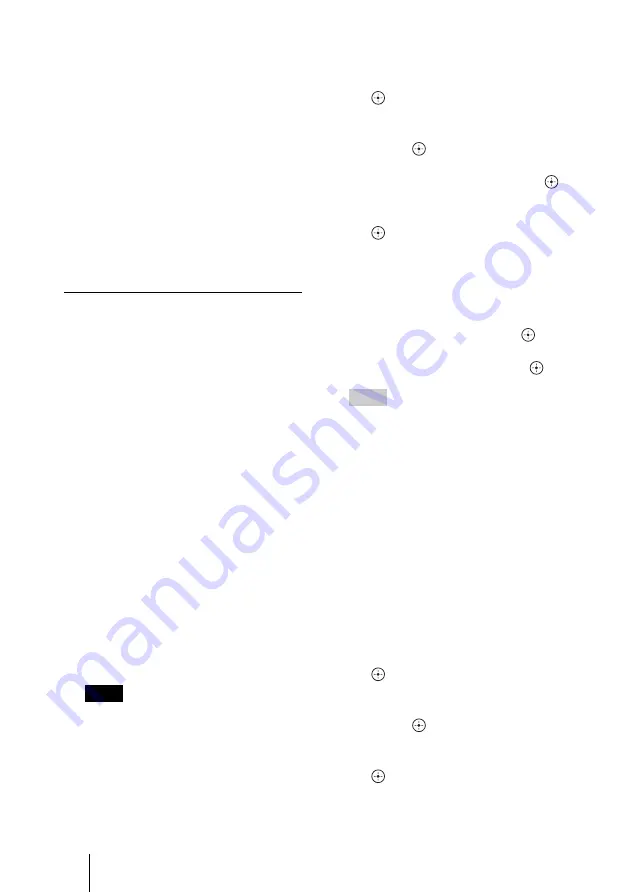
62
environment. 0-255 can be entered as
the sequence of numbers.
[MAC address] shows the unique
number identifying the network
interface within the network.
Server Startup
When you use the unit as a server by
connecting the unit to a computer
using a network cable, you can
exchange photos between the unit and
other computers within the network.
See “Connecting to the network”
(page 51).
Backup/Restore
The data stored in the hard disk of the
unit can be backed up to the disc
(DVD+R/DVD+RW/DVD-R/DVD-
RW). Should a problem occur with the
hard disk, data is restorable from the
backup disc. The following backup
items are available.
x-ScrapBook Backup
Exports “x-ScrapBook” files and the
photos/BGM used for scrapbooks to
DVD.
x-Pict Story Backup
Exports “x-Pict Story HD” files and
the photos/BGM used for “x-Pict
Story HD” to DVD.
Album Backup
Exports all the photos stored in the
album to DVD.
Note
Should trouble occur with the hard disk,
consult your nearest Sony dealer or local
authorized Sony service facility.
1
Press
Z
(open/close) and
insert the blank disc for
backup.
2
press HOME.
3
Select [Settings] and press
.
4
Select [Backup/Restore] and
press .
5
Select the item and press
.
6
Select the contents and press
.
[Auto Select]: Automatically
selects items that have not been
backed up (up to the disc’s
capacity).
7
Select [OK] and press
.
8
Select [YES] and press
.
Hints
•
In step 4, a “BackUp” mark is added to an
item that has been backed up once. You can
erase the marks by selecting [Erase
History].
•
If the content exceeds a single disc’s
capacity, you can back up to multiple discs.
Replace the disc according to the messages
on the screen.
Restore
1
Press
Z
(open/close) and
insert the backup disc.
2
Press HOME.
3
Select [Settings] and press
.
4
Select [Backup/Restore] and
press .
5
Select [Restore] and press
.