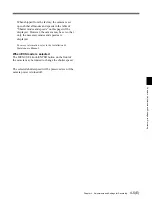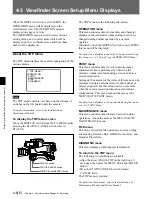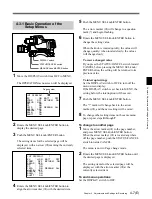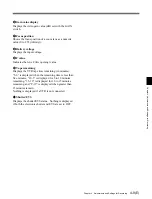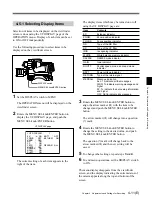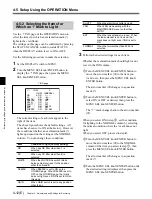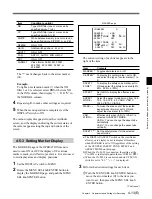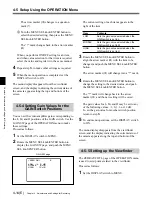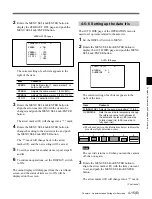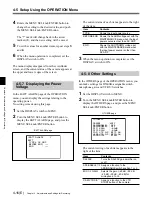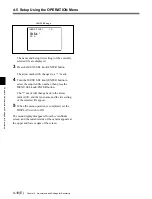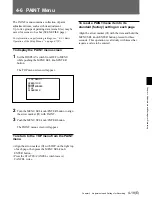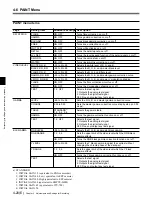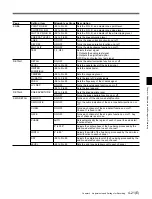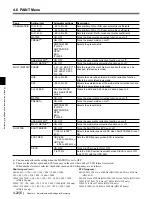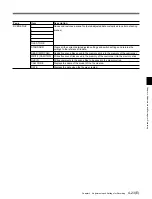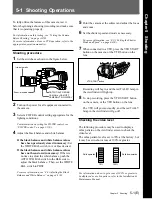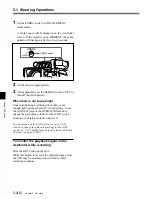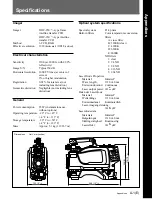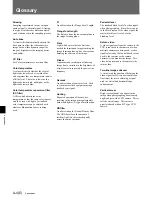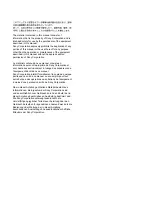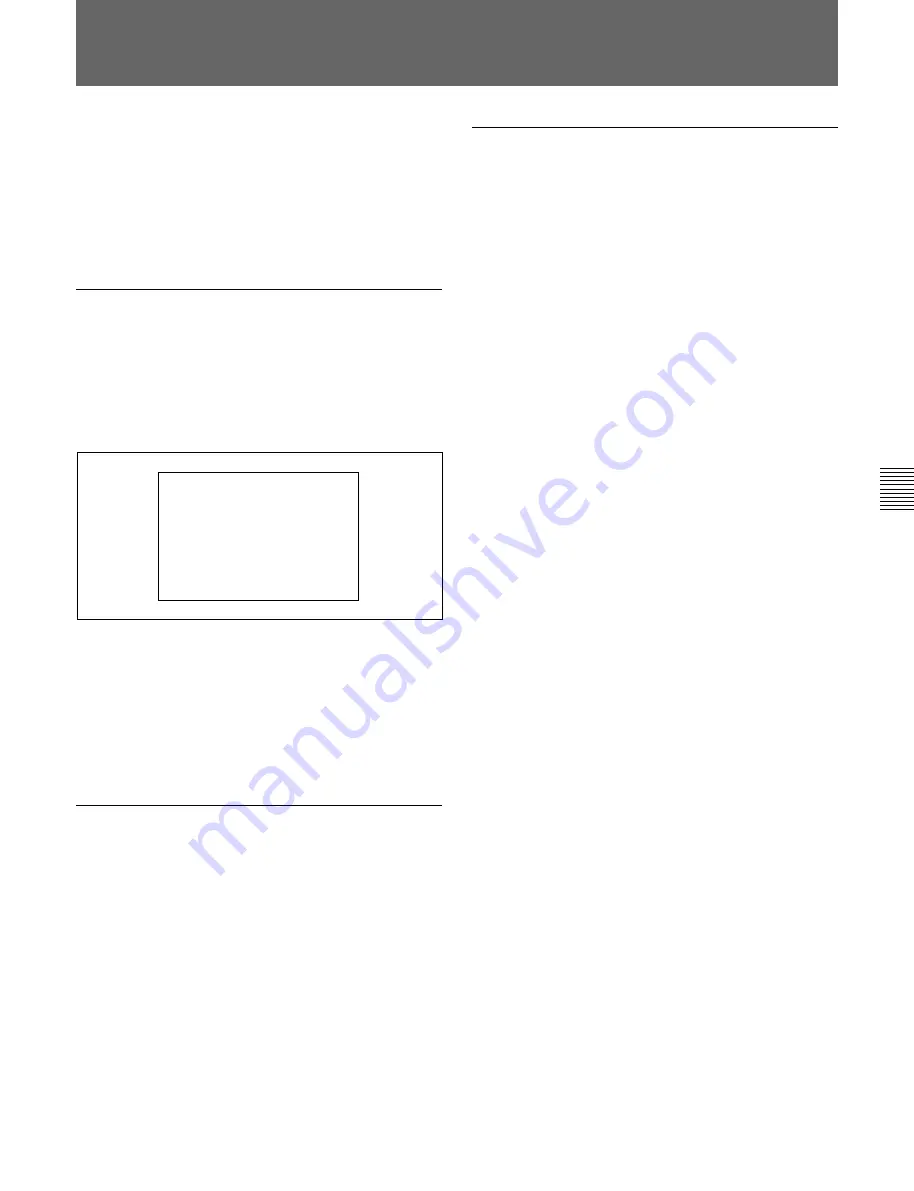
Chapter 4
Adjustments and Settings for Recording
4-19(E)
Chapter 4 Adjustments and Settings for Recording
4-6 PAINT Menu
The PAINT menu contains a collection of paint
adjustment items, such as white adjustment.
Up to five groups of painting data (scene files) may be
saved for scenes to be shot (SCENE FILE page).
For information on performing settings, see “4-3-1 Basic
Operation of the Setup Menus” on page 4-7(E).
To display the PAINT menu screen
1
Set the DISPLAY switch from OFF to MENU
while pushing the MENU SEL knob/ENTER
button.
The TOP menu screen will appear.
2
Turn the MENU SEL knob/ENTER button to align
the arrow marker (
c
) with PAINT.
3
Push the MENU SEL knob/ENTER button.
The PAINT menu screen will appear.
To return to the TOP menu from the PAINT
menu
• Align the arrow marker (
c
) with TOP on the right top
of each page, then press the MENU SEL knob/
ENTER button.
• Press the STATUS/CANCEL switch toward
CANCEL twice.
To reset a PAINT menu item to its
standard (factory) setting on each page
Align the arrow marker (
c
) with the item and hold the
MENU SEL knob/ENTER button pressed for three
seconds. This operation is valid only with items that
require a value to be entered.
< TOP MENU >
OPERATION
PAINT
MAINTENANCE
FILE
DIAGNOSIS
c